On-screen display (osd) – Elo TouchSystems M-Series 2002L 19.5" LCD Touchscreen Monitor User Manual
Page 13
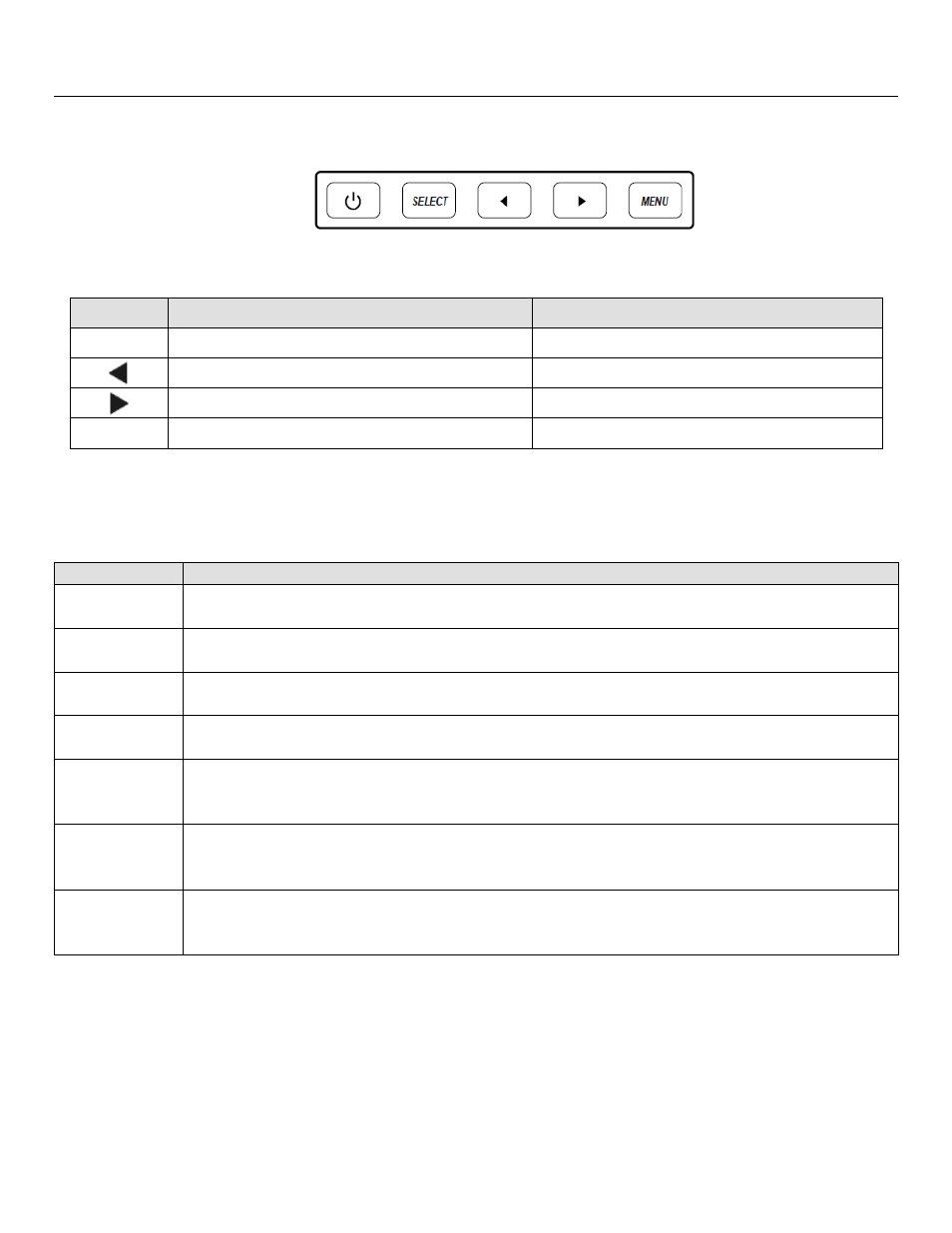
User Manual: 1002L, 1502L, 2002L
UM600012
Rev F,
Page 13 of 24
On-Screen Display (OSD)
Four OSD buttons are on the bottom of the monitor. These can be used to adjust various
display parameters.
The buttons and their functionality are:
Button
Function when OSD is not displayed:
Function when OSD is displayed:
Menu
Display OSD main menu
Return to previous OSD menu
Display OSD audio submenu
Move up on menu item
Display OSD luminance submenu
Move down on menu items
Select
Video input select submenu
Exit video input menu
The OSD buttons control an on-screen graphical user interface, which displays on top of your
input video. This allows for intuitive adjustment of the following display parameters:
Parameter
Available Adjustment
Brightness
Increase/decrease monitor brightness
Default: Maximum
Contrast
Increase/decrease monitor contrast
Default: Best gray-shade performance
Clock
Allows fine adjustments of
the panel’s pixel dot clock
Only applicable for VGA input video
Phase
Allows fine adjustments of th
e panel’s pixel dot clock phase
Only applicable for VGA input video
Auto Adjust
Automatically adjusts the system clock to the input analog VGA video signal, affecting
the H-position, V-position, Clock, and Phase menu items
Only applicable for VGA input video
H-position
Moves the image horizontally on the display in single-pixel increments
Default: Centered
Only applicable for VGA input video
V-position
Moves the image vertically on the display in single-pixel increments
Default: Centered
Only applicable for VGA input video