Setting up windows hello facial recognition, Ting up windows hello facial recognition – HP Z40c G3 39.7" 21:9 Curved 5K IPS Monitor User Manual
Page 27
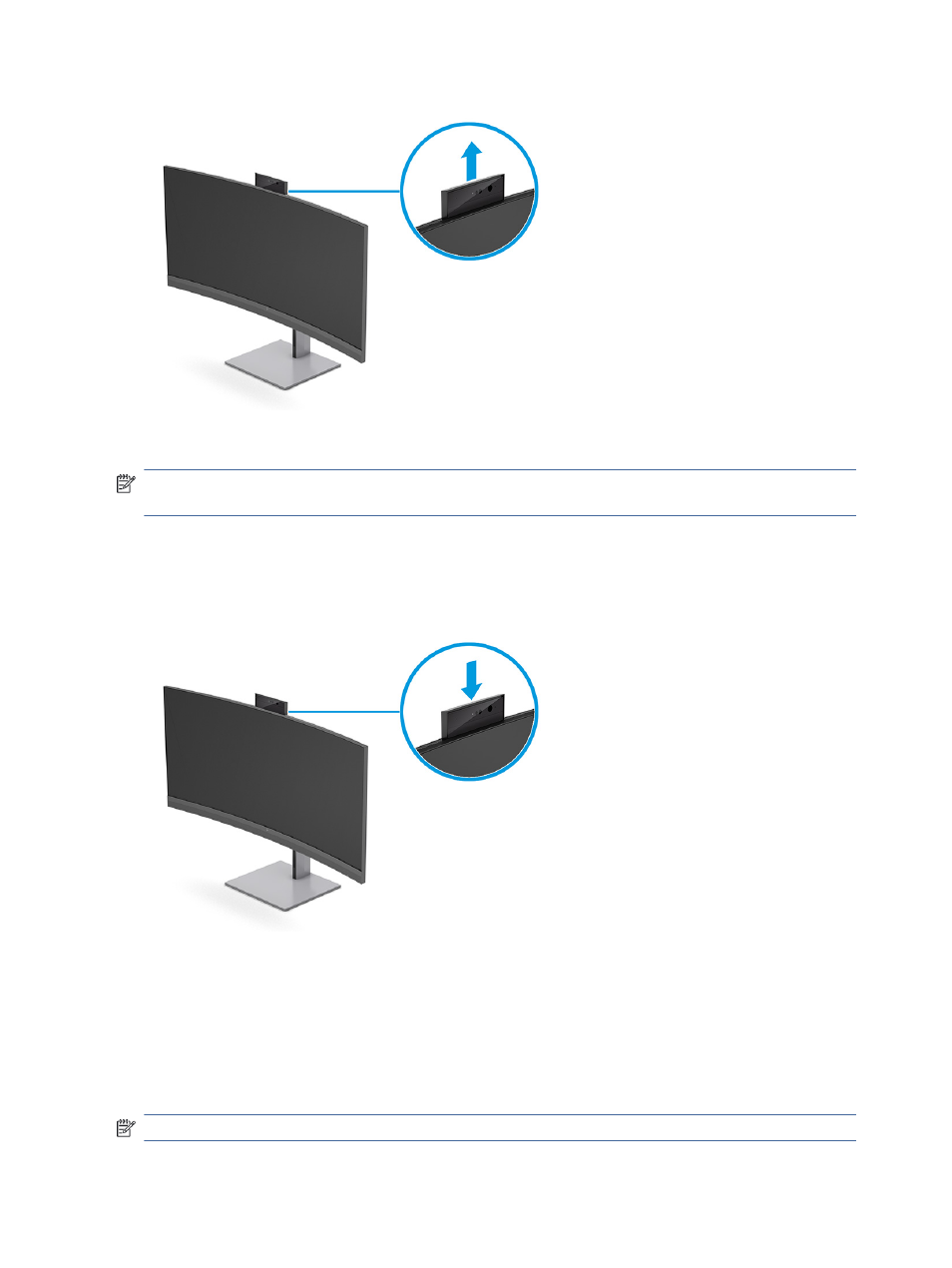
You can use the camera on the monitor when you sign in to Windows Hello facial recognition, maintain
conversation security, and conduct video conferencing.
NOTE:
For video conferencing, connect the computer to the monitor. Select HP Display Camera from the
video-conferencing interface.
When the camera is closed, the microphone is turned off.
When the camera is not in use, you can close the camera by pressing down on it until it clicks into the closed
position.
Setting up Windows Hello facial recognition
In select products, you can use Windows Hello facial recognition to gain quick, secure access to your
computer. You can establish facial recognition by using either the camera on your computer or the camera on
your monitor.
Be sure that the camera is in the up position for setting up Window Hello facial recognition.
NOTE:
Windows Hello is only supported on the Windows 10 operating system.
22
Chapter 2 Using the monitor