Adjusting your monitor image, Using direct access controls, Adjusting your monitor image -3 – Lenovo ThinkVision 29" Ultrawide Monitor User Manual
Page 18: Using direct access controls -3
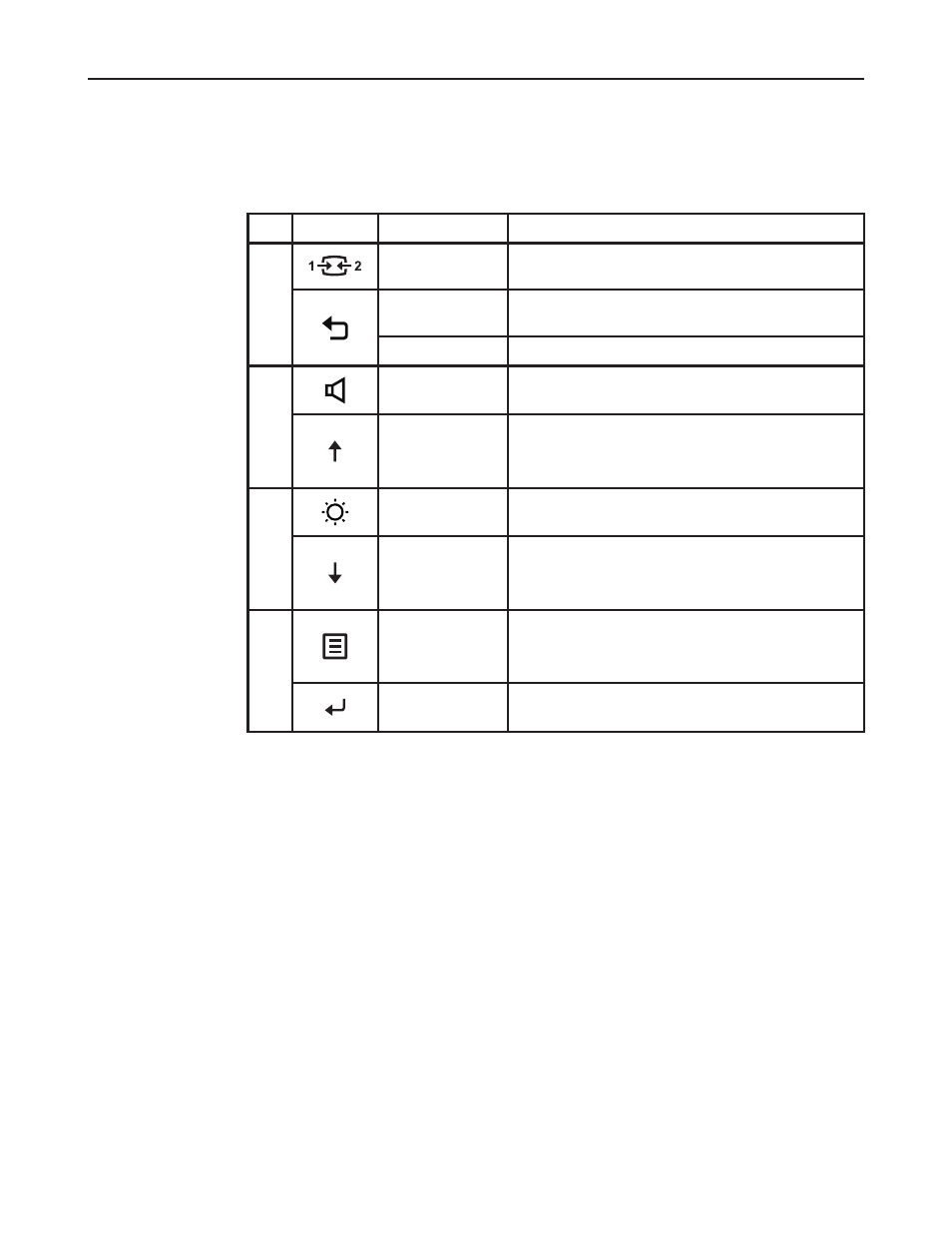
Icon
Name
Description
1
Switches the video input source.
Input Source
Shift back to previous level when in OSD mode.
Press and hold for 10 seconds to enable or disable the DDC-
DDC-CI
CI function.
Exit
Exit and return to previous level.
2
Volume
Increase or decrease the volume.
Press to move lighting-indicator on main menu up from
Increase/Up
active item to last one.
Press to increase current values on adjustment bar.
3
Brightness
Direct access to Brightness adjustment.
Press to move lighting-indicator on main menu down from
Decrease/Down
active item to next one.
Press to decrease current values on adjustment bar.
4
To access OSD menu.
Menu
Press to confirm selection.
Press and hold for 10 seconds will lock menu/un-lock menu.
Press to enter next level on main menu/sub menu status or
Enter
enter previous level on adjustment bar.
Adjusting your monitor image
This section describes the control features to adjust your monitor images.
Using direct access controls
Direct access controls can be used when the On-Screen Display (OSD) is not displayed.
Chapter 2. Adjusting and Using your monitor 2-3