Using the on-screen display (osd) controls – Lenovo Q27q-20 27" 1440p HDR Monitor User Manual
Page 15
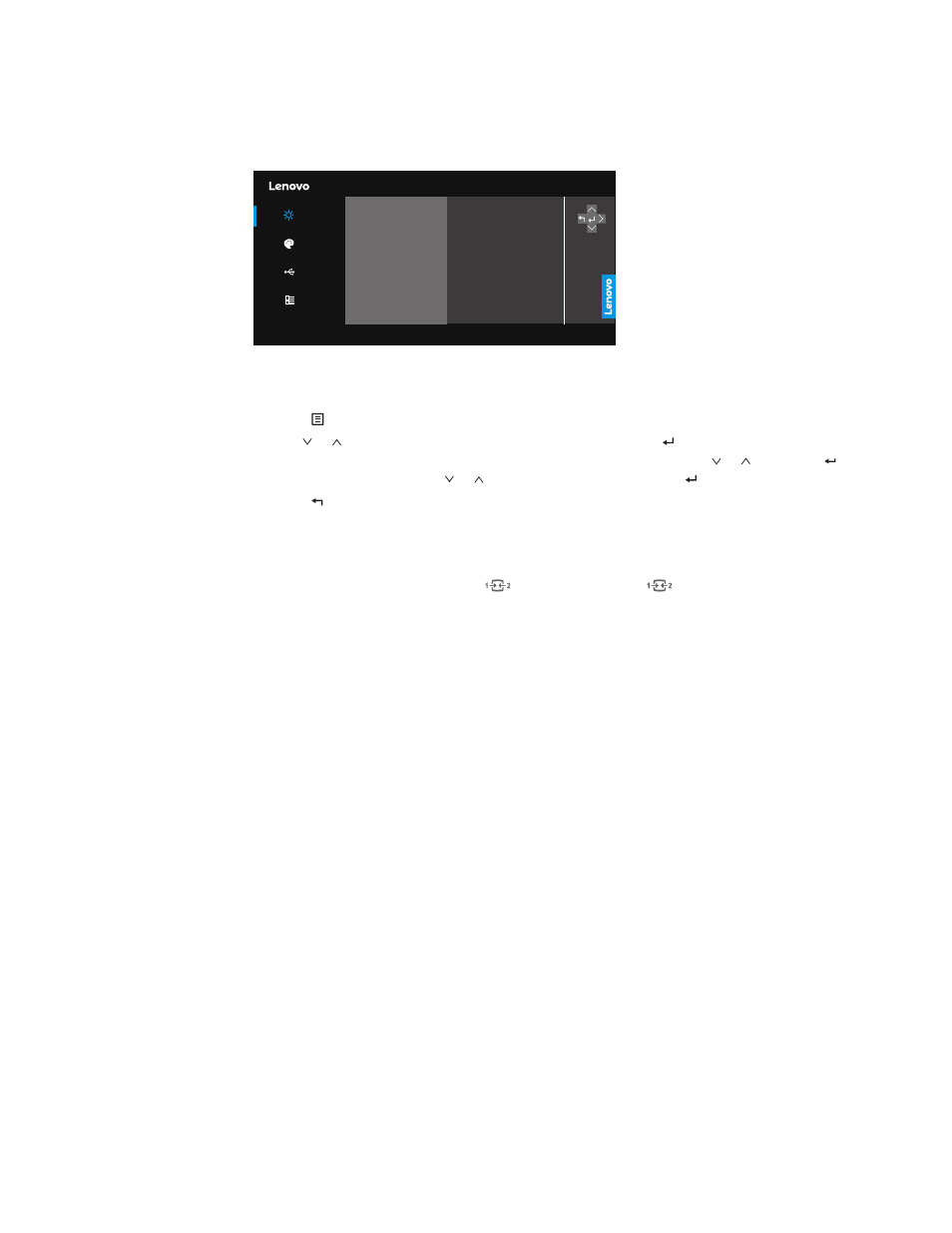
Chapter 2.
2-4
Using the On-Screen Display (OSD) controls
To adjust the settings, the user controls can be viewed through the OSD�
Q27q-20
Basic Settings
Imae Settings
Port Settings
Menu Settings
Input Signal:HDMI
Resolution : 2560x1440
Refresh rate num : 60Hz
Brightness
Contrast
DCR
Display Mode
Scaling Mode
Speaker
75
75
Off
Standard
Full Screen
50
To use the controls:
1� Press to open the main OSD menu�
2� Use or to move among the icons� Select an icon and press
/>
to access the selected
function� If there is a sub-menu, you can move between options using or , then press
/>
to select that function� Use or to make adjustments then press to save�
3� Press to move backwards through the sub-menus and exit from the OSD�
4� Press and hold
>
for 10 seconds to lock the OSD� This will prevent accidental adjustments to
the OSD� Press and hold
>
for 10 seconds to unlock the OSD and allow adjustments to the
OSD�
5� Enables DDC/CI by default� Use
Key, Press and hold
for 10 seconds to disable/
enable DDC/CI function� A message "DDC/CI disable" is shown on the screen�