Connecting av devices, Connecting peripherals, Hdmi connection – LG UltraWide 34BQ650-W 34" 1080p HDR 100 Hz Monitor User Manual
Page 11: Usb device connection, Headphones connection
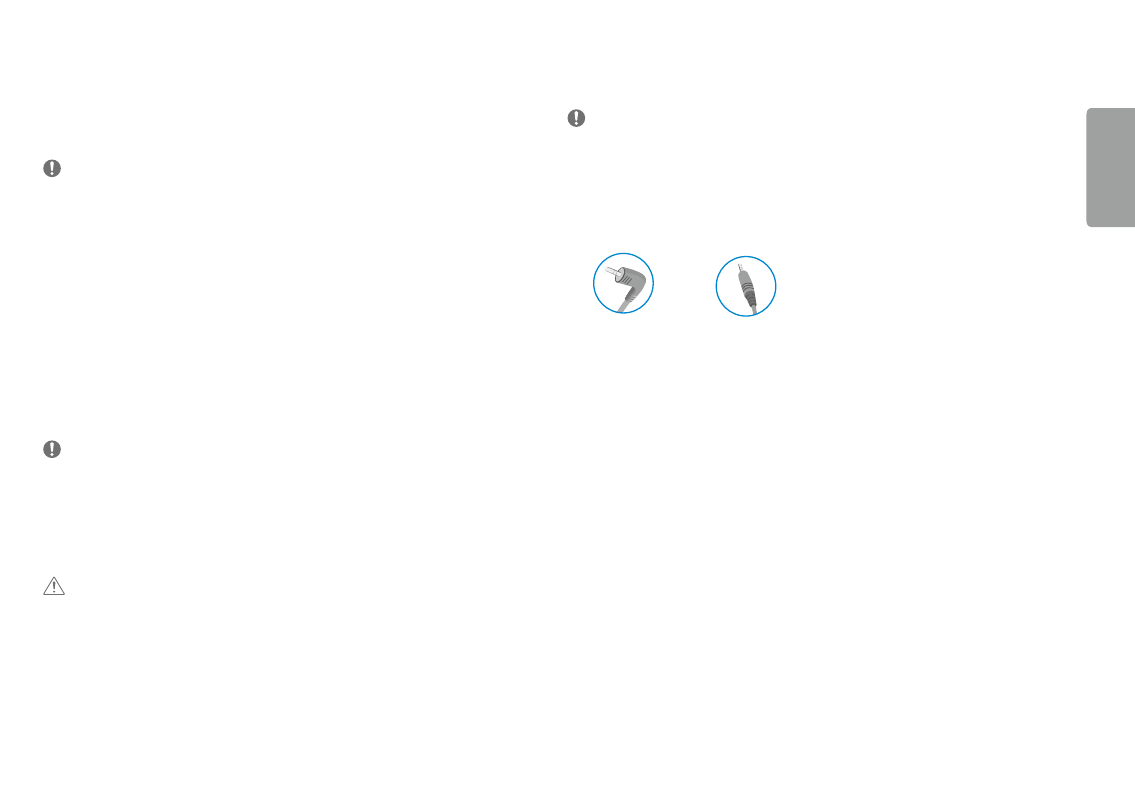
11
ENGLISH
Connecting aV Devices
HDMI Connection
HDMI transmits digital video and audio signals from your AV device to the monitor.
NoTE
•
using a DVI to HDMI / DP (DisplayPort) to HDMI cable may cause compatibility issues.
•
use a certified cable with the HDMI logo attached. If you do not use a certified HDMI cable, the screen may not
display or a connection error may occur.
•
recommended HDMI cable types
-
High-speed HDMI
®
/
TM
cable
-
High-speed HDMI
®
/
TM
cable with Ethernet
Connecting Peripherals
USb Device connection
The usB port on the product functions as a usB hub.
NoTE
•
It is recommended you install all Windows updates to keep your Windows up-to-date before connecting to the
product for use.
•
Peripheral devices are sold separately.
•
A keyboard, mouse, or usB device can be connected to the usB port.
•
The charging speed may vary depending on the device.
CaUTIoN
Cautions When using a usB Device
•
A usB device with an automatic recognition program installed, or that uses its own driver, may not be
recognized.
•
some usB devices may not be supported or may not work properly.
•
It is recommended to use a usB hub or hard disk drive with power supplied. (If the power supply is not
adequate, the usB device may not be recognized properly.)
Headphones Connection
Connect peripherals to the monitor via the headphones port.
NoTE
•
Peripheral devices are sold separately.
•
Depending on the audio settings of the PC and external device, headphones and speaker functions may be
limited.
•
If you use angled earphones, it may cause a problem with connecting another external device to the monitor.
Therefore, it is recommended to use straight earphones.
Angled
straight
(recommend)
- UltraWide 29" 1080p HDR Monitor UltraWide 25.7" HDR Monitor UltraWide 25.7" 1080p HDR Monitor 34BN670-B 34" 21:9 UltraWide FreeSync HDR IPS Monitor 29WP60G-B 29" 21:9 UltraWide FreeSync IPS Gaming Monitor 34BN770-B 34" 21:9 Ultrawide IPS TAA Monitor UltraWide 37.5" QHD+ HDR Curved Monitor 27BN88Q-B 27" 16:9 IPS Monitor with Ergonomic Stand 38BP85C-W 37.5" 21:9 Curved FreeSync IPS Monitor (Black and White) 32QN650-B 31.5" FreeSync QHD IPS Monitor 27QN600-B 27" 16:9 FreeSync QHD IPS Monitor 27BN85UN-B 27" 4K HDR Monitor 24BP75Q-B 23.8" 16:9 FreeSync QHD HDR IPS Monitor 27UK500-B 27" 16:9 FreeSync IPS Monitor 24QP500-B.AUS 24" 16:9 FreeSync QHD HDR IPS Monitor 32BN50U-B 31.5" 16:9 FreeSync 4K HDR VA Monitor (TAA Compliant) 34WK95U-W 34" 21:9 UltraWide 5K Nano IPS Monitor 27UL850-W 27" 16:9 4K FreeSync IPS Gaming Monitor 27UL550-W 27" 16:9 4K HDR FreeSync IPS Gaming Monitor 27BL55U-B 27" 16:9 FreeSync IPS Monitor UltraWide 35" 1440p HDR Curved Monitor BP88CN-B 34" 1440p HDR Curved Monitor 29BQ650-W 29" HDR Ultrawide Monitor (White)