Connections, Connecting to a pc, Hdmi connection – LG 43SQ700S-W 42.5" 4K HDR Monitor (White) User Manual
Page 11
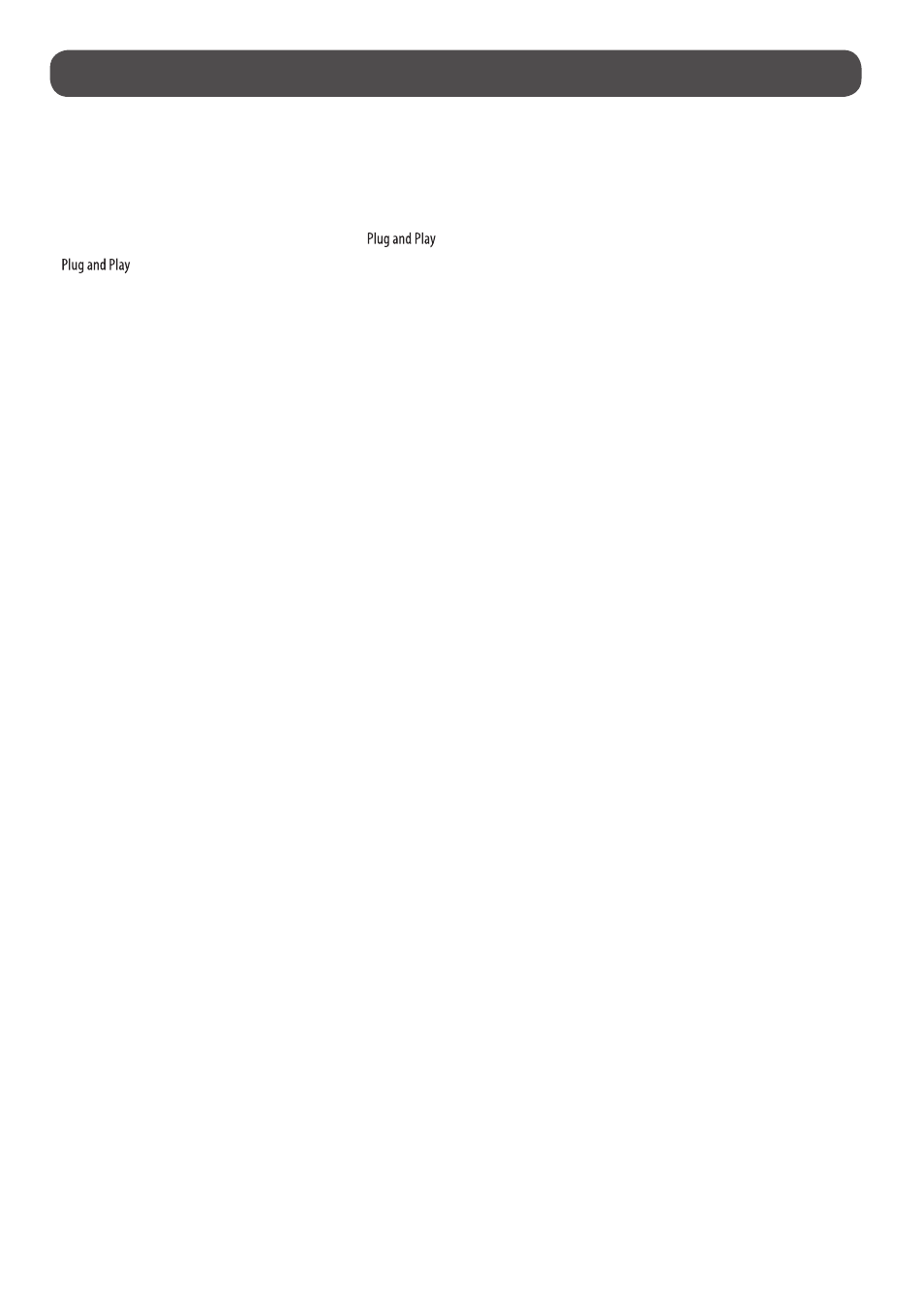
11
Connections
You can connect various external devices to your monitor. Change the input mode and select the external device you want to connect. For more information
about external device connections, see the user manual provided with each device.
Connecting to a PC
Some of the cables are not provided. This monitor supports the
* feature.
*
: a feature that enables a PC to recognize devices attached by the user without device configuration or user intervention when powering up.
HDMI Connection
•
When connecting the HDMI cable, the product and external devices should be turned off and unplugged.
•
Supported HDMI Audio format:
Dolby Digital / Dolby Digital Plus (32 kHz / 44.1 kHz / 48 kHz),
PCM (32 kHz / 44.1 kHz / 48 kHz / 96 kHz / 192 kHz)
•
For the best image quality, using the monitor with HDMI connection is recommended.
•
To comply with the specifications of the product, use a shielded interface cable with ferrite core, such as a HDMI cable.
•
If you turn the monitor on when the set is cold, the screen may flicker. This is normal.
•
Sometimes red, green, or blue spots may appear on the screen. This is normal.
•
Use a High Speed HDMI
®
/™ cable (shorter than 3 m (9.84 feet)).
•
Use a certified cable with the HDMI logo attached. If you do not use a certified HDMI cable, the screen may not display or a connection error may occur.
•
Recommended HDMI Cable Types
-
High Speed HDMI
®
/™ Cable
-
High Speed HDMI
®
/™ Cable with Ethernet
•
If you cannot hear any sound in HDMI mode please check your PC settings. Some PCs require you to manually change the default audio output to HDMI.
•
If you want to use HDMI-PC mode, you must set your PC/DTV to PC mode.
•
You may experience compatibility issues if you use HDMI-PC mode.
•
Make sure the power cable is disconnected.
•
If you connect a gaming device to the monitor, use the cable provided with the gaming device.