Connecting the camera to the monitor – LG 43SQ700S-W 42.5" 4K HDR Monitor (White) User Manual
Page 9
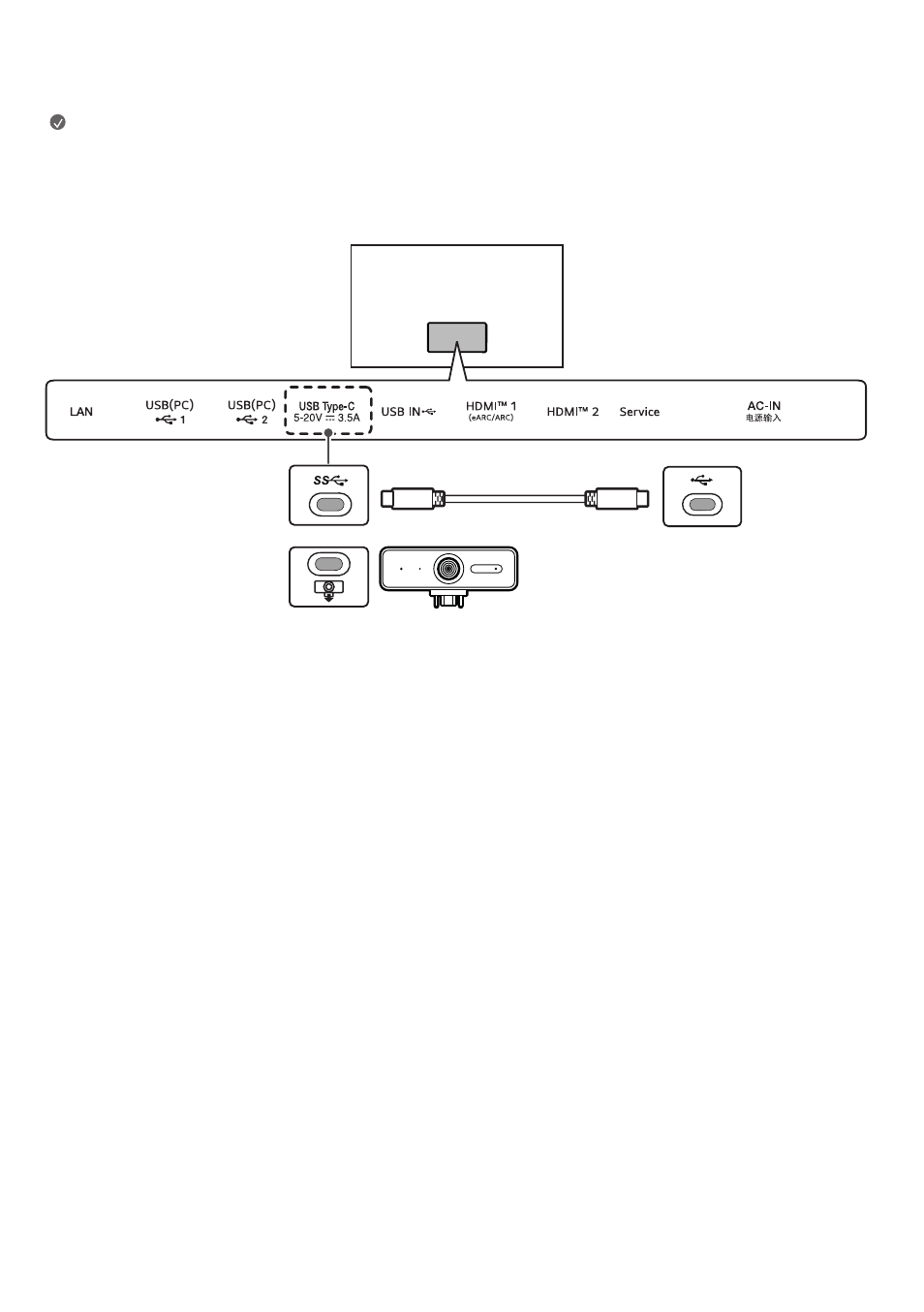
9
Connecting the Camera to the Monitor
Insert the webcam according to the direction in which you wish the camera to shoot, and use it after connecting it to the monitor.
Note
•
The webcam is an optional feature and is not supplied as an accessory. This part can be purchased from LG Electronics Service Center.
-
Part Number : EBP64154901
•
The USB-C port on the bottom of the monitor and the USB-C port on the PC must be connected with a USB-C cable in order for the webcam to function.
•
The USB-C ports on the top of the monitor are exclusively for the webcam.
Monitor
(Bottom)
Monitor
(Top)
Webcam (only)
PC
•
By connecting a camera to the monitor, you can use it for video conferencing, etc.
-
Connect the camera to the upper USB-C port. Connect the PC to the lower USB-C port.
-
Select a device to use the connected camera. Go to [Settings]
→
[General]
→
[Devices]
→
[External Devices]
→
[Camera]
→
[Select Device], choose
Monitor or PC.
-
Run Home Dashboard by pressing the input button on the remote control.
-
Select Camera.