Komodo operation guide – RED DIGITAL CINEMA KOMODO 6K Digital Cinema Camera (RF) User Manual
Page 61
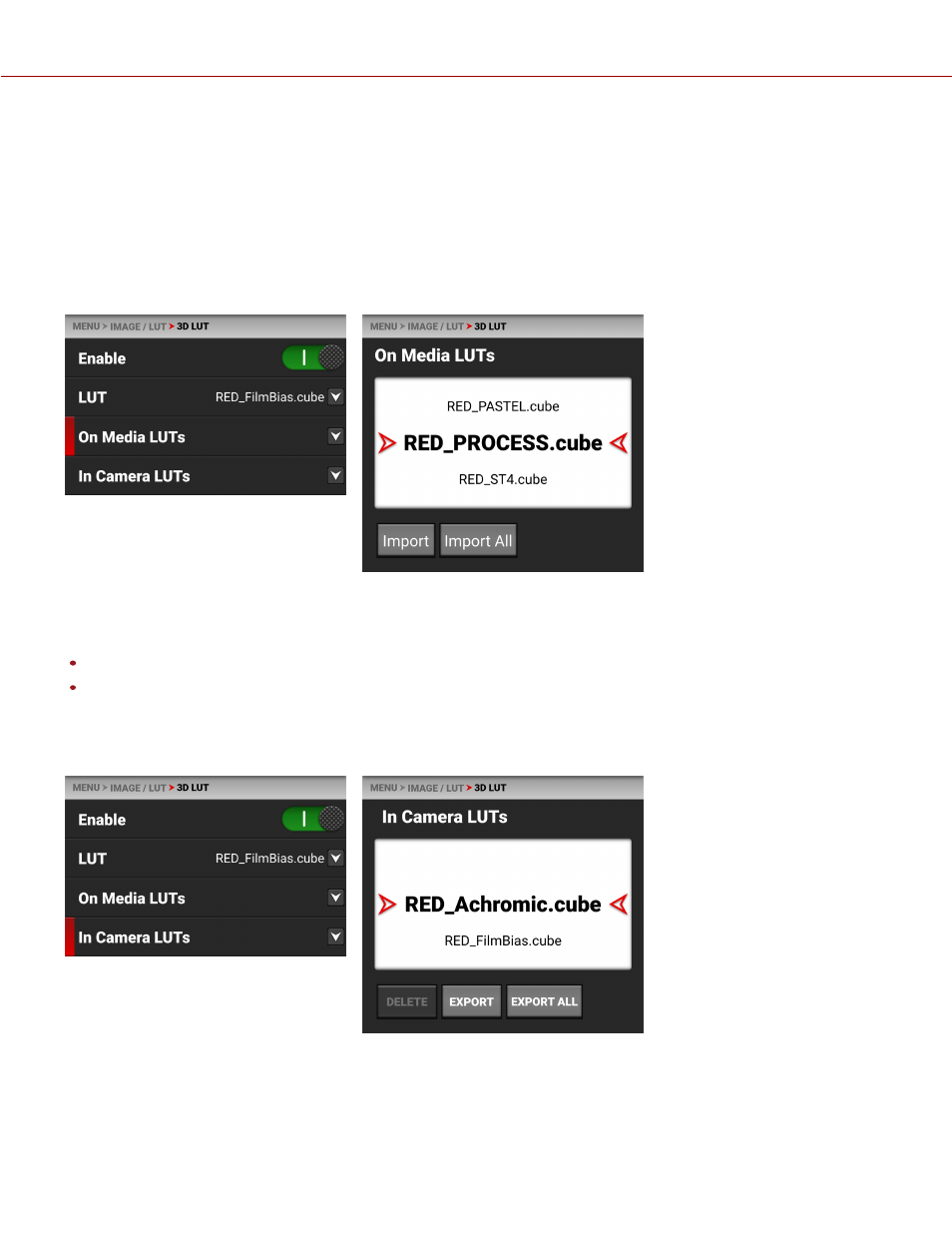
When you are recording in the R3D format, this LUT will be saved along with each clip on which it is activated during
recording. The LUT is non-destructive, and it is reversible, when recording in the R3D format.
To apply a 3D LUT, follow the instructions below:
1. Go to
MENU
>
IMAGE / LUT
>
3D LUT
>
LUT
.
2. Select a LUT from the
LUT
list.
ON MEDIA LUTS
To import 3D LUTs from media, go to
MENU
>
IMAGE / LUT
>
3D LUT
>
On Media LUTs
.
3D LUTs can be imported from media to the camera. When importing 3D LUTs from media to the camera, the 3D LUTs
must be saved on the root path of your media, in a folder titled "luts".
From On Media LUTs you can:
Import the selected 3D LUT from the media to the camera
Import all 3D LUTs from the media to the camera.
IN CAMERA LUTS
To export and delete 3D LUTs stored in the camera, go to
MENU
>
IMAGE / LUT
>
3D LUT
>
In Camera LUTs
.
COPYR IGHT © 2 0 2 0 R E D.COM , LLC
9 5 5 -0 1 9 0 , R E V 1 .2 | 5 3
KOMODO OPERATION GUIDE