Ez setting, Video wall, On/off scheduler – LG LAA015F130 130" Full HD HDR Video Wall Bundle (TAA Compliant) User Manual
Page 33: Si server setting, Video wall] [on/off scheduler] [si server setting
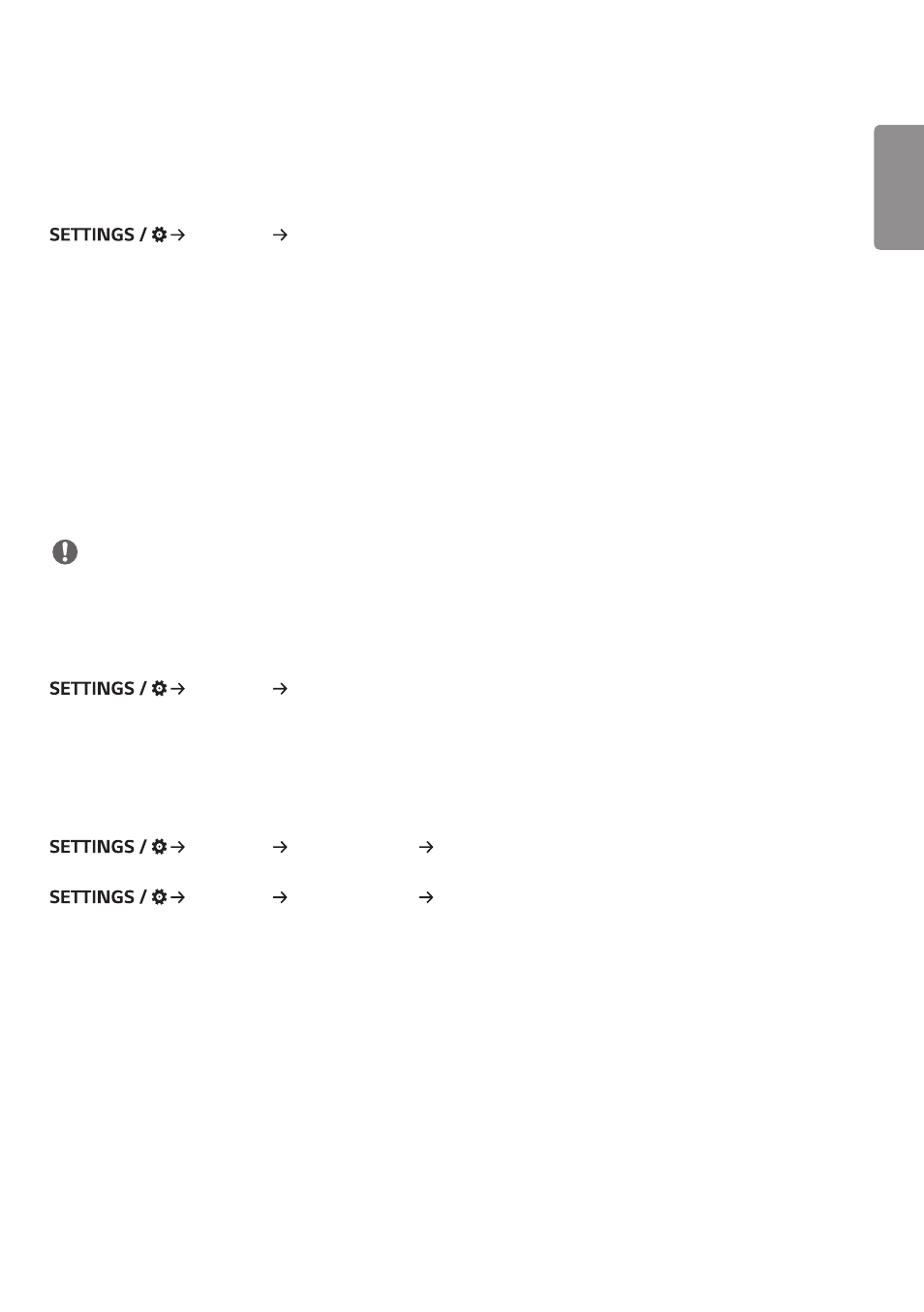
ENGLISH
5
Ez Setting
[Video Wall]
[Ez Setting] [Video Wall]
Set Video Wall options to create a wide visual canvas.
•
[Tile Mode]: Turn [Tile Mode] on or off.
•
[Tile Mode Settings]: Display a single integrated screen on multiple Signage monitors.
•
[Natural Mode]: Display the image excluding the area that overlaps with the monitor's bezel so that the image
displayed has a more natural feel to it.
•
[Frame Control]: Adjust the sets that run [Scan Inversion] and frame deviation.
- When running [Scan Inversion], please run [Frame Control] for the sets that do not run [Scan Inversion].
•
[Scan Inversion]: Reduce screen deviation between adjoining video walls by changing screen scanning method.
•
[White Balance]: Configure white balance settings (White Pattern, R/G/B-Gain, and Backlight).
•
[Reset]: Reset to initial settings.
•
[Reboot to Apply]: Reboot the set to configure a changed Frame Control/Scan Inversion value.
NOTE
•
When Tile Mode is enabled, automatically set [Frame Control] for odd numbered rows and [Scan Inversion] for even
numbered rows.
[On/Off Scheduler]
[Ez Setting] [On/Off Scheduler]
Set a schedule to use your signage by time and day of the week.
•
[On/Off Time Setting]: Set on/off times for each day of the week.
•
[Holiday Setting]: Set holidays by date and by day of the week.
[SI Server Setting]
[Ez Setting] [SI Server Setting] [SI Server Setting]
Set up to connect your signage to an external SI server. Set up a server environment for SI app installation.
[Ez Setting] [SI Server Setting] [Developer Mode & Beanviser]
This feature provides great convenience to the app developers.
Set up to install and activate the Developer mode and BEANVISER app.
- UM3DG 49" 4K SmLED Commercial Display 55TC3CG-H 55" 4K UHD HDR Touchscreen Commercial Monitor SM3G-B 22" Full HD Commercial Monitor BH5F-M 86" 4K UHD Ultra-Stretch Digital Signage Commercial Monitor UH5F-H 75" Class 4K UHD Digital Signage & Conference Room SmIPS LED Display UL3J-E 55" 4K IPS LED Commercial Display UL3J-B 86" 4K IPS LED Commercial Display UL3G 50" Class 4K UHD Conference Room & Digital Signage LED Display