Specifying your audio output settings – Matrox MXO2 PCIe Host Adapter User Manual
Page 89
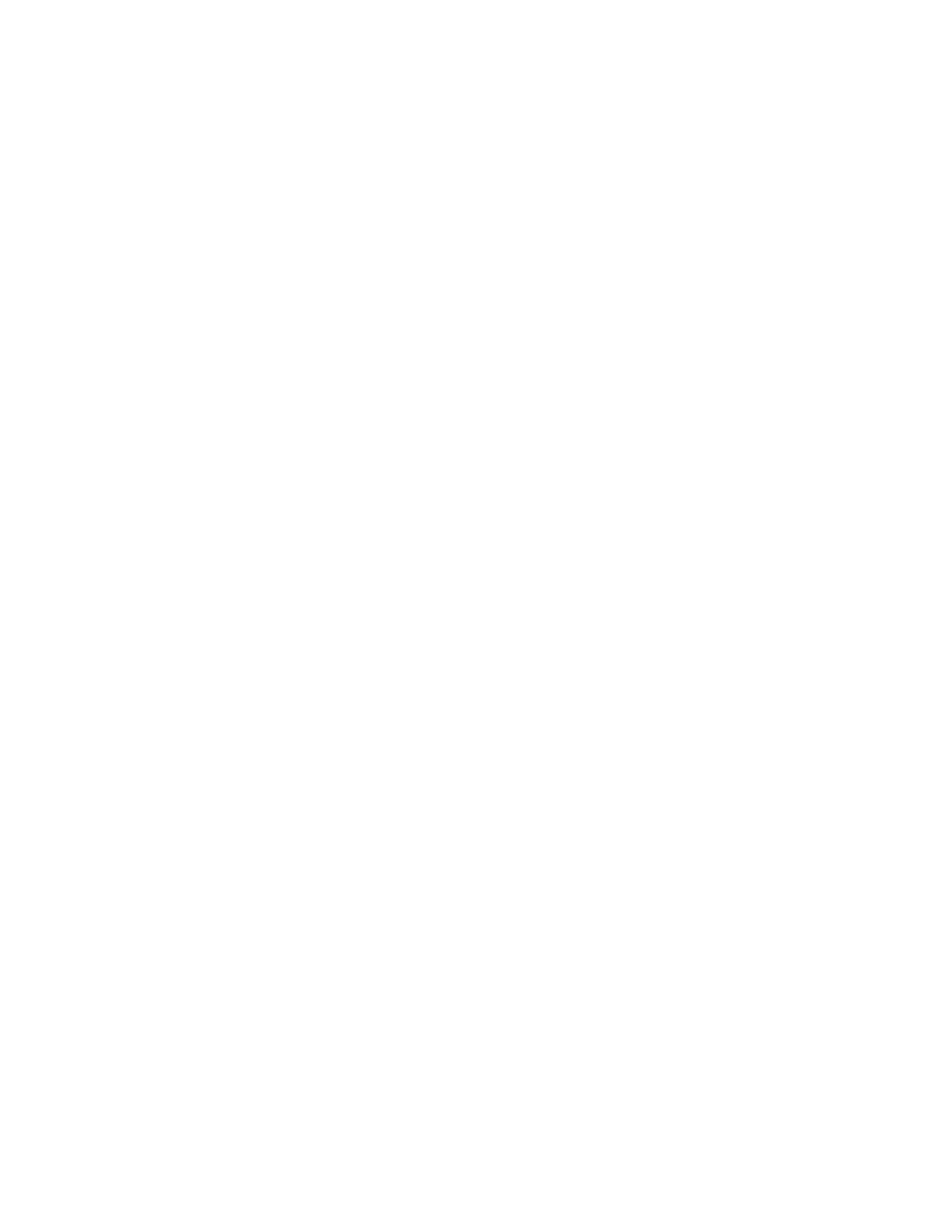
65
Defining your playback settings
$
Internal
Genlock to MXO2’s internal reference signal. Select this
option only if you don’t have an external sync generator or other reliable
external video sync source.
$
Black Burst Broadcast Quality
Genlock to an external analog sync
source connected to the reference (REF) input on MXO2. This must be a
stable sync source, such as an external sync generator (bi-level black burst
for SD or tri-level sync for HD), or a source VTR that has a built-in TBC.
$
SDI
,
Composite
,
Component
,
S-Video
,
and
HDMI Input
Genlock to
your SDI, composite, component, S-Video, or HDMI video source
connected to the video input on MXO2.
¦
Note
The status of your genlock source will be displayed, such as
Locked
or
Not Locked
, to indicate whether or not MXO2 is presently locked to your
selected genlock source. When you change the genlock source, distorted video
and silent audio will be output until MXO2 locks to the new genlock source.
3
Under
Genlock Video Format
, select your genlock source’s video format.
If you can’t select a video format, make sure that your genlock source
matches the specified video format. When the genlock source is set to
Internal
, the genlock video format is set to your main video output format.
4
Under
Advanced Settings
, drag the
Horizontal Delay
and
Vertical Delay
sliders to adjust the horizontal and vertical timing of your video outputs with
respect to your genlock source. This lets you compensate for cable delays
within your system.
5
Click
OK
to save your settings.
Specifying your audio output settings
The audio output page lets you adjust various settings for your audio output from
your MXO2 system. For example, you can adjust the volume of your analog
audio output before or while playing back clips.