Changing the split point – KORG Pa300 Arranger User Manual
Page 43
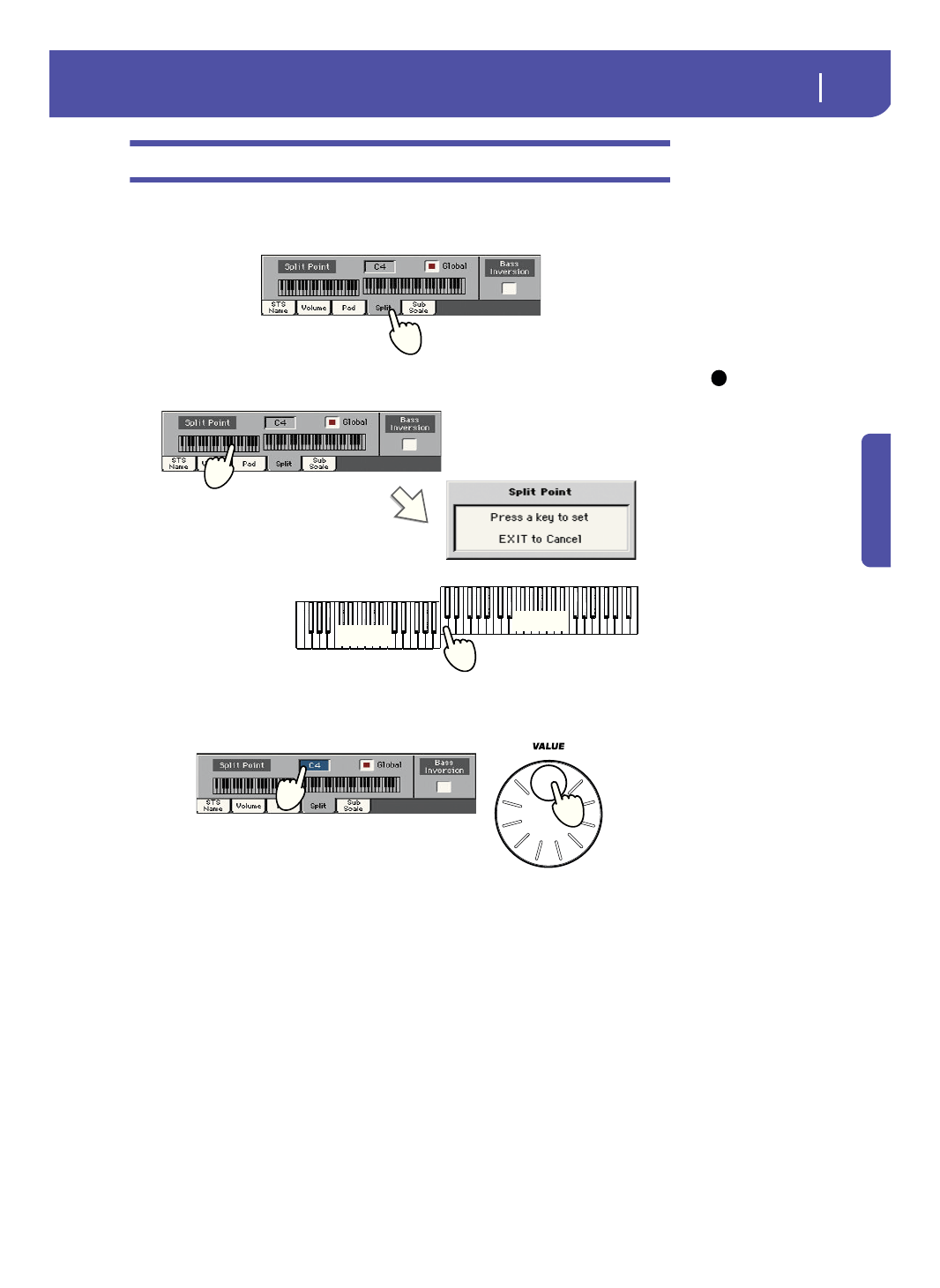
39
Playing Sounds
Changing the split point
Quick Guide
Changing the split point
If you are not comfortable with the selected split point, you may set the split point to a different key.
1
Touch the Split tab to see the Split Point panel.
Hint:
As an alternative,
keep the SPLIT button
pressed to open the Split
Point dialog.
2
Touch the keyboard in the display, then play the lowest note of the Upper section on
the keyboard.
3
As an alternative, touch the Split Point parameter to select it, and use the VALUE dial to
select the new split point.
When you change the split point, the “Global” parameter is automatically unchecked. This is
because you are setting a “local” or “temporary” split point, and not the “global” one, used across
the whole instrument.
To change the “global” split point, go to the Global > Mode Preferences > Style page, and set the
“Split Point” parameter.
You can save the “local” split point into a Performance, as described in the following pages (see
“Saving your settings to a Performance” on page 42).
i
Lower
Upper