Canon MAXIFY GX5020 Wireless MegaTank Inkjet Color Printer User Manual
Page 243
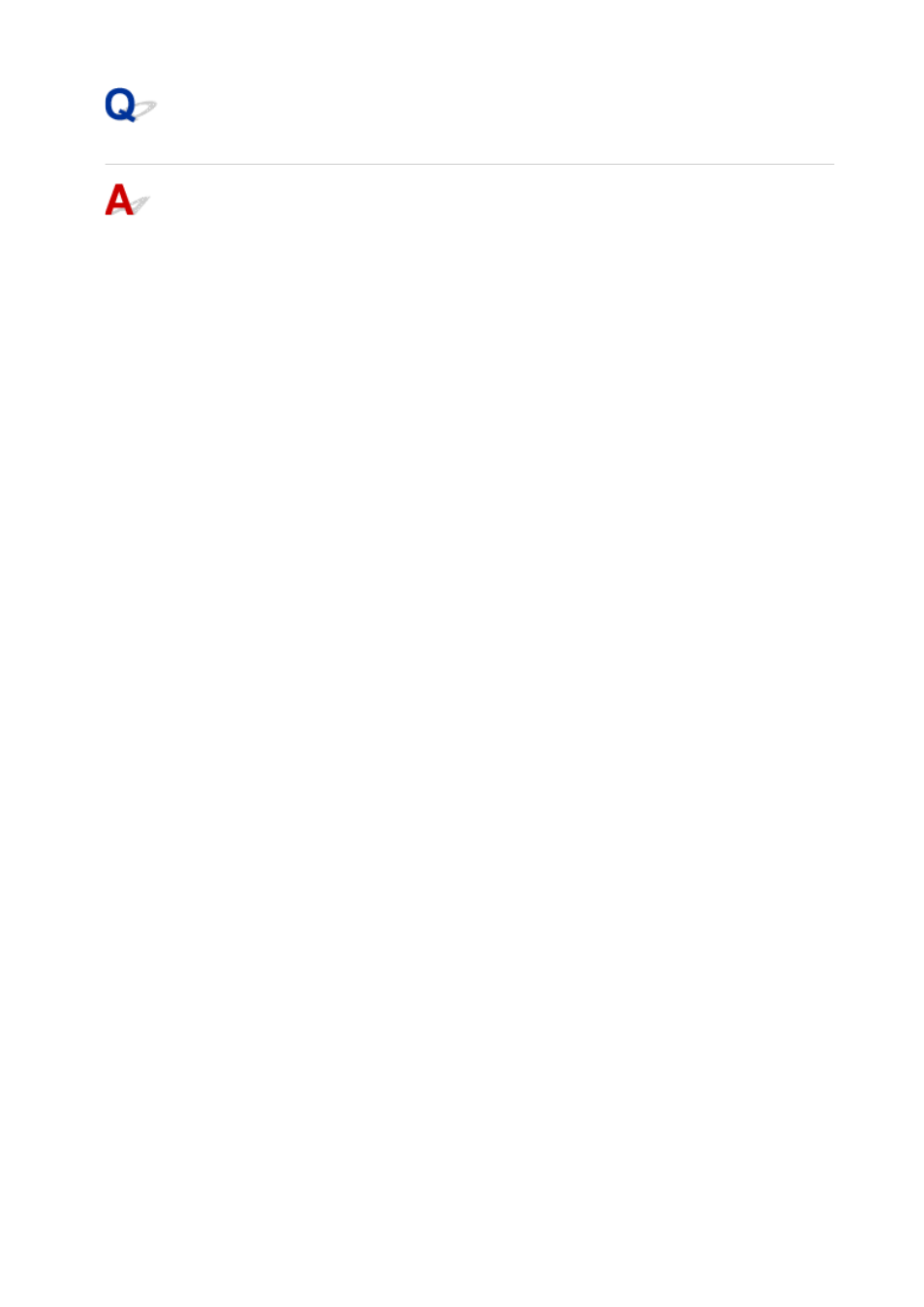
Checking Communication Between the Computer, the Printer, and the
Wireless Router
Perform a ping test to check if communication is taking place.
•
For Windows:
•
1.
Select
Command Prompt
from
Start
.
1.
2.
Type the ping command and press
Enter
.
2.
The ping command is as follows: ping XXX.XXX.XXX.XXX
"XXX.XXX.XXX.XXX" is the IP address of the target device.
If communication is taking place, a message like the one shown below appears.
Reply from XXX.XXX.XXX.XXX: bytes=32 time=10ms TTL=255
If
Request timed out
appears, communication is not taking place.
•
For macOS:
•
1.
Start
Network Utility
as shown below.
1.
Select
Computer
from
Go
menu of Finder, double-click
Macintosh HD
>
System
>
Library
>
CoreServices
>
Applications
>
Network Utility
.
2.
Click
Ping
.
2.
3.
Make sure
Send only XX pings
(XX are numbers) is selected.
3.
4.
Enter IP address of target printer or target wireless router in
Enter the network
4.
address to ping
.
5.
Click
Ping
.
5.
"XXX.XXX.XXX.XXX" is the IP address of the target device.
A message such as the following appears.
64 bytes from XXX.XXX.XXX.XXX: icmp_seq=0 ttl=64 time=3.394 ms
64 bytes from XXX.XXX.XXX.XXX: icmp_seq=1 ttl=64 time=1.786 ms
64 bytes from XXX.XXX.XXX.XXX: icmp_seq=2 ttl=64 time=1.739 ms
--- XXX.XXX.XXX.XXX ping statistics ---
3 packets transmitted, 3 packets received, 0% packet loss
If "100% packet loss" appears, communication is not taking place. Otherwise, computer is
communicating with target device.
243