Printout (copy) results are unsatisfactory – Canon MAXIFY GX5020 Wireless MegaTank Inkjet Color Printer User Manual
Page 258
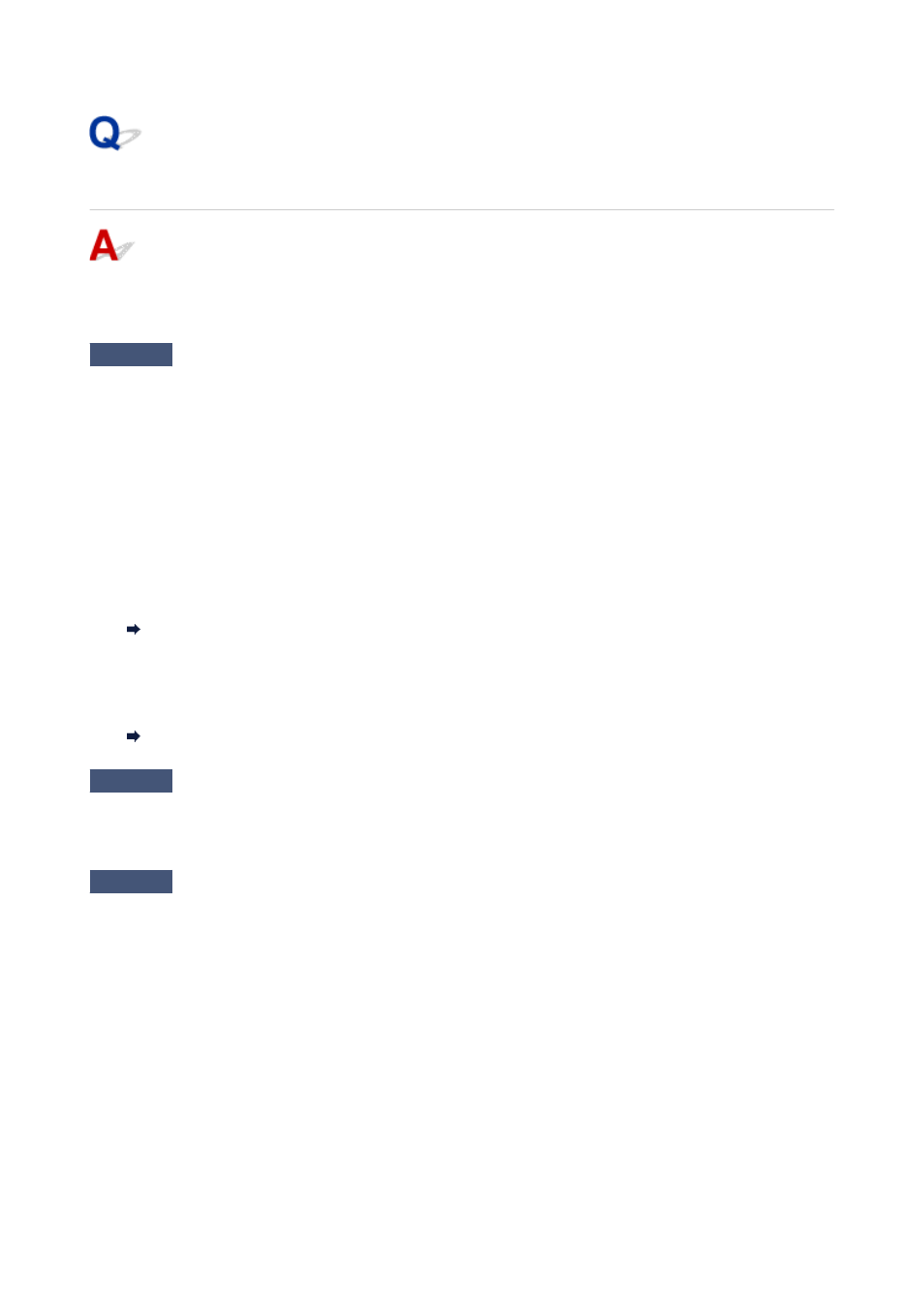
Printout (Copy) Results Are Unsatisfactory
If the print results are unsatisfactory due to white streaks, misaligned/distorted lines, or uneven colors, check
the paper and print quality settings first.
Check1
Do page size and media type settings match size and type of loaded paper?
If these settings do not match, it is not possible to obtain the proper result.
If you are printing a photograph or an illustration, an incorrect paper type setting may reduce the quality of the
printout color.
Also, if you print with an incorrect paper type setting, the printed surface may be scratched.
The method for checking the paper and print quality settings differs depending on what you are using your printer
for.
•
Printing from your computer
•
Check the settings using the printer driver.
Basic Printing Setup
•
Printing from your smartphone/tablet using Canon PRINT Inkjet/SELPHY
•
Check the settings on Canon PRINT Inkjet/SELPHY.
Print Photos from Your Smartphone
Check2
Make sure appropriate print quality is selected (see list above).
Select a print quality suited to the paper and to what you are printing. If you notice blurs or uneven colors,
increase the print quality setting and retry the printing.
Check3
If problem is not resolved, click on illustration that corresponds to problem.
258