Canon MAXIFY GX5020 Wireless MegaTank Inkjet Color Printer User Manual
Page 39
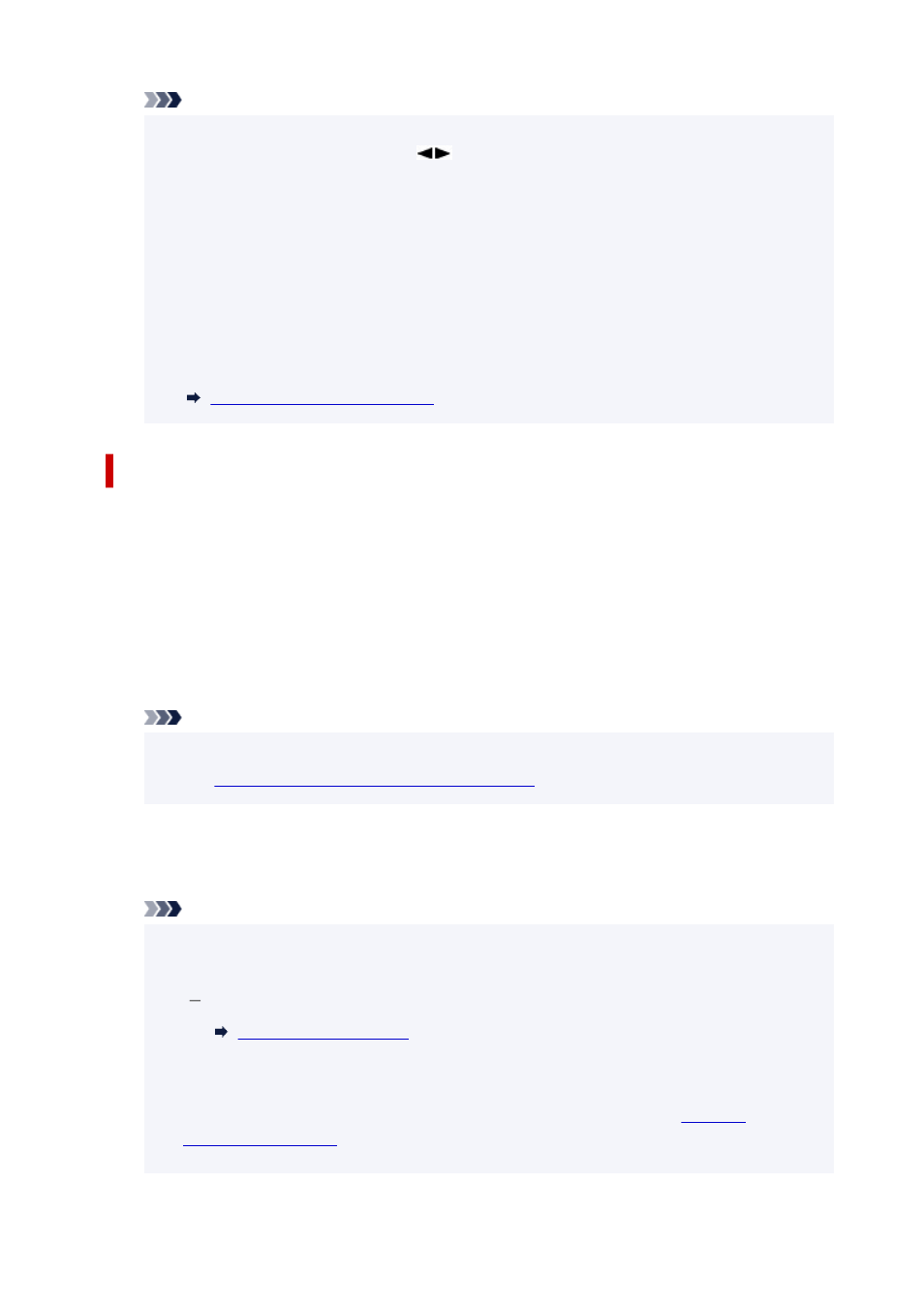
Note
• After completing the settings, you can check the
Network name(SSID)
,
Security protocol
, and
•
WL Direct net.(SSID)
by pressing
button.
• When displaying the
Security protocol
, a screen appears asking whether to display the
•
password at the same time. To display the password, select
Yes
. To not display the password,
select
No
.
• The password is required when connecting a device to the printer. Depending on the device you
•
are using, no password is required.
• When you connect a Wi-Fi Direct compatible device to the printer, select the printer name from
•
your device.
• To change the identifier (SSID) and the password, see below.
•
Changing Wireless Direct Setting
Connecting a smartphone/tablet/computer to the printer
1.
Enable Wi-Fi function on smartphone/tablet/computer.
1.
Enable Wi-Fi in the Settings menu on your smartphone/tablet/computer.
For instructions on enabling the Wi-Fi function, refer to the instruction manual for your smartphone/
tablet/computer.
2.
Select "DIRECT-XXXX-GX5000series" ("X" represents alphanumeric characters) from list
2.
on your smartphone/tablet/computer.
Note
• If "DIRECT-XXXX-GX5000series" does not appear on the list, Wireless Direct is not enabled.
•
Changing Printer Setting to Use Wireless Direct
to enable Wireless Direct.
3.
Enter
Password
on smartphone/tablet/computer.
3.
The smartphone/tablet/computer is connected to the printer.
Note
• Check the password for the Wireless Direct.
•
Check by one of the following methods.
Print the network settings.
• Depending on the device you are using, entering the password is required to connect a device
•
to the printer via Wi-Fi. Enter the password specified for the printer.
• If the printer is set to display a confirmation screen in
Confirm request
•
, when the wireless direct compatible device connects to the printer,
a confirmation screen asking for permission to connect is displayed on the printer LCD.
39