Server fax, Server fax overview, Sending a server fax – Xerox VersaLink C405/DN All-in-One Color Laser Printer User Manual
Page 119: Server fax overview sending a server fax, Sseerrvveerr ffaaxx o ovveerrvviieew w, Sseennddiinngg aa sseerrvveerr ffaaxx
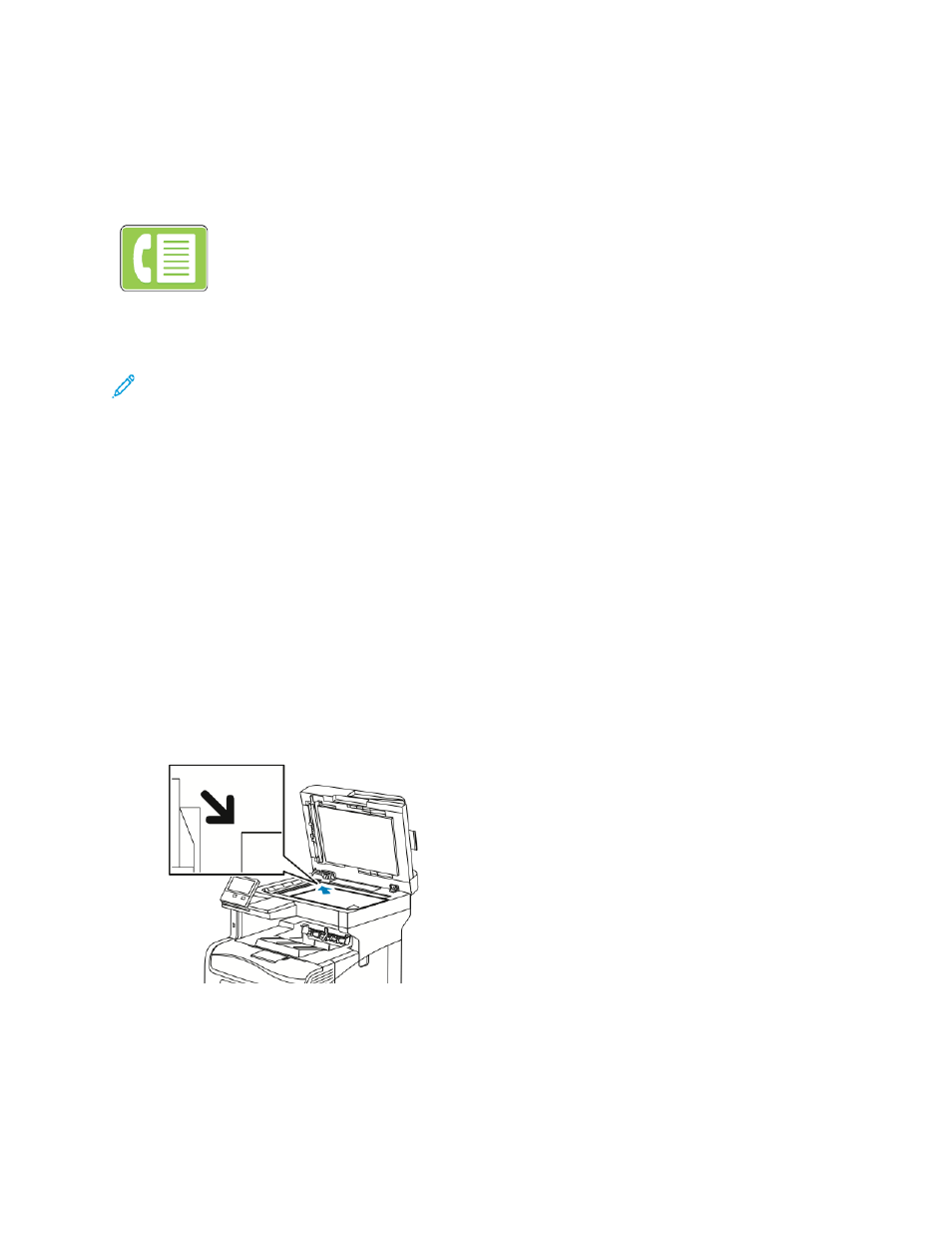
Server Fax
SSeerrvveerr FFaaxx O
Ovveerrvviieew
w
Server Fax allows you to send a fax over a network to a fax server. The fax
server sends the fax to a fax machine over a phone line.
Before you can send a server fax, configure a fax filing repository or filing location. The fax server
retrieves the documents from the filing location, then transmits the files over the telephone network.
You can print a confirmation report.
Note:
Not all options listed are supported on all printers. Some options apply only to a specific
printer model, configuration, operating system, or print driver type.
For details, refer to the
System Administrator Guide
at
You can adjust settings for individual server fax jobs, save settings as Presets for future jobs, and
customize server fax features. Some features are hidden from view when the app is installed. To view
all available features and to find out more about customizing the Server Fax App, refer to
.
For information about all the app features and available settings, refer to
SSeennddiinngg aa SSeerrvveerr FFaaxx
To send a server fax:
1. At the printer control panel, press the
Home
button.
2. To clear previous app settings, touch
Reset
.
3. Load your original documents.
• Use the document glass for single pages or paper that cannot be fed using the duplex
automatic document feeder. Lift the document feeder, then place the original document face
down in the upper-left corner of the document glass.
Xerox
®
VersaLink
®
C405 Color Multifunction Printer
User Guide
119