Xerox VersaLink C405/DN All-in-One Color Laser Printer User Manual
Page 155
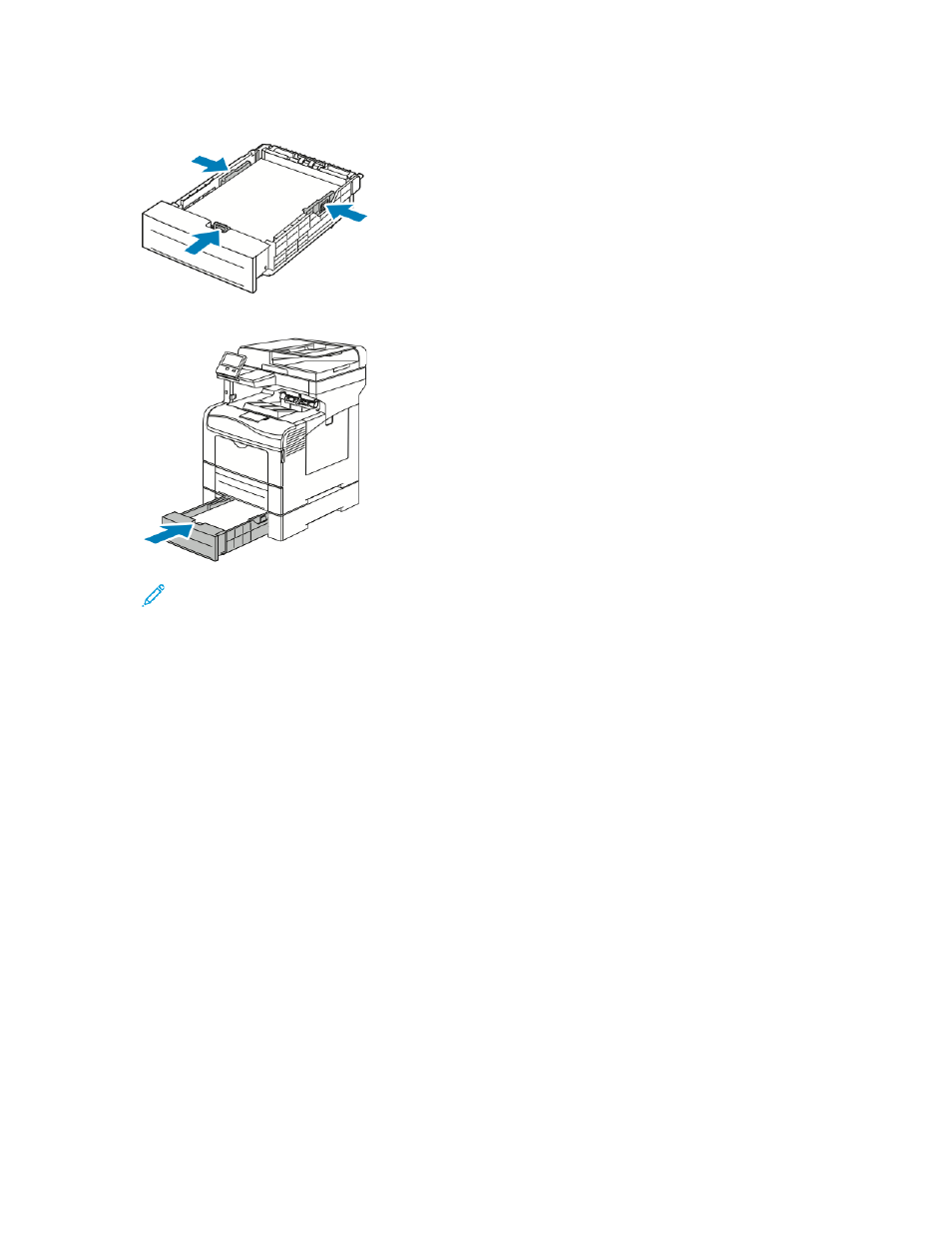
6. Adjust the length and width guides to fit the paper.
7. Slide the tray back into the printer.
Note:
• If the tray does not go all the way in, ensure that the paper lift at the back of the tray is
locked down.
• To avoid paper jams, do not remove the paper cover while printing is in progress.
• If the tray is extended for legal-size paper, the tray protrudes when it is inserted into
the printer.
–
To confirm the same paper size, type, or color, touch
OK
.
–
To select a new paper size, type or color, touch the current setting, then select a
new setting. When you are finished, touch
OK
.
8.
To change a paper tray to Dedicated mode:
a.
At the printer control panel, press the
Home
button.
b.
Touch
Device
→
Paper Trays
.
c.
In the Paper Trays menu, touch the preferred tray.
d.
To dedicate the tray for a paper size, type, or color, touch
Tray Mode
, then touch
Dedicated
.
• To select a paper size, touch the current size setting, then select a size.
• To select a paper type, touch the current paper type, then select a paper type.
• To select a paper color, touch the current paper color, then select a paper color.
e.
To save the settings, touch
OK
.
f.
To return to the Home screen, press the
Home
button.
Xerox
®
VersaLink
®
C405 Color Multifunction Printer
User Guide
155