Deleting or hiding a 1-touch app, Using a 1-touch app – Xerox VersaLink C405/DN All-in-One Color Laser Printer User Manual
Page 64
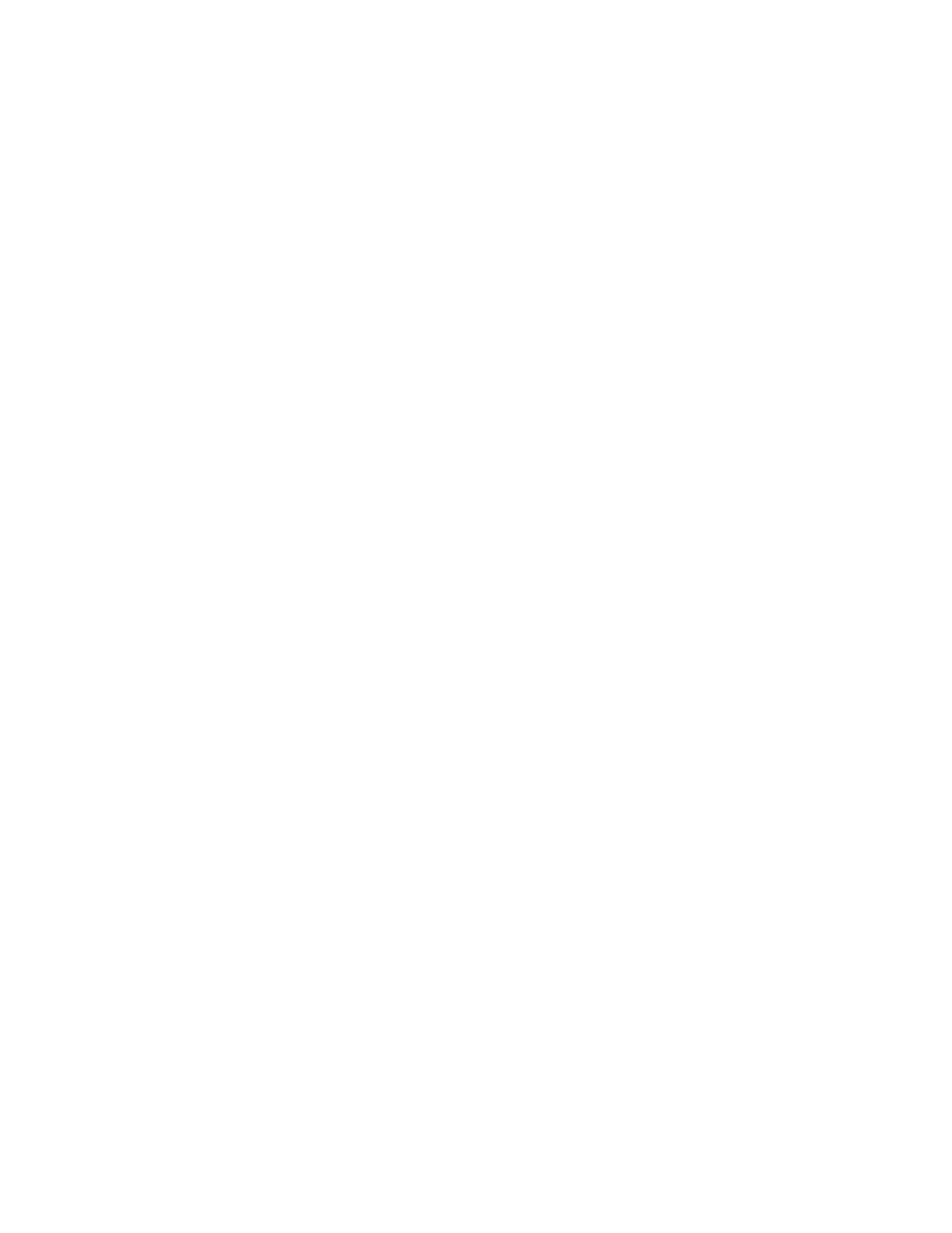
6. Touch
Save as 1-Touch App
.
7. Touch
Enter App Name
, then use the keypad to enter a name. Touch
Next
.
8. Touch a color scheme option for your 1-Touch App, then touch
Next
.
9. Touch an icon that best suits the 1-Touch App that you are creating, then touch
Next
.
10. Touch the option required.
•
Review Before Start
: Use this option to review the job settings in the 1-Touch App. For copy
jobs, you can change the copy quantity for each job.
•
Start Immediately
: Use this option to start the job without reviewing the settings.
11. Touch
Next
.
12. If you selected
Review Before Start
, select options for displaying instructions and settings.
•
Enter App Instructions
: Use this option to provide instructions for using the 1-Touch App.
When the 1-Touch App is selected, the instructions appear at the top of the screen. To enter
instructions, use the keypad, then touch
Next
.
•
Show Quantity
: Use this option to allow users to view and update the quantity.
•
Show Settings
: Use this option to display a summary of the features programmed for the 1-
Touch App.
13. Touch
Next
.
14. Touch the option required.
•
Personal (My Home Screen Only)
: Use this option to display the 1-Touch App on your Home
screen only when you are logged in to your user account.
•
Public (Public Home Screen)
: Use this option to make the 1-Touch App accessible to all users.
15. Touch
Done
.
D
Deelleettiinngg oorr H
Hiiddiinngg aa 11--TToouucchh A
Apppp
To delete or hide a 1-Touch App from the Home screen:
1. At the printer control panel, press the
Home
button.
2. If deleting or hiding a Personal 1-Touch App, touch
Login
, then enter a valid login name and
password.
3. Touch
Customize
.
4. For the required 1-Touch App, touch
X
, then touch an option.
•
Delete
: Use this option to delete the 1-Touch App from the printer permanently.
•
Hide
: Use this option to remove the 1-Touch App from the Home screen. The 1-Touch App is
still available, and you can add the App to the Home screen at any time.
5. Touch
Done
.
U
Ussiinngg aa 11--TToouucchh A
Apppp
To use a 1-Touch App:
1. At the printer control panel, press the
Home
button.
2. If you are using a personal 1-Touch App, touch
Login
, then enter a valid login name and
password.
3. Load your original documents.
64
Xerox
®
VersaLink
®
C405 Color Multifunction Printer
User Guide