System requirements, Configuring the external displays – Lenovo ThinkPad Hybrid USB Type-C Laptop Dock with USB Type-A Adapter User Manual
Page 14
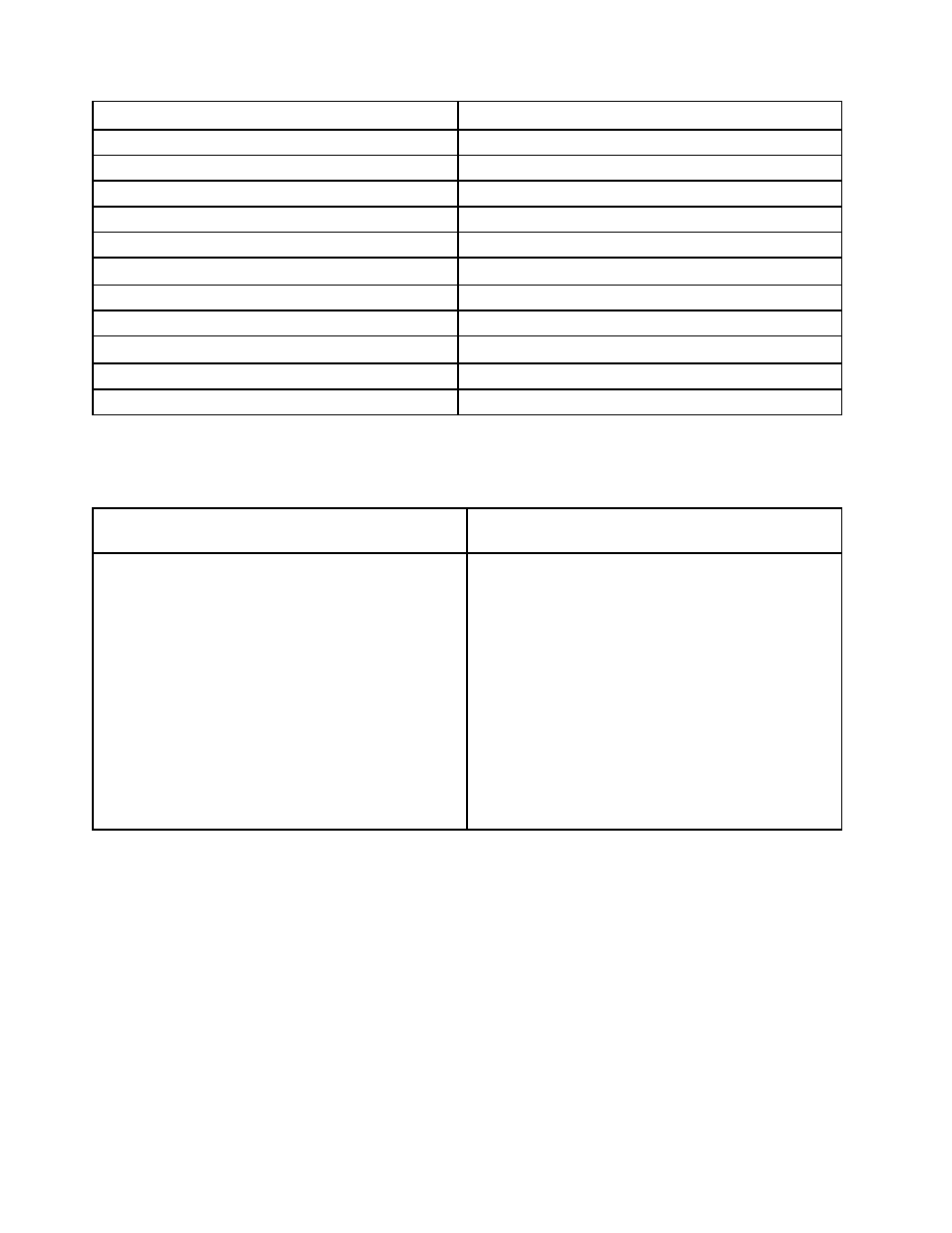
Resolution (pixels)
Refresh rate (Hz)
1920 x 1200
60
2048 x 1080
60
2048 x 1152
60
2048 x 1280
60
2048 x 1536
60
2560 x 1440
50, 60
2560 x 1600
60
3440 x 1440
30
3840 x 2160
30, 60
4096 x 2160
60
5120 x 2880
60
System requirements
Your computer requirements for the resolutions of 3840 x 2160 pixels or 4096 x 2160 pixels are as follows:
Minimum requirements (for viewing documents and
Web sites)
Minimum requirements (for full-screen video
playback)
Processor
: Intel
®
Core
TM
i3 2+GHz / Intel Core M / AMD
®
Trinity or better
Processor
: Intel SkyLake i3 or Intel Core i7 2+GHz / AMD
Richland A10-575x / AMD Kaveri A10-7400P or better
Memory
: 4 GB
Memory
: 8 GB
Graphics card
: Intel HD 4000, ATI Radeon HD 7xxx,
NVIDIA
®
GeForce
®
5xxM or better, with drivers released
specifically for the Windows version
Graphics card
: Intel HD 4000, ATI Radeon HD 8650,
NVIDIA GeForce 7xxM or better, with drivers released
specifically for the Windows version
USB
: USB 2.0 or USB 3.1 (recommended)
USB
: USB 3.1
Disk
: 7200 rounds per minute (RPM) of hard disk drive or
solid-state drive
Note:
To play back videos with the resolution of 3840 x
2160 pixels, ensure that your computer is capable of
decoding the videos in the Graphic Processing Unit
(GPU).
Configuring the external displays
You can perform the following configurations for the external displays connected to your dock to meet your
needs:
• Choosing a display mode: extend mode, mirror mode, or single-display mode
• Rotating the external displays
• Setting the resolution of the external displays
• Setting the color quality of the external displays
To configure the external displays, do the following:
1. Right-click on the desktop and select
Screen resolution
(Windows 7) or
Display settings
(Windows
10).
10
ThinkPad Hybrid USB-C with USB-A Dock User Guide