Getting started – Senal XU-2496-C XLR to USB-C Audio Interface User Manual
Page 4
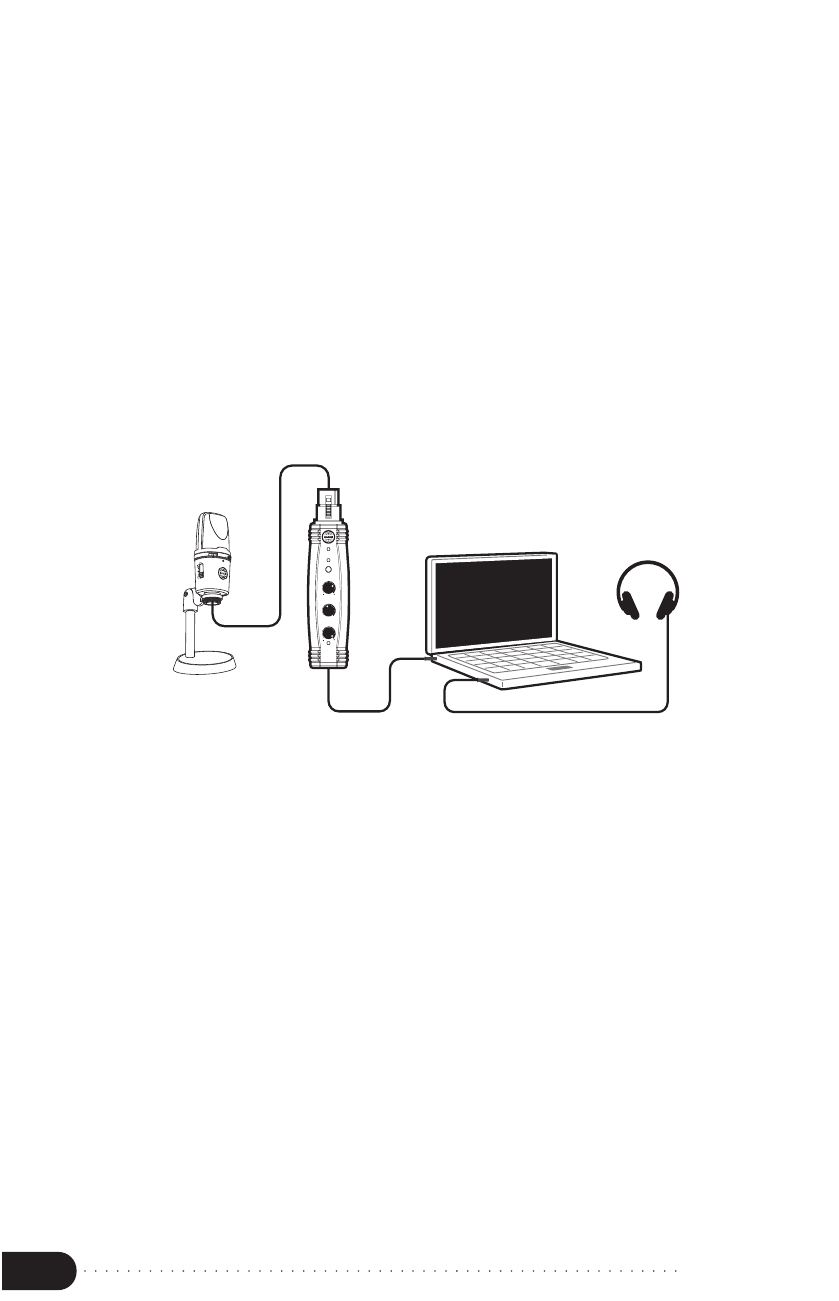
3
4
Instructions
Getting Started
1. Plug the XU-2496-C into your computer via the included
USB cable. The USB power indicator will glow blue.
Note:
Make sure to use a powered USB port.
2. Plug your microphone into the XU-2496-C’s XLR connector.
If you’re using a condenser microphone, press the
phantom power button to power your microphone.
The phantom power indicator will glow green.
Setting the XU-2496-C as Your
Computer’s Audio Interface
Your computer will automatically detect the XU-2496-C, but
it may not set it as your default sound device.
+48V
Phantom
Mic Gain
USB
XU-2496-C
Volume
Monitor
PB
MIC
Windows
Open Windows’s Start Menu
and click Settings.
Select System and click
Sound.
Select the Senal XU-2496-C
for the Input and Output.
Mac
Open up System Preferences
and select XU-2496-C as the
default device for input and
output.