Troubleshooting – Senal XU-2496-C XLR to USB-C Audio Interface User Manual
Page 6
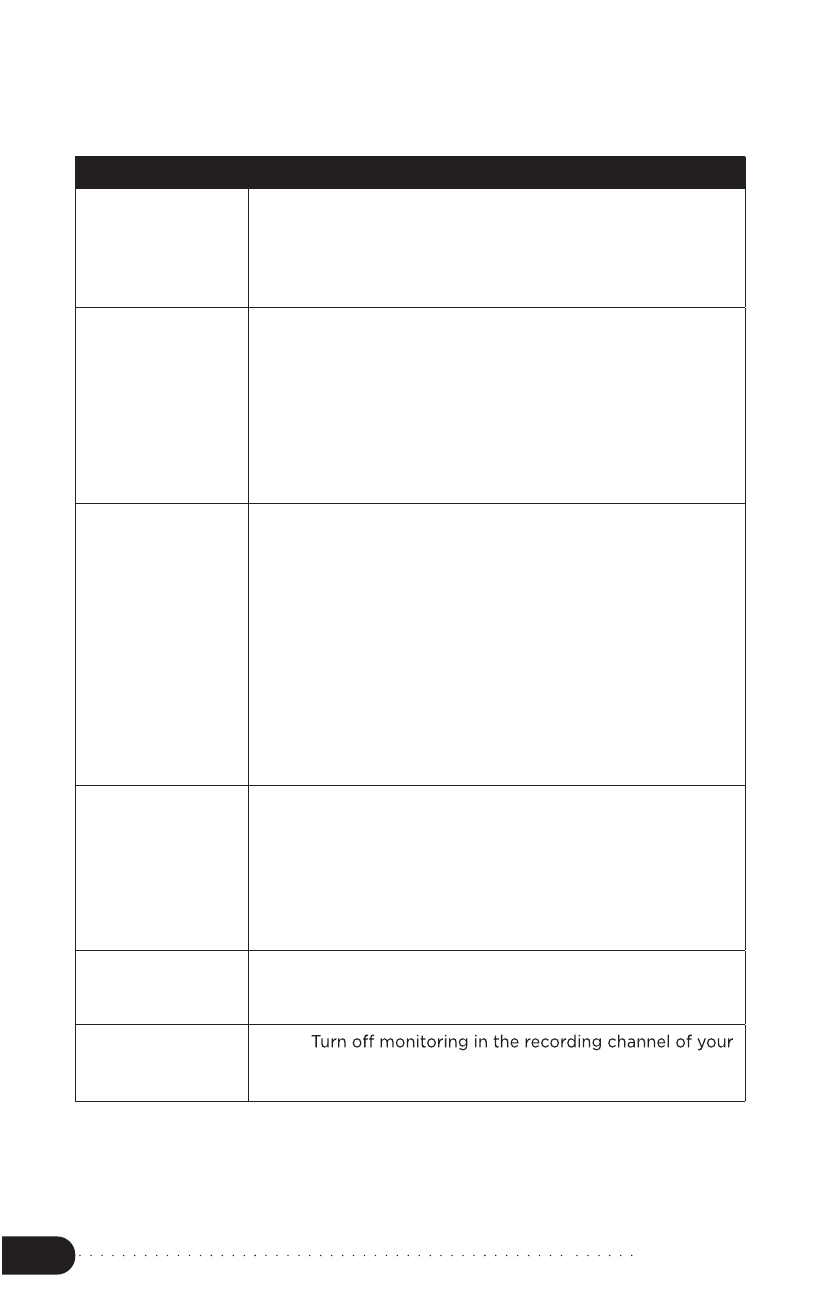
7
Troubleshooting
Troubleshooting
Problem
Solution
The XU-2496-C
will not turn on.
•
Make sure the USB is plugged into the XU-2496-C
and the computer’s USB port.
•
Make sure the USB port is powered.
The microphone
will not record.
•
Make sure the microphone is plugged into the
XU-2496-C.
•
If you’re using a condenser microphone, press the
phantom power button.
•
Make sure you have selected the XU-2496-C as the
default sound recording/audio input device.
There is no sound
coming from the
headphones, or
the headphones
are too quiet.
•
Make sure the headphones are plugged into the
XU-2496-C’s headphone output.
•
Turn up the headphone level and MIC Gain on the
XU-2496-C.
•
Turn up the volume on your computer.
•
If your headphones have their own built-in volume
control, turn it up.
•
Make sure you have selected the XU-2496-C as the
default sound recording/audio input device.
The sound is
distorted.
•
Turn down the XU-2496-C’s microphone level.
•
If your microphone has a built-in gain control, turn
it down.
•
Move your microphone farther away from the sound
source.
The playback
audio is not
audible.
•
Turn up the monitor level.
The playback
audio is delayed.
•
audio recording software.