Home, Getting familiar with the home screen – Hisense U6G 50" Class HDR 4K UHD SmQuantum Dot LED TV User Manual
Page 19
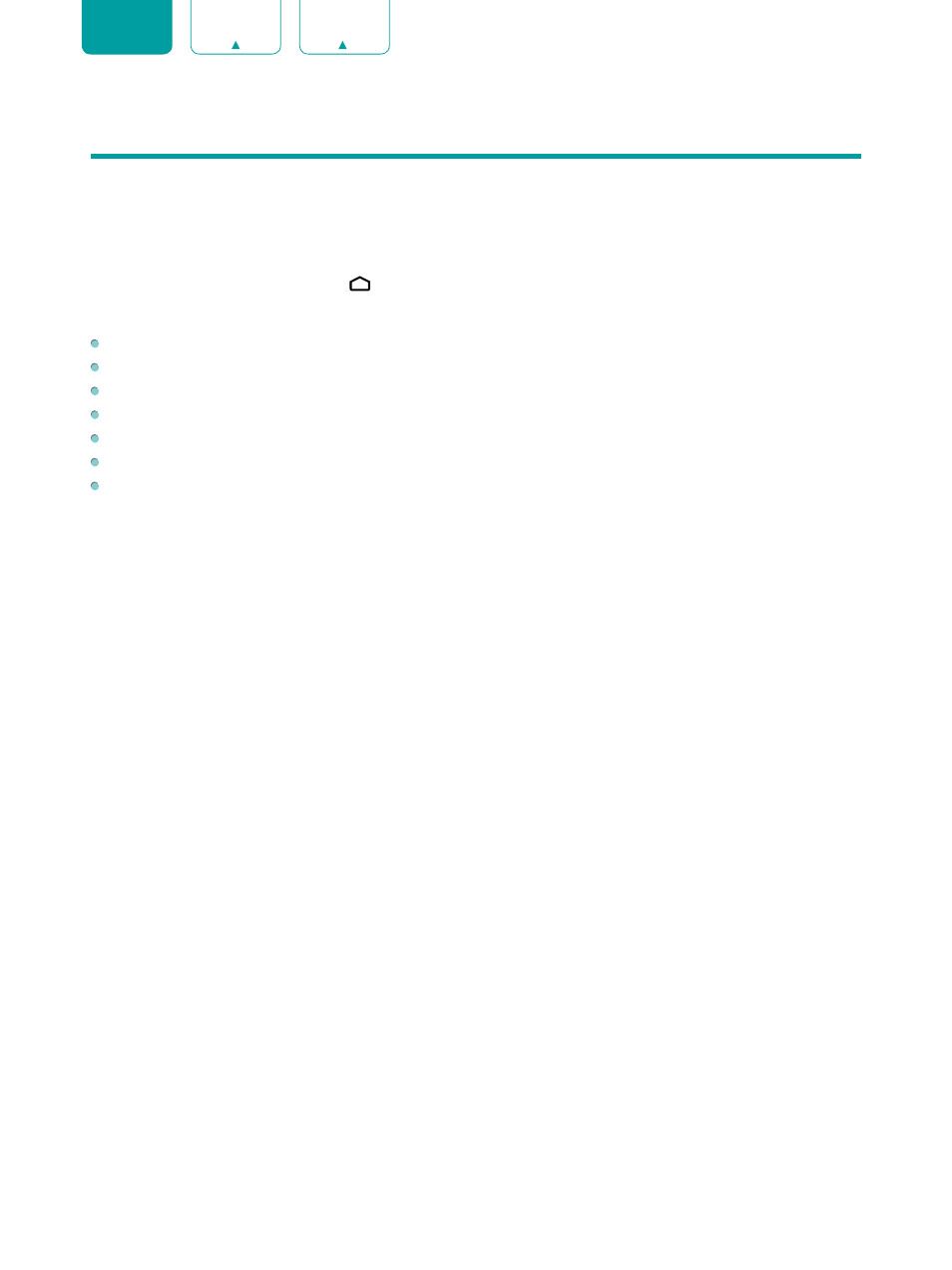
17
ENGLISH
FRANÇAIS
ESPAÑOL
Home
Getting familiar with the Home screen
The simple design of the
Home
screen menu makes it easy to navigate. And you can easily add or delete applications in
the Home interface according to your needs.
To access the Home screen, press the
[
]
button on your remote control and use the D-pad to make your selection.
Indicators and Icons on the top of the Home screen
Google Assistant:
You can search movies, TV, and more by speaking.
Google Search:
You can search movies, TV, and more by typing.
Notifications:
Notifications can come from the system, an external device, an application, the media player etc.
Inputs:
Select the Input source depending on the device you have connected to your TV.
Network & Internet:
You can set up the Network & Internet.
Settings:
Settings lets you configure the TV, set app options, add accounts, and change other preferences.
Time:
You can always view the current time at the top right corner of the Home screen.
Names of sections that appear on the Home screen
The Home screen displays the following section names:
•
Apps
•
Feature Apps
•
Recommended content