Connecting devices to your tv, External device tv port, External devices – Hisense U6G 50" Class HDR 4K UHD SmQuantum Dot LED TV User Manual
Page 8: Tv ports
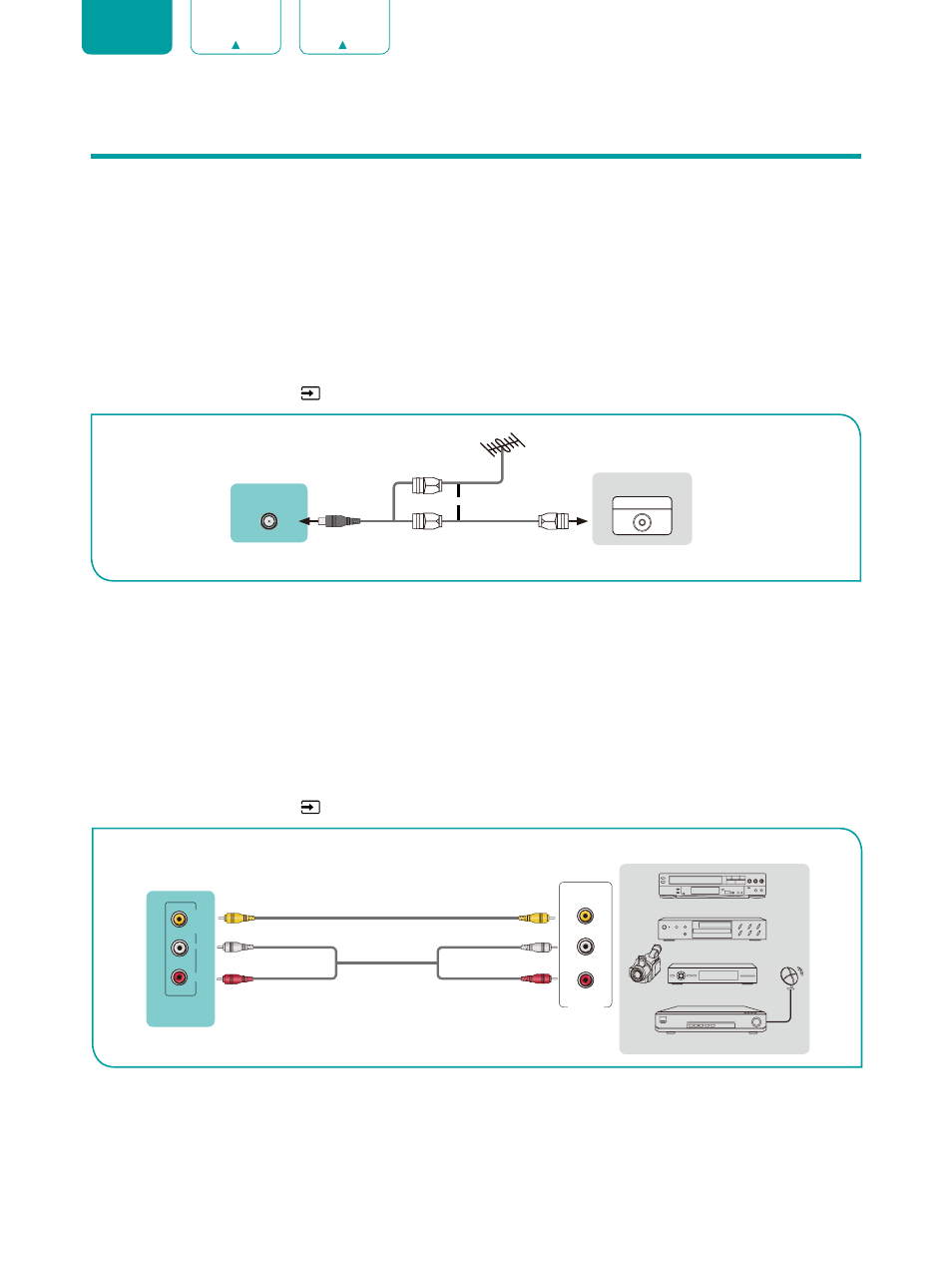
6
ENGLISH
FRANÇAIS
ESPAÑOL
Connecting Devices to your TV
You have several options for connecting your TV to different devices. The method you choose will be based upon the
type of cables you have and the available outputs on your device.
Connecting an antenna, cable set-top box or satellite receiver
To connect an antenna,cable set-top box or satellite receiver:
1. Connect one end of a coaxial cable (not included) to the
RF OUT
port on the antenna, cable or satellite box. If you are
using an antenna with twin-lead cable, you may need a 300-75 Ohm adapter (not provided) to connect it to the back
of your TV. Likewise, if you are using several antennas, you may need a combiner (not provided).
2. Connect the other end of the cable to the
ANT/CABLE
port on the side of TV.
3. Using your remote, select the
Inputs
icon in Home screen and select
Channels
as the input source.
Connecting a satellite receiver, DVD player or other audio visual (AV) devices with a
composite video cable (yellow/white/red)
To connect an AV device with a composite video cable (not provided):
1. Use the audio and video cables to connect the composite video/audio ports of the external AV device to the
AV IN
ports of the TV. (Video = yellow, Audio Left = white, and Audio Right = red)
2. Plug the connected devices into the AV connectors on the TV before switching it on.
3. Using your remote, select the
Inputs
icon in Home screen and select
Composite
as the input source.
or
ANT OUT
Cable Set top box
RF Out
EXTERNAL DEVICE
TV PORT
ANT/CABLE
EXTERNAL DEVICES
DVD Player/Recorder
Video
Camera
Set-top box
Satellite Receiver
Satellite
antenna
cable
VCR
AV OUT
Video
L
R
White (L)
White (L)
Yellow (Video)
Yellow or Green (Video)
Video Cable
Red (R)
Red (R)
Audio Cable
TV PORTS
VIDE
O
L
R
AV
IN