2 configuring mac os x, Computer audio via the dac-v1 – Naim Audio DAC-V1 User Manual
Page 7
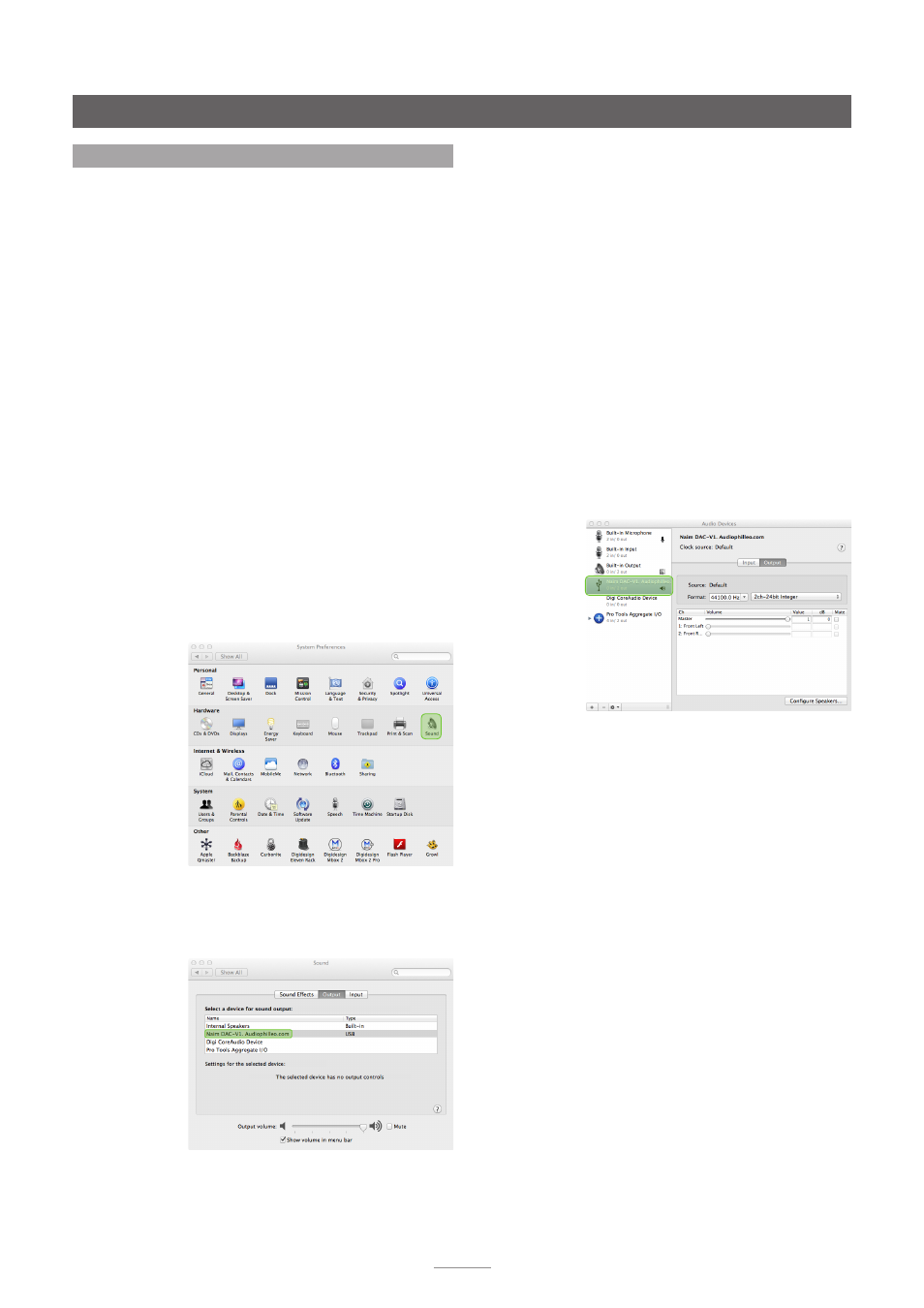
5
2.2.2 OS X Audio MIDI Setup
In addition to the setup of OS X Sound System Preferences,
an OS X application called
Audio MIDI Setup
, usually found
in the User/Application/Utilities folder, should be configured
appropriately for use with the DAC-V1.
The OS X screen images and captions following illustrate
and describe configuration the OS X Audio MIDI Setup
application when the DAC-V1.
•
Go to User/Applications/Utilities, find the
Audio MIDI
Setup
application and double-click on its icon to start
it. If no application window opens go to the
Window
menu and select
Show Audio Window
.
•
Ensure that the DAC-V1 is selected in the list of
available audio devices and that the
Output
tab is
highlighted. Drop-down menus beneath the Output
tab enable the selection of
sample rate
and
bit
depth
to match the audio files to be played. Select
24 bit, 44100Hz as the default.
Note:
The need to configure OS X Audio MIDI Setup is
dependent on the audio playback application used. If
iTunes is used, Audio MIDI Setup should be configured
as described above, however some alternative OS X
audio playback applications, BitPerfect for example,
do not access Audio MIDI Setup during audio playback
so its configuration is unnecessary. DAC-V1 playback
application notes that cover more detailed OS X
configuration, including the Audio MIDI Setup application,
can be found at: www.naimaudio.com/knowledge-base
Note:
The BitPerfect audio playback application is
available from the Apple App Store.
Note:
To configure Audio MIDI Setup to have computer
alert audio played through the DAC-V1, ctrl-click or left-
click on the DAC-V1 in the list of hardware and make the
appropriate selection.
Computer audio via the DAC-V1
2.2 Configuring Mac OS X
It is important that Mac OS X is appropriately configured
for audio playback via the DAC-V1 however, no driver or
extra software installation is necessary.
Note:
The DAC-V1 will only function correctly with Mac OS
X versions 10.7.x (Lion) and above.
Note:
When an OS X computer is first connected to a
DAC-V1, it may ask for specific key-stokes to be sent to
identify the “keyboard” layout. This is because the DAC-V1
behaves in part like a multimedia keyboard that can send
volume, play, pause, next, and previous commands to
the computer. The DAC-V1 keyboard setup menu enables
the appropriate identifying “key-strokes” to be sent. See
Section 5.2.6 for more information.
2.2.1 OS X Sound System Preferences setup
Once the DAC-V1 is connected via USB and switched on,
the OS X Sound System Preferences can be configured to
select the DAC-V1 as the default audio output device.
The OS X screen images and captions following illustrate
and describe selection of the DAC-V1 as the sound output
device.
•
Open the OS X
System Preferences
and click on
Sound
(located at the end of the Hardware row).
•
Open the OS X
Sound
System Preferences select
Output
and click on DAC-V1 in the list of output
devices. Confirm the selection by closing the System
Preferences pane.