3 configuring playback applications, Computer audio via the dac-v1 – Naim Audio DAC-V1 User Manual
Page 8
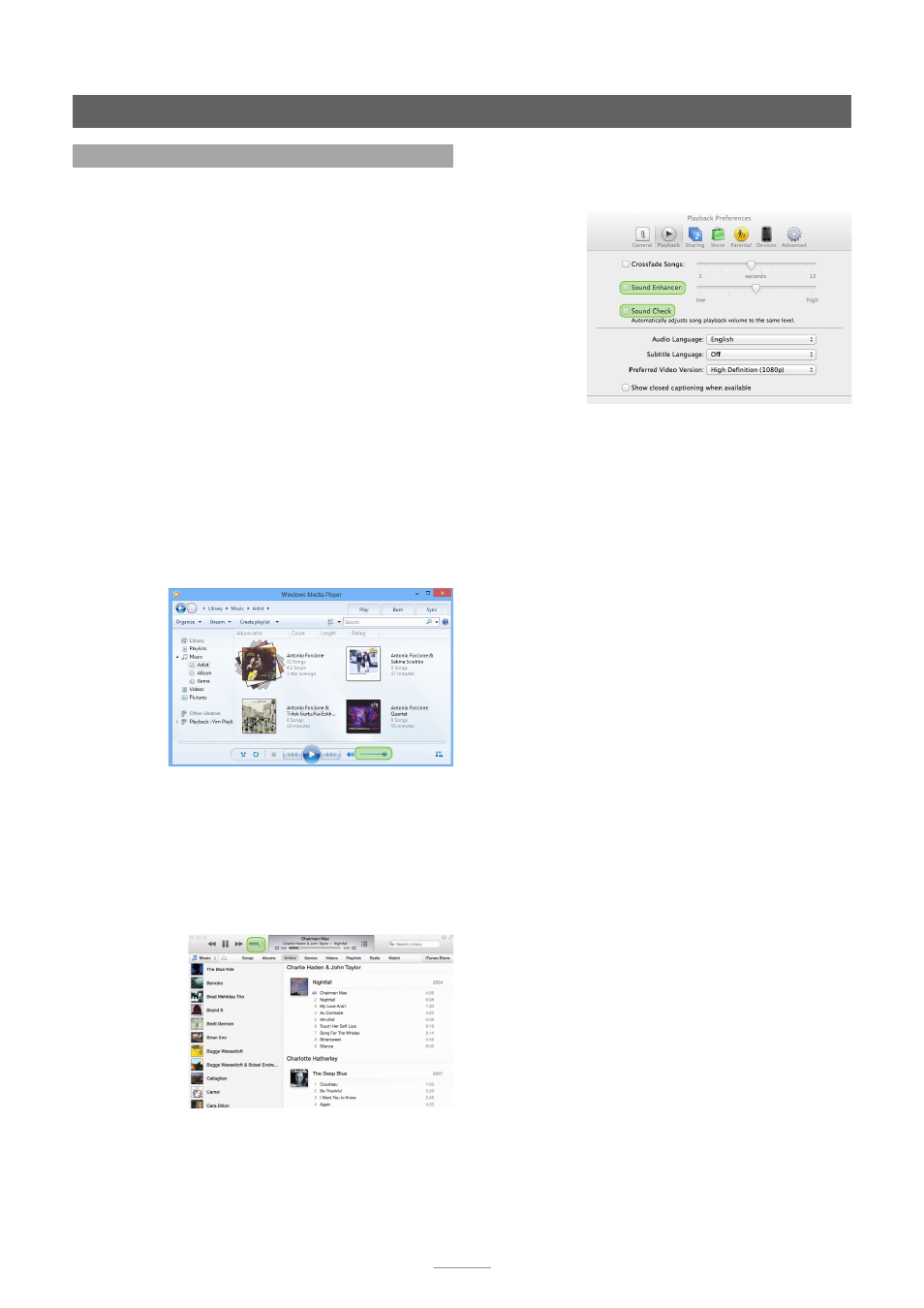
6
Computer audio via the DAC-V1
•
In the iTunes
Preferences
pane select Playback and
ensure that
Sound Enhancer
and
Sound Check
are
un-checked.
2.3 Configuring Playback Applications
Once Windows or OS X is appropriately configured for the
DAC-V1, the audio playback application to be used to
select and play specific audio files or playlists should be
configured to optimise audio quality.
The paragraphs below describe the configuration of
Windows Media Player and iTunes for optimum sound
quality when used with a DAC-V1. Numerous alternative
audio playback applications are also available however
that may provide enhanced functionality and superior
audio performance. Configuration of many of these for
use with the DAC-V1 is covered in the DAC-V1 section
of the Naim Knowledge Base at: www.naimaudio.com/
knowledge-base.
2.3.1 Configuring Windows Media Player
The screen image and caption below illustrates and
describes configuration of Windows Media Player for
optimum sound quality.
•
In order to ensure that Windows Media Player plays
files at their full resolution (bit depth) the
volume
slider should be set to maximum.
2.3.2 Configuring iTunes
The screen images and captions following illustrate and
describe configuration of iTunes running in either Windows
OS or OS X for optimum sound quality.
•
In order to ensure that iTunes plays files at their full
resolution (bit depth) the
volume
slider should be set
to maximum.