Launch megawizard plug-in manager, Parameterize – Altera 8B10B Encoder/Decoder MegaCore Function User Manual
Page 13
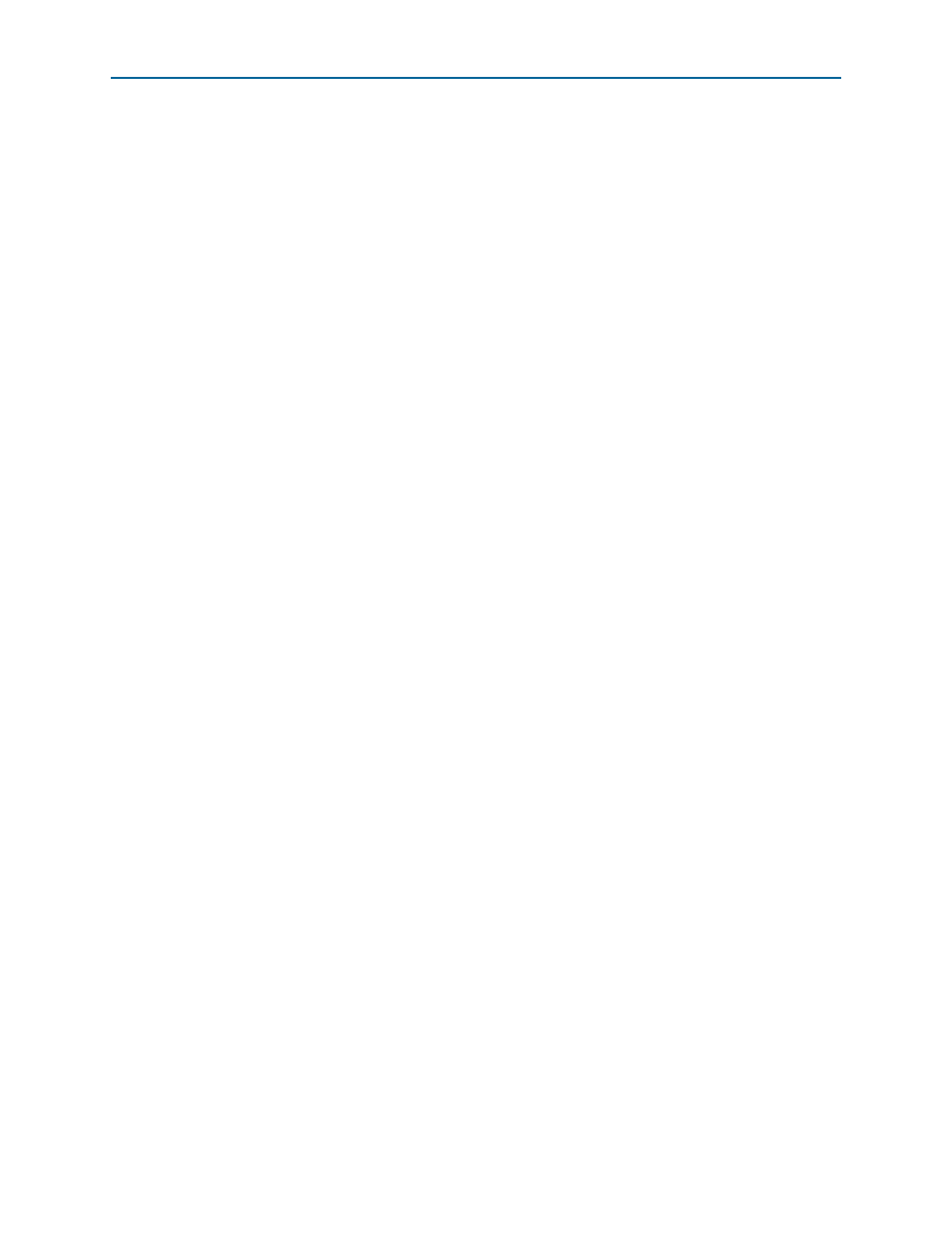
Chapter 2: Getting Started
2–3
8B10B Encoder /Decoder Walkthrough
May 2011
Altera Corporation
8B10B Encoder/Decoder MegaCore Function User Guide
9. The remaining pages in the New Project Wizard are optional. Click Finish to
complete the Quartus II project.
You have finished creating your new Quartus II project.
Launch MegaWizard Plug-in Manager
To launch the MegaWizard Plug-in Manager in the Quartus II software, follow these
steps:
1. Start the MegaWizard
®
Plug-In Manager by choosing the MegaWizard Plug-In
Manager
command (Tools menu). The MegaWizard Plug-In Manager dialog box
displays.
f
Refer to the Quartus II Help for more information on how to use the
MegaWizard Plug-In Manager.
2. Specify that you want to create a new custom megafunction variation and click
Next
.
3. Expand the Communications > Encoding/Decoding directory, then click 8B10B
Encoder-Decoder v9.1.
4. Choose the device family you want to use for this MegaCore function, for example
Stratix II GX
.
5. Select the output file type for your design; the MegaWizard interface supports
VHDL and Verilog HDL.
6. The MegaWizard Plug-In Manager shows the project path that you specified in the
New Project Wizard
. Append a variation name for the MegaCore function output
files <project path>\<variation name>.
7. Click Next to display the Parameter Settings page for the 8B10B Encoder/Decoder
MegaCore Function.
1
You can change the page that the MegaWizard Plug-In Manager displays by
clicking Next or Back at the bottom of the dialog box. You can move
directly to a named page by clicking the Parameter Settings, EDA, or
Summary
tab.
Parameterize
To parameterize your MegaCore function, perform the following steps:
1. Select the mode of operation, either Encoder or Decoder.
2. If you selected Encoder, turn on the Register inputs/outputs check box for a three-
cycle latency, or turn off the Register inputs/outputs check box for a single-cycle
latency.
1
The Decoder always has registered inputs and outputs.
3. Click Next (or the EDA tab) to display the simulation setup page .