Downloading the altera rte for opencl, Downloading the altera rte for opencl -1 – Altera RTE for OpenCL User Manual
Page 10
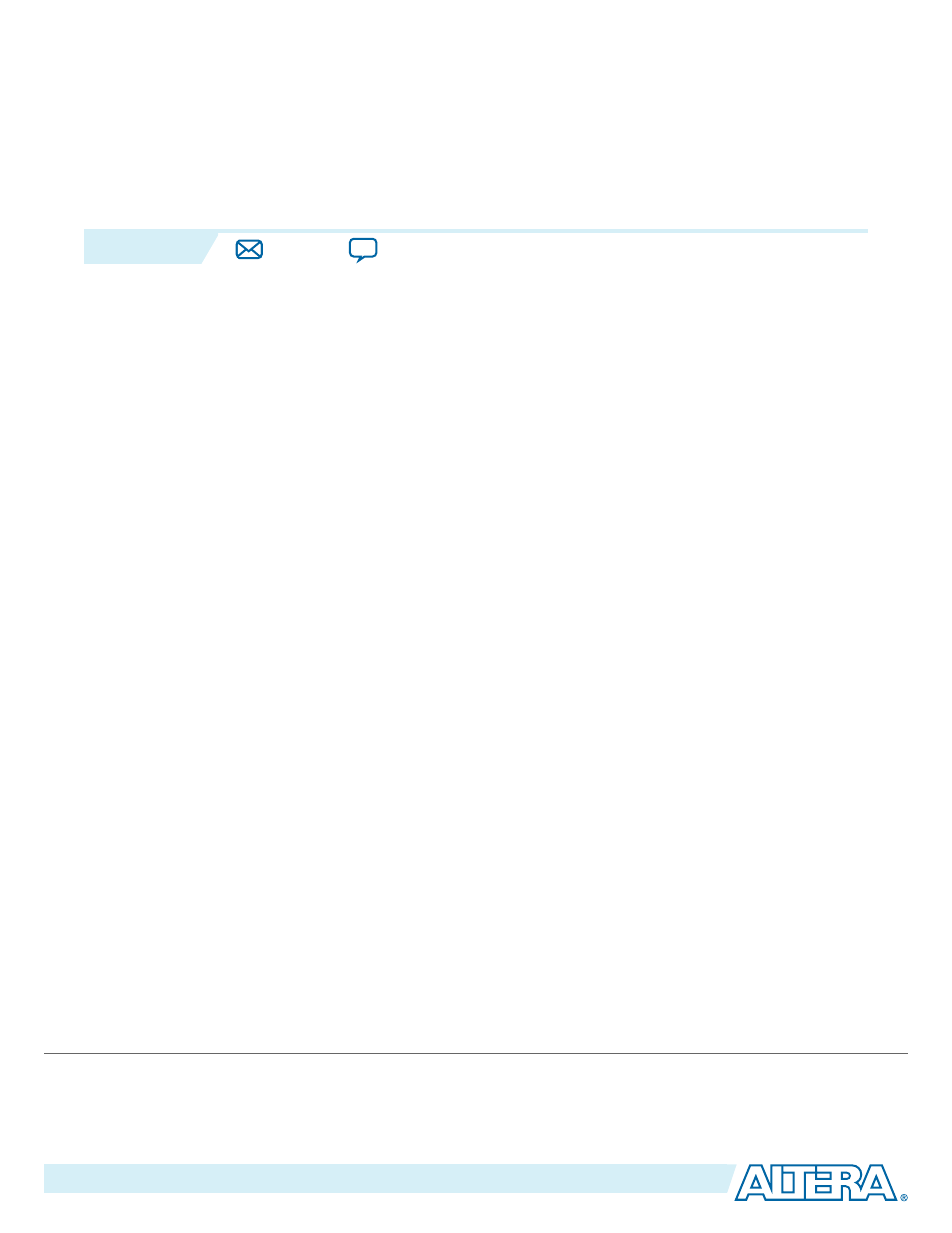
Getting Started with the Altera RTE for OpenCL
for 64-Bit Windows
2
2015.05.04
OCL005-15.0.0
1.
Downloading the Altera RTE for OpenCL
on page 2-1
Download the RTE for Windows from the Download Center on the Altera website.
2.
Installing the Altera RTE for OpenCL
Install the RTE in a folder that you own.
3.
Setting the Environment Variables for Windows
on page 2-2
You have the option to set the RTE environment variables permanently or transiently.
4.
Verifying the RTE Installation
Invoke the
version
utility command and verify that the correct version of the AOCL is installed.
5.
Obtain the AOCL license from the Altera Self Service Licensing Center.
6.
on page 2-5
To install your board into the host system, invoke the
install
utility command.
7.
Updating the Hardware Image on the FPGA
on page 2-6
If applicable, before you execute an OpenCL kernel program on the FPGA, ensure that the flash
memory of the FPGA contains a hardware image created using a current version of the OpenCL
software.
8.
Executing an OpenCL Kernel on an FPGA
Build your OpenCL host application in Microsoft Visual Studio version 2010 Professional, and run the
application by invoking the
hello_world.exe
executable.
9.
To uninstall the RTE on Windows, delete the RTE folder and restore all modified environment
variables to their previous settings.
10.
To uninstall an FPGA board for Windows, invoke the
uninstall
utility command, uninstall the
Custom Platform, and unset the relevant environment variables.
Downloading the Altera RTE for OpenCL
Download the RTE for Windows from the Download Center on the Altera website.
1. In the main page of the Altera website, click MYALTERA and log into your account.
©
2015 Altera Corporation. All rights reserved. ALTERA, ARRIA, CYCLONE, ENPIRION, MAX, MEGACORE, NIOS, QUARTUS and STRATIX words and logos are
trademarks of Altera Corporation and registered in the U.S. Patent and Trademark Office and in other countries. All other words and logos identified as
trademarks or service marks are the property of their respective holders as described at
www.altera.com/common/legal.html
. Altera warrants performance
of its semiconductor products to current specifications in accordance with Altera's standard warranty, but reserves the right to make changes to any
products and services at any time without notice. Altera assumes no responsibility or liability arising out of the application or use of any information,
product, or service described herein except as expressly agreed to in writing by Altera. Altera customers are advised to obtain the latest version of device
specifications before relying on any published information and before placing orders for products or services.
www.altera.com
101 Innovation Drive, San Jose, CA 95134