Installing the soc eds, Licensing the software, Installing the soc eds -3 – Altera RTE for OpenCL User Manual
Page 32: Licensing the software -3
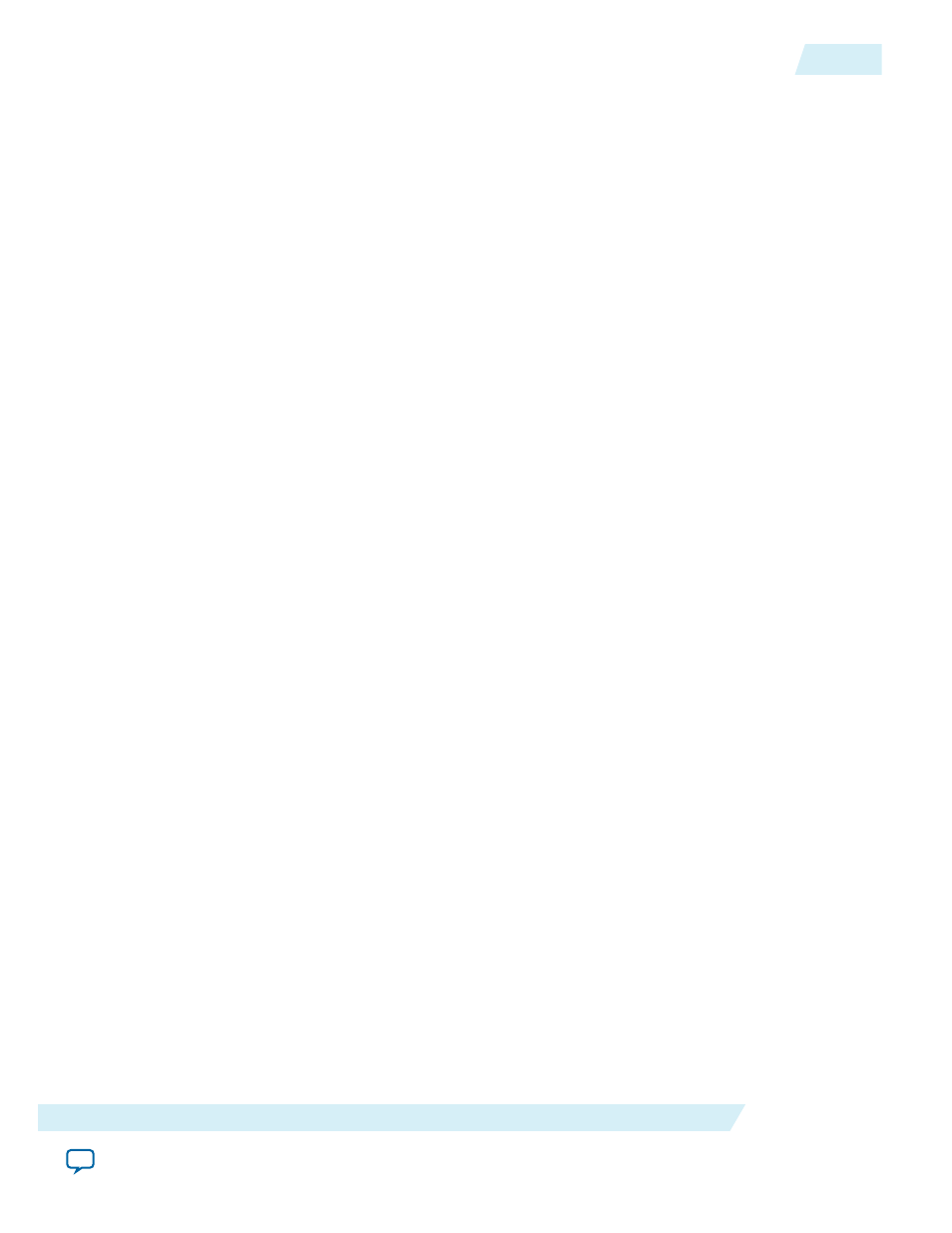
To get started with the Altera RTE for OpenCL on the Cyclone V SoC Development Kit, install the AOCL
for Windows.
Before you begin
You must have administrator privileges.
1. Run the
AOCLSetup-<version>-windows.exe
installer. Direct the installer to extract the software to an
empty folder that you own (that is, not a system folder).
The installation path must not contain any spaces (for example,
<home_directory>\altera\<version>\hld
).
2. Verify that the installer sets the user environment variable ALTERAOCLSDKROOT to point to the
current version of the software.
Installing the SoC EDS
Install the Altera SoC Embedded Design Suite (EDS) for Windows to build your host application for
OpenCL kernel deployment on an SoC board.
1. Run the
SoCEDSSetup-<version>-windows.exe
installer. Follow the installation instructions in the
Installing the SoC EDS section of the Altera SoC Embedded Design Suite User Guide.
2. Perform the tasks outlined in the Installing the ARM DS-5 Altera Edition Toolkit section of the Altera
SoC Embedded Design Suite User Guide to install the ARM Development Studio (DS-5) Altera Edition
Toolkit for your operating system (OS).
For more information on the ARM DS-5 Altera Edition Toolkit, refer to the ARM DS-5 Altera Edition
page of the ARM website.
3. Consult the Licensing section of the Altera SoC Embedded Design Suite User Guide for licensing
instructions for the SoC EDS and the ARM DS-5 Altera Edition Toolkit.
Related Information
•
•
•
Licensing the Software
The RTE shares the same license as the AOCL. Obtain the AOCL license from the Altera Self Service
Licensing Center. The AOCL license allows the software to access relevant Quartus
®
II software
functionalities and device support without an additional Quartus II software license.
Before you begin
For information on the licensing options and requirements, refer to the Licensing Altera Software section
of the Altera Software Installation and Licensing manual, the
LICENSE.txt
file that accompanies each
software, and the Altera Licensing page within the Altera website.
1. In the main page within the Altera website, click MYALTERA and log into your account.
2. Click the link to the Self-Service Licensing Center.
3. Perform the steps outlined in the Requesting a License from the Self-Service Licensing Center section of
the Altera Software Installation and Licensing manual to obtain and activate the license.
OCL005-15.0.0
2015.05.04
Installing the SoC EDS
4-3
Getting Started with the Altera RTE for OpenCL for Altera ARMv7-A SoC
Altera Corporation