Installing an fpga board, Installing an fpga board -5 – Altera RTE for OpenCL User Manual
Page 14
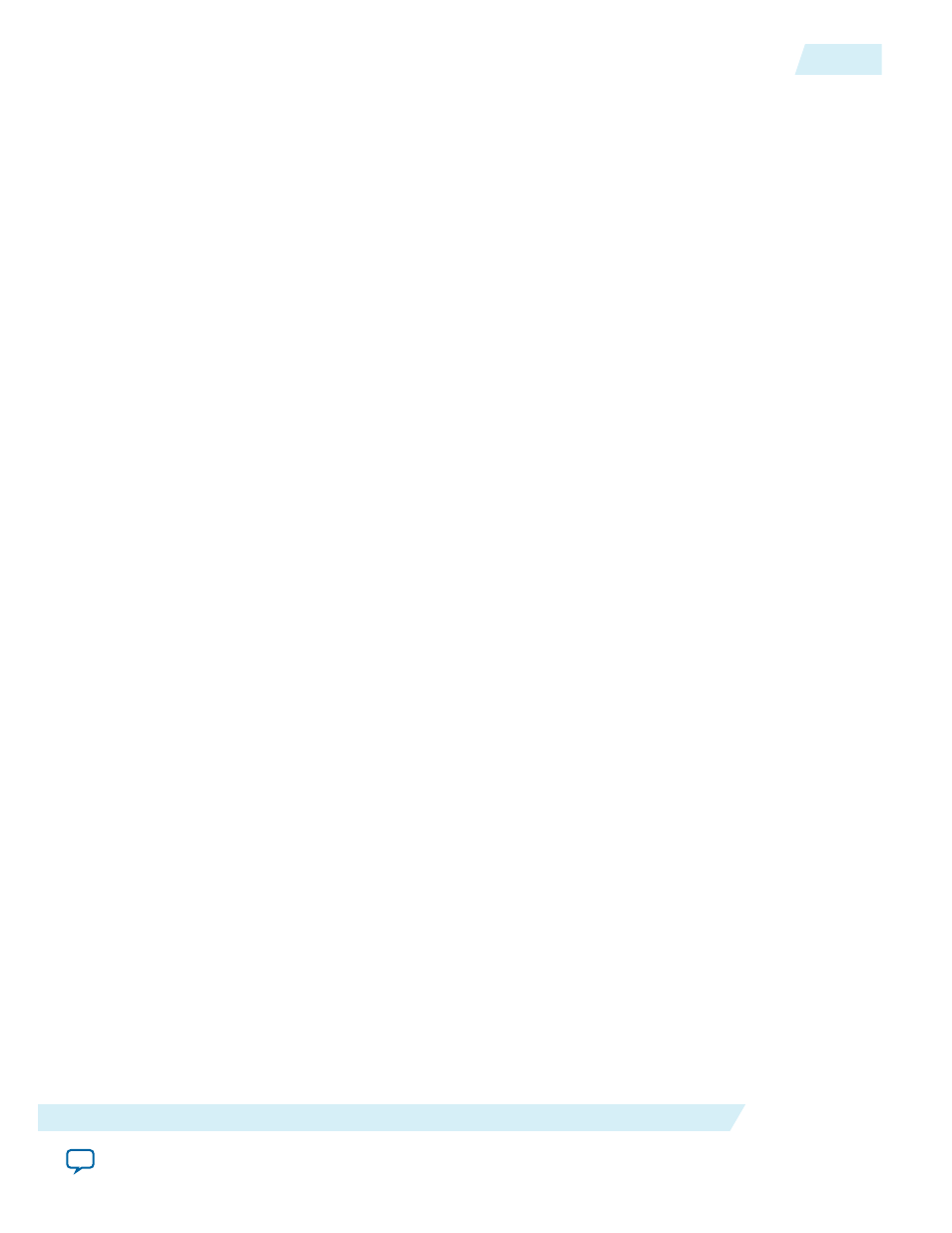
Related Information
•
•
•
Installing an FPGA Board
Before creating an OpenCL application for an FPGA boards, you must first download and install the
Custom Platform from your board vendor. Most Custom Platform installers require administrator
privileges. To install your board into the host system, invoke the
install
utility command.
The steps below outline the board installation procedure. Some Custom Platforms require additional
installation tasks. Consult your board vendor's documentation for further information on board
installation.
Attention: If you are installing the Cyclone V SoC Development Kit for use with the Cyclone V SoC
Development Kit Reference Platform, refer to Installing the Cyclone V SoC Development Kit in
the Altera SDK for OpenCL Cyclone V SoC Getting Started Guide for more information.
1. Follow your board vendor's instructions to connect the FPGA board to your system.
2. Download the Custom Platform for your FPGA board from your board vendor's website.
For more information, refer to the OpenCL Reference Platforms page on the Altera website.
3. Install the Custom Platform in a folder that you own (that is, not a system folder).
4. Set the environment variable AOCL_BOARD_PACKAGE_ROOT to point to the location of the
Custom Platform subfolder containing the
board_env.xml
file.
For example, for the Stratix
®
V Network Reference Platform (s5_net), set
AOCL_BOARD_PACKAGE_ROOT to point to the
<path_to_s5_net>\s5_net
folder.
5. Add the Custom Platform library paths to the PATH environment variable setting. You may apply
permanent settings manually by adding the path to the memory-mapped (MMD) library within the
Custom Platform. Alternatively, you may apply transient settings to the current session by running the
%ALTERAOCLSDKROOT%\init_opencl.bat
script.
For example, if you use s5_net, the Windows PATH environment variable setting is
%AOCL_BOARD_PACKAGE_ROOT%\windows64\bin
.
For information on
init_opencl.bat
, refer to the Setting the Environment Variables for Windows section.
6. Invoke the command
aocl install
at a command prompt.
Invoking
aocl install
also installs a board driver that allows communication between host
applications and hardware kernel programs.
7. To query a list of FPGA devices installed in your machine, invoke the
aocl diagnose
command.
The software generates an output that includes the <device_name>, which is an acl number that ranges
from acl0 to acl15.
For more information on querying the <device_name> of your accelerator board, refer to the Querying
the Device Name of Your FPGA Board section.
OCL005-15.0.0
2015.05.04
Installing an FPGA Board
2-5
Getting Started with the Altera RTE for OpenCL for 64-Bit Windows
Altera Corporation