Connect the cables to the board & pc, Byteblastermv cable – Altera DSP Development Kit, Stratix & Stratix Professional Edition Getting Started User Manual
Page 21
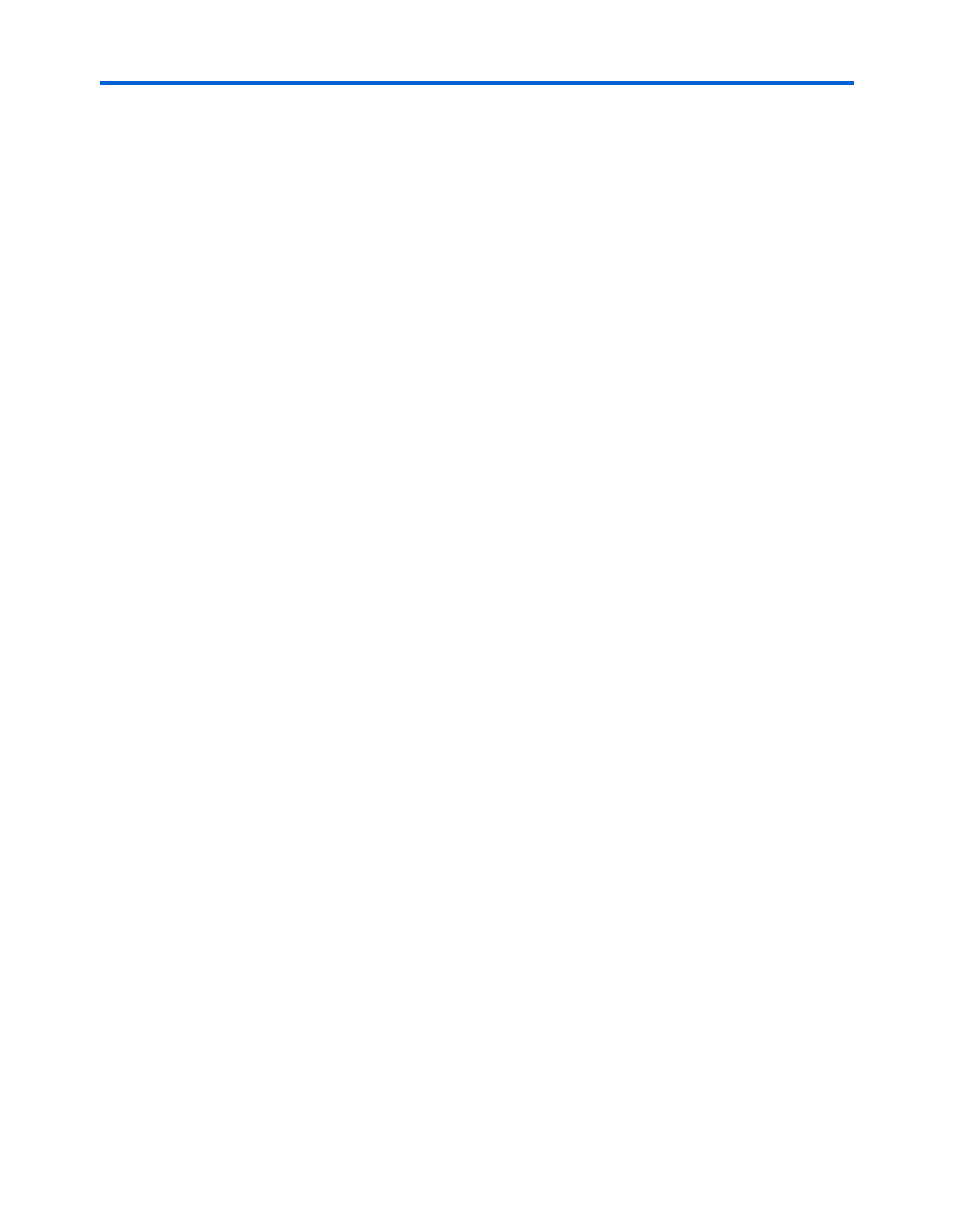
Altera Corporation
Development Kit Version 1.3.0
2–9
December 2004
DSP Development Kit, Stratix & Stratix Professional Edition Getting Started Guide
Getting Started
Connect the
Cables to the
Board & PC
The instructions in this section explain how to set up the following
hardware:
■
ByteBlasterMV cable
■
RS-232 cable
■
Power supply cable
■
SMA cable
■
SLP-50 anti-aliasing filter
1
Before connecting the cables, disconnect the power supply cable
from your board.
ByteBlasterMV Cable
The board supplies power to the ByteBlasterMV download cable.
Connect the ByteBlasterMV cable’s 10-pin female plug to the Stratix
device JTAG header on the board (JP30 for the board with the EP1S80
device and JP17 for the board with the EP1S25 device) and connect the
other end to your PC to configure the Stratix device directly using an
SRAM Object File (.sof). See
. The reference design provided in
the development kits include an SOF for configuring the Stratix device
directly.
1
Align the ByteBlasterMV connector so that the red stripe is
oriented towards the Altera logo on the board.
1
For more information on how to configure the Stratix device on
the development board see the Stratix EP1S25 DSP Development
Board Data Sheet or Stratix EP1S80 DSP Development Board Data
Sheet. These documents are located at:
●
For the DSP Development Kit, Stratix Edition Version 1.3.0
CD-ROM (Stratix EP1S25 Development Board Data Sheet):
<install_ path>/stratix_dsp_kit-v<version>/Docs/
or
●
For the DSP Development Kit, Stratix Professional Edition Version
1.3.0 CD-ROM (Stratix EP1S80 Development Board Data Sheet):
<install_ path>/stratix_dsp_pro_kit-v<version>/Docs/
f
For more information on configuring Stratix devices, see the Configuring
Stratix & Stratix GX Devices chapter in the Stratix Device Handbook,
Volume 2.