ABUS Technologies Log Box-RHT with LCD Data Logger User Manual
Page 7
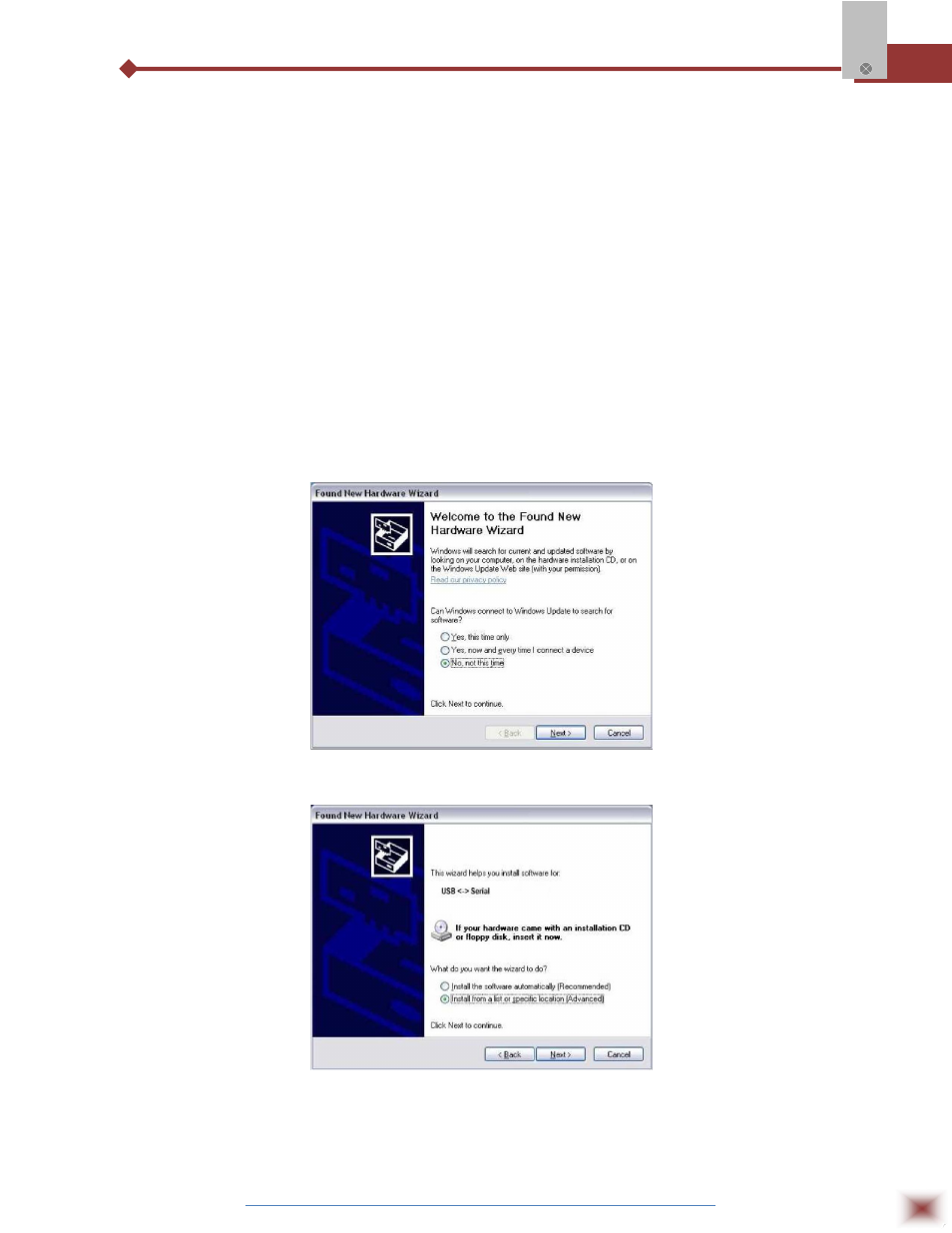
ABUS TECHNOLOGIES INC.
7
Log Box-RHT
3. The found new hardware wizard will be displayed, and you will be asked if you want to install the
driver from the Windows Update website. Select “No, not this time”, and then click Next.
4. Select “Install from a list or specific location (Advanced)” and click “Next”.
5. Select “Search for the best driver in these locations” and check “Search removable media”. Click
“Next”. If installation files are not in a CD, check “Include this location in the search” and show the
file path.
6. If a prompt warns you that it does not support Windows® XP, click “Continue anyway”.
7. The interface driver files will be copied to the computer and after a few seconds a screen is
displayed informing that the software installation as been concluded. Click “Finish”.
In some situations, the steps described above may be repeated again. Follow the same
procedures.
In later uses of the interface, Windows® may require the driver installation again. In this case,
the same installation wizard will be displayed, and you will have to select the option “Install software
automatically (recommended), as the driver may already be in the computer.
The following screenshots show examples of Windows XP® installation wizard. The screens in
Windows 2000® are slightly different, but the content is basically the same.
USB drivers installation wizard screen (First)
USB drivers installation wizard screen (Second)