Atlona AT PROHD88M SR User Manual
Page 5
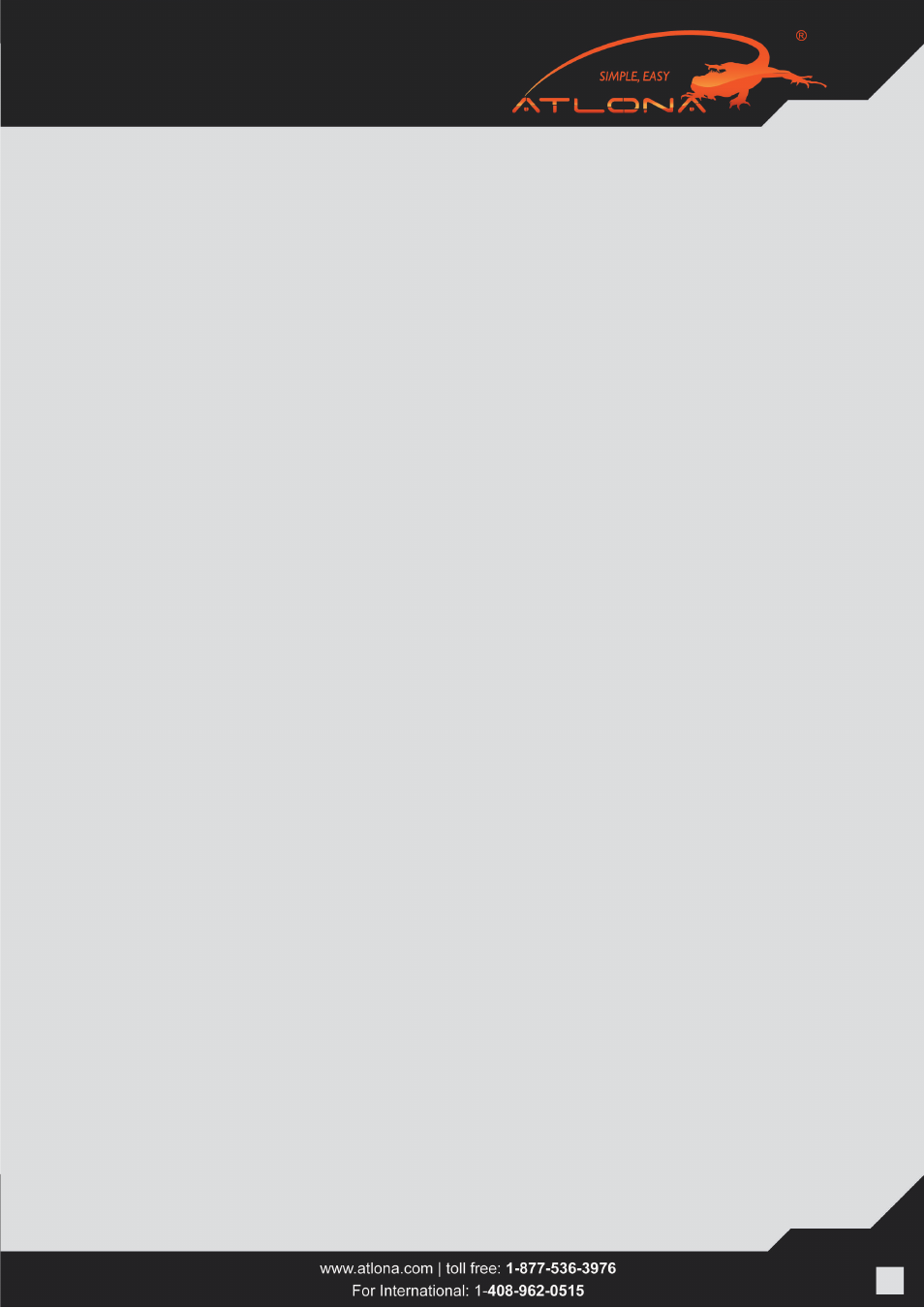
5
DIP#4: Atlona Switcher has a few built-in EDID modes; this mode is for resolutions up to 1080P with 5.1 Digital
Audio. When this mode is selected the deep-color will be disabled. Deep-color will only work on new TV’s which
were built after April 2009. If you know that one of the displays doesn’t support deep color, we suggest to use this
setting or DIP # 1 setting for signal to be reliable.
This mode is designed for applications where user has AV Receivers in each remote location which are able to accept
Digital Audio from HDMI inputs. If this mode is selected and in even one of the locations user has a TV without an
AV receiver, the TV might “mute” or start outputting garbled audio (because most TV’s don’t support digital audio
though HDMI input)
DIP#5: Atlona Switcher has a few built-in EDID modes; this mode is for resolutions up to 1080P with Stereo Audio.
When this mode is selected the switcher will pass deep-color. Deep-color will only work on new TV’s which were
built after April 2009. If you know that one of the displays doesn’t support deep color, we suggest using DIP # 1 or
DIP # 3 setting for signal to be reliable.
DIP#6: Atlona Switcher has a few built-in EDID modes; this mode is for resolutions up to 1080P with 5.1 Digital
Audio. When this mode is selected the switcher will pass deep-color. Deep-color will only work on new TV’s which
were built after April 2009. If you know that one of the displays doesn’t support deep color, we suggest using DIP #
1 or DIP # 3 setting for signal to be reliable.
This mode is designed for applications where user has AV Receivers in each remote location which are able to accept
Digital Audio from HDMI inputs. If this mode is selected and in even one of the locations user has a TV without an
AV receiver, the TV might “mute” or start outputting garbled audio (because most TV’s don’t support digital audio
though HDMI input)
VERY IMPORTANT:
If one of your Output devices is a projector or a display with a unique resolution your sources/source which are/is
connected to the switch might not send out a proper video format which will result image to intermit or signal not
show up on the display.
Solution: Make sure your DIP switch configuration is either DIP # 1 or # 2. Route the device in question to the output
in question. After that’s done, please perform the following operation: (Simultaneously press and hold the “Output #
(in question) and “FN Key” buttons for three seconds). You shall see the following message to appear on your LED
display: “MIX OK”
If you receive a “MIX FL” – please try this operation again.
The receivers need to be powered. If one of the LED’s is not on please check the cables and the 5v
power supply.