Datapath dL8 User Manual
Page 10
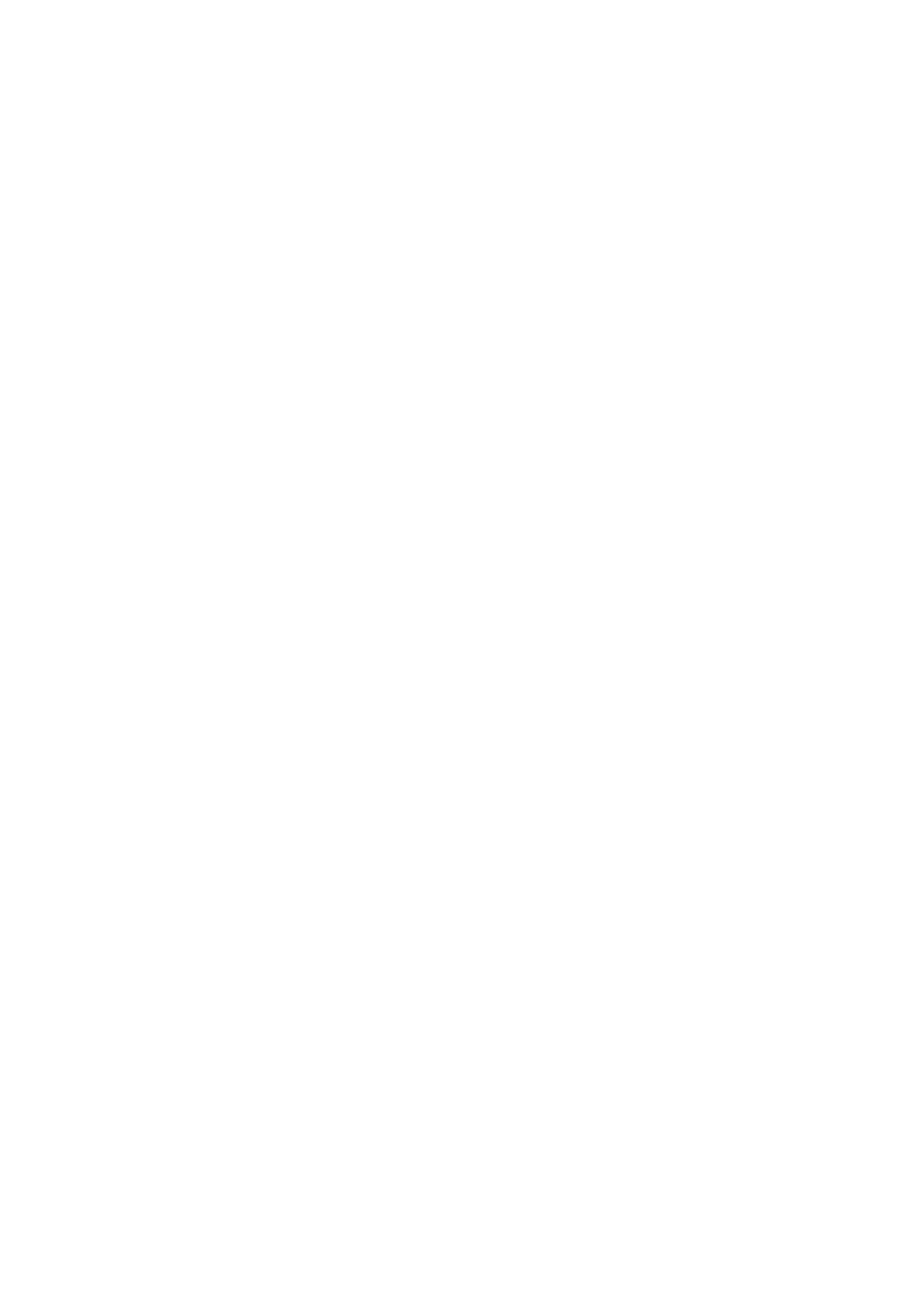
10
The DVI-D Input dialog Fig.10 allows you to copy the EDID from devices connected to the outputs. This
fuction is used if all the connected outputs are identical.
If the LEDs do not flash, this indicates that the operation to copy the EDID did not work. This could be
because of either the selected Output does not have a device with an EDID or the EDID is corrupt and
could not be read. To copy the EDID timings click on the Copy button. Alternatively, the EDID can be set
manually.
The dialog supports standard timing formula such as:
• VESA CVT
• VESA CVT Reduced Blanking
• SMPTE (for HD modes)
• VESA GTF
• Custom
Selecting Auto from the drop down list will typically default to the VESA CVT algorithm which best
matches typical standard VESA output modes. However, to minimise dot clocks and hence maximise DVI
cable lengths, the CVT Reduced Blanking formula is recommended.
Selecting Custom allows the timing parameters to be edited. It should be noted that you will need to
select between definition of Pixel Clock or Vertical Refresh since these are mutually exclusive
parameters.
Once edited, clicking OK writes the preferred mode into the EDID but will not normally affect the input
mode that is being captured. It may be necessary to force the graphics device in the host machine to
detect the new modes, this can be done by selecting Detect on the Screen Resolutions dialog box (Win-
dows® 7) or by disconnecting the source from the dL8 and reconnecting.
All modifications to the Input settings can be saved as part of a .dda file, removing the requirement to
input the same settings again. To save the settings select the Save… command in the File menu. To open
a saved .dda file select the Open… command.