Step 5 – Datapath dL8 User Manual
Page 7
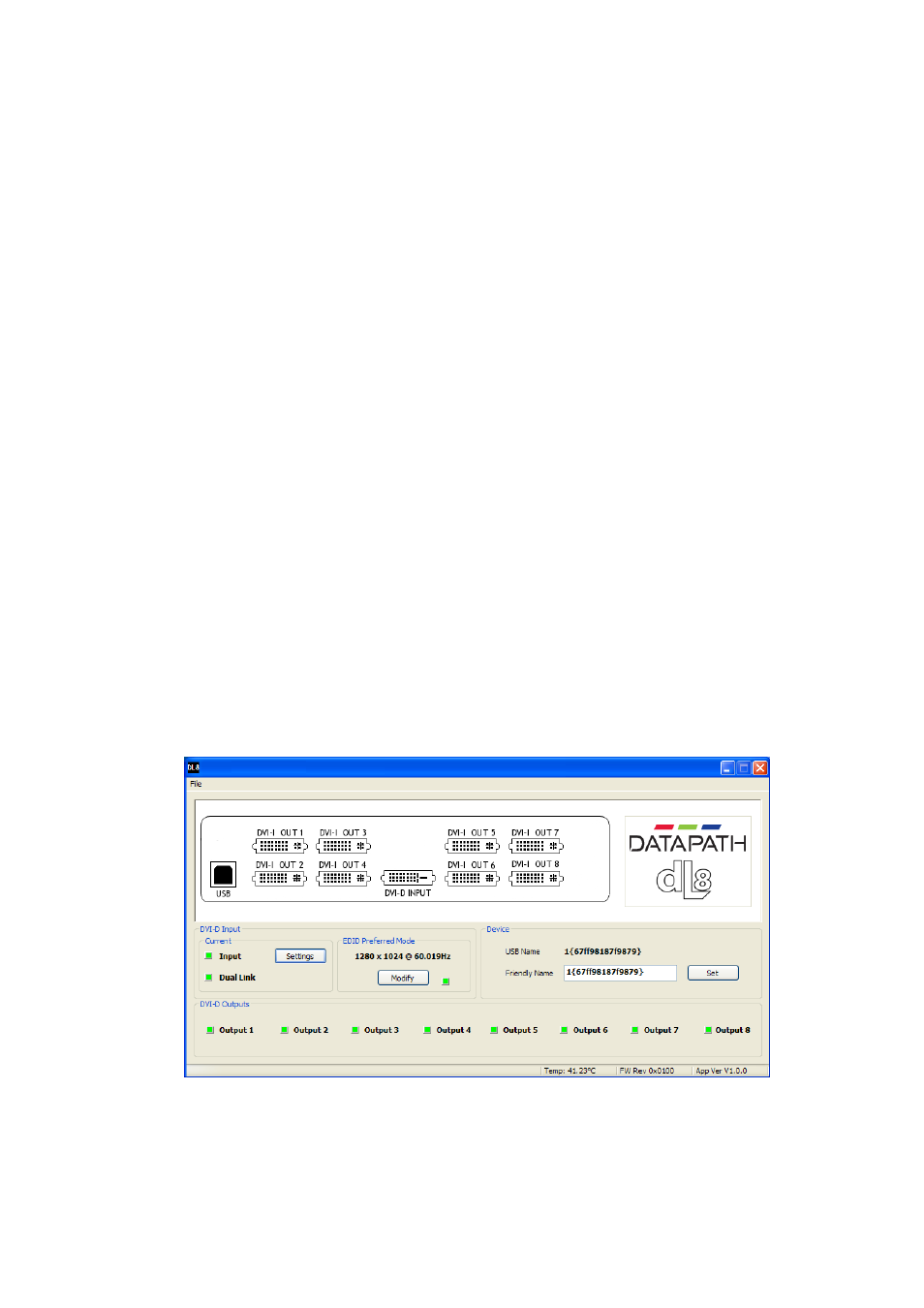
7
Step 5
Configuring the dL8
Installing the dL8 Driver and Software Application
Note: Do not plug the dL8 into a USB port until the driver installation is complete.
Locate the Install folder on the Datapath CD supplied with the dL8, run install.exe. and follow the
installation wizard. During installation a warning message may be displayed stating that the driver does
not have Windows® Logo accreditation.
Select Continue Anyway to complete the installation.
The Datapath dL8 can now be connected to a suitable USB 2.0 port using the cable supplied. At this point
the hardware will be detected by Windows® as a dL8, and a New Hardware wizard is displayed. Allow the
wizard to search, and click on the recommended option to enable the previously installed driver to be
associated with the new hardware.
Press Continue Anyway to accept the driver.
We suggest that you regularly visit the Datapath web site (www.datapath.co.uk) for information on
updated drivers.
Running the dL8 Application
To open the dL8 application select Start/All Programs/Datapath dL8.
The application will search for a dL8 connected to your computer and display the status of the current
input.
Once the application has detected an dL8 the main status screen is displayed Fig.5
Fig.5