Zilog EZ80F916 User Manual
Page 128
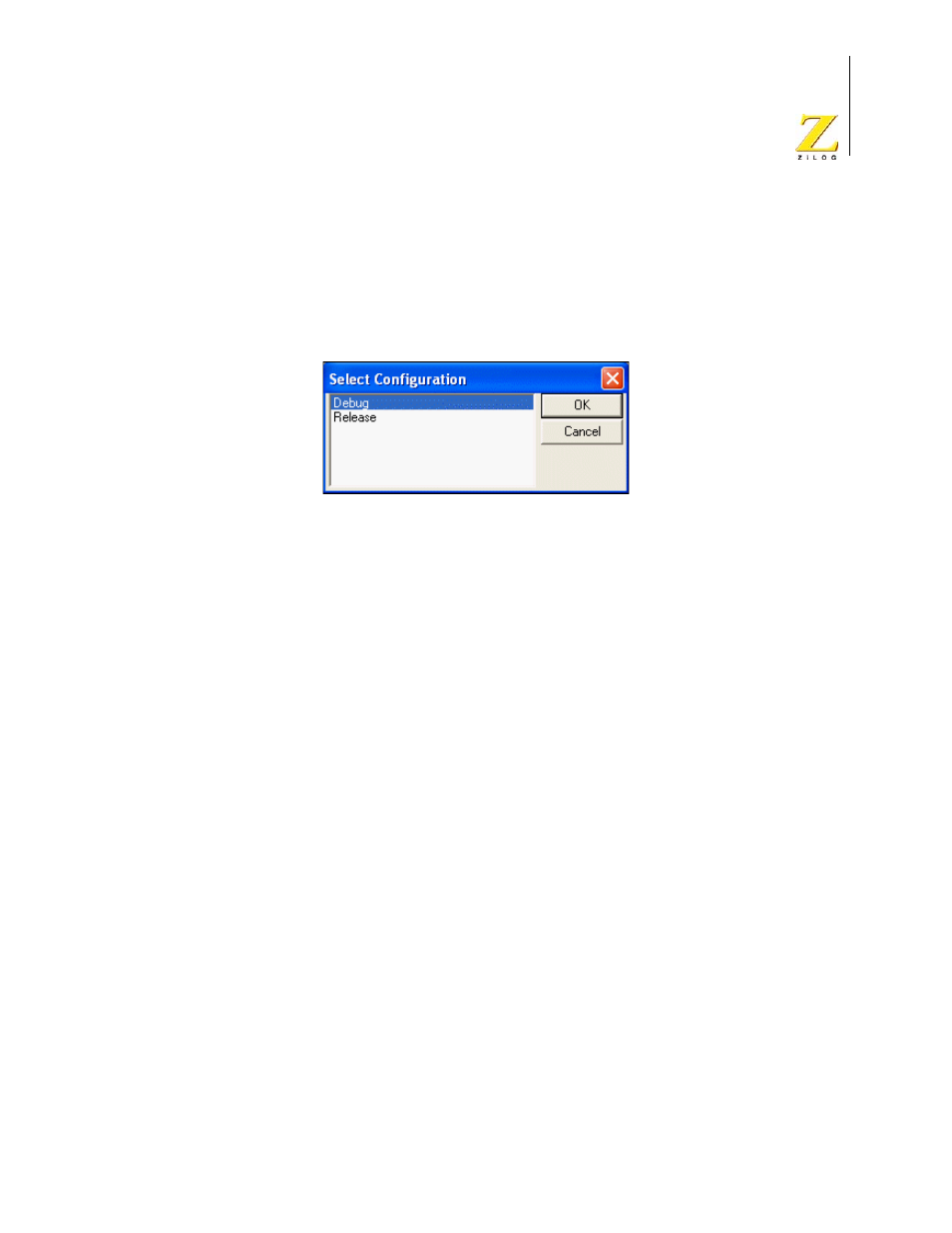
UM014423-0607
Using the Integrated Development Environment
ZiLOG Developer Studio II
eZ80Acclaim!
®
User Manual
108
Set Active Configuration
You can use the Select Configurations dialog box to select the active build configuration
you want.
1. From the Build menu, select Set Active Configuration to display the Select
Configuration dialog box.
Figure 73. Select Configuration Dialog Box
2. Highlight the configuration that you want to use and click OK.
There are two standard configuration settings:
•
Debug
This configuration contains all the project settings for running the project in Debug
mode.
•
Release
This configuration contains all the project settings for creating a Release version of
the project.
For each project, you can modify the settings, or you can create your own configurations.
These configurations allow you to easily switch between project setting types without hav-
ing to remember all the setting changes that need to be made for each type of build that
might be necessary during the creation of a project. All changes to project settings are
stored in the current configuration setting.
NOTE: To add your own configuration(s), see “Manage Configurations” on page 109.
Use one of the following methods to activate a build configuration:
•
Use the Select Configuration dialog box.
See “Set Active Configuration” on page 108
•
Use the Build toolbar.
See “Select Build Configuration List Box” on page 18.
Use the Project Settings dialog box to modify build configuration settings. See “Settings”
on page 55.