Zilog EZ80F916 User Manual
Page 44
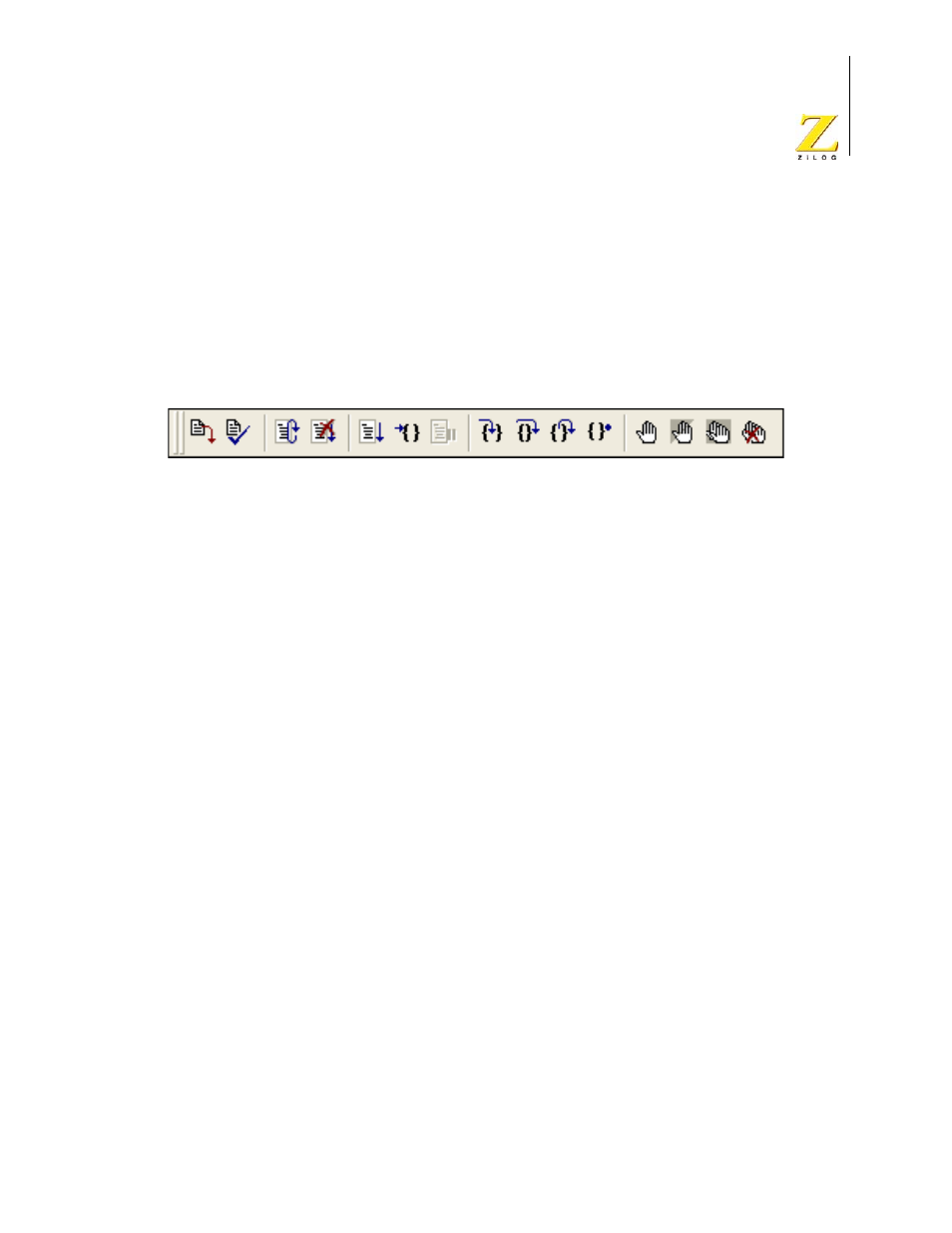
UM014423-0607
Using the Integrated Development Environment
ZiLOG Developer Studio II
eZ80Acclaim!
®
User Manual
24
•
•
“Set Next Instruction” on page 114
•
“Insert/Remove Breakpoint Button” on page 26
•
“Enable/Disable Breakpoint Button” on page 27
•
“Disable All Breakpoints Button” on page 27
•
“Remove All Breakpoints Button” on page 27
Figure 19. Debug Toolbar
Download Code Button
The Download Code button downloads the executable file for the currently open project to
the target for debugging. The button also initializes the communication to the target hard-
ware if it has not been done yet. Starting in version 4.10.0, the Download Code button can
also program Flash memory. A page erase is done instead of a mass erase for both internal
and external Flash memory. Use this button anytime during a debug session. This button is
not enabled when the target is the simulator.
NOTE: The current code on the target is overwritten.
If ZDS II is not in Debug mode when the Download Code button is clicked, the following
process is executed:
1. Initializes the communication to the target hardware.
2. Resets the device with a hardware reset by driving ZDI pin #2 low.
3. Configures the device using the settings in the Configure Target dialog box.
4. Downloads the program.
5. Issues a software reset through the ZDI serial interface.
6. Configures and executes the debugger options selected in the Debugger tab of the
Options dialog box. If it is a C project, ZDS II resets to the main function if it is found.
If ZDS II is already in Debug mode when the Download Code button is clicked, the fol-
lowing process is executed:
1. Resets the device using a software reset.
2. Downloads the program.
You might need to reset the device before execution because the program counter might
have been changed after the download.