Import files with the media browser, Import files with the import commands, Import files using adobe bridge – Adobe Premiere Pro CS6 User Manual
Page 107
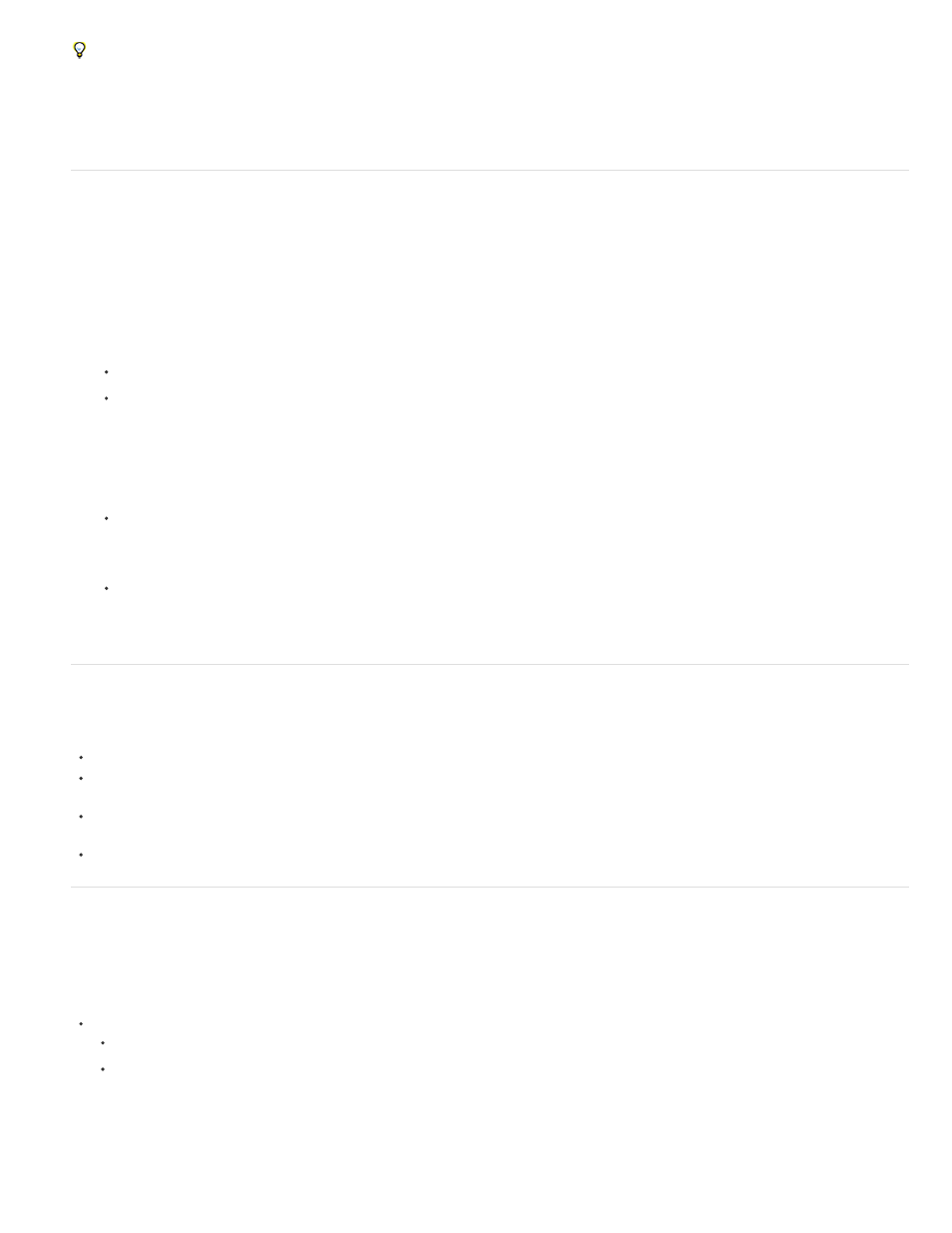
Note:
You can also import files and folders by dragging them from Windows Explorer (Windows) or Finder (Mac OS) into the Project panel. On
Windows Vista, if the User Account Control (UAC) is activated, Windows disables drag-and-drop from Windows Explorer, or any program, to
any program running in Administrator mode. You run Premiere Pro in Administrator mode for plugin activation, special disk access, and network
permissions. To enable drag and drop while running Premiere Pro in Administrator mode disable the UAC. In Windows Control Panel, select
User Accounts. Disable UAC for the selected user.
Import files with the Media Browser
The Media Browser makes it easy to browse to files, and to find them by their type. Unlike the Import dialog box, the Media Browser can be left
open, and docked, like any other panel. The Media Browser gives you quick access to all your assets while you edit. Also, you can use the Media
Browser to import clips copied from video storage media such as P2 cards, SxS cards, XDCAM disks, and DVDs. When you import an asset
Premiere Pro leaves it in its current location, and creates a clip in the Project panel that points to it. By default, Premiere Pro writes XMP files to
the directory where the media files are located, but you can turn off this behavior in Preferences. For best performance, first transfer files from their
file-based media to a local hard disk. Then, import them into Premiere Pro projects from the hard disk.
1. Select Window > Media Browser.
2. To browse to the desired files, do one of the following:
To open a folder recently opened, click the triangle in the Recent Directories menu, and select the folder.
In the list of hard drives and folders in the Media Browser, click the triangles next to folder names to open them.
3. To view only files of certain types, click the triangle in the Files Of Type menu, and select a file type. To select an additional type, open the
menu again and make another selection. Repeat until all desired types have been selected.
4. Select one or more files from the list of files. To select more than one non-contiguous file, Ctrl-click (Windows) or Command-click (Mac OS)
the filenames. To select more than one contiguous file, Shift-click the filenames.
5. Do one of the following:
Select File > Import From Browser, or right-click the file in the Media Browser and select Import. Alternatively, you can drag the file from
the Media Browser into the Project panel, or drag the file from the Media Browser into a Timeline.
The Media Browser imports the file into the Project panel.
Right-click the file in the Media Browser and select Open In Source Monitor. Alternatively, double-click the file in the Media Browser to
open it in the Source Monitor.
The Media Browser opens the file in the Source Monitor.
Import files with the Import commands
While you can import clips directly from file-based media connected to your computer, it is best to first transfer clips from these media to a
hard disk. Then, import them from the hard disk. For more information about transferring files, see
Choose File > Import. You can select multiple files.
To import a recently imported file, choose File > Import Recent File > [file name]. (The file name doesn’t appear if Premiere Pro preferences
have been reset.)
To import a folder of files, choose File > Import. Locate and select the folder, and then click Import Folder. The folder, with its contents, is
added as a new bin in the Project panel.
For instructions on importing a numbered still-image sequence as a clip, see Importing numbered still-image sequences as one clip.
Import files using Adobe Bridge
You can import files into Premiere Pro from Adobe Bridge.
Start Adobe Bridge from Adobe Premiere Pro
For a video on using Adobe Bridge, see
Do one of the following:
Choose File > Browse In Bridge.
Select a file in the Project panel, then choose File > Reveal in Bridge.
Import files from Adobe Bridge
1. Start Adobe Bridge from Premiere Pro.
2. In Adobe Bridge, double-click the clip.
103