Editing audio in adobe soundbooth, Editing audio in adobe soundbooth (cs5) – Adobe Premiere Pro CS6 User Manual
Page 306
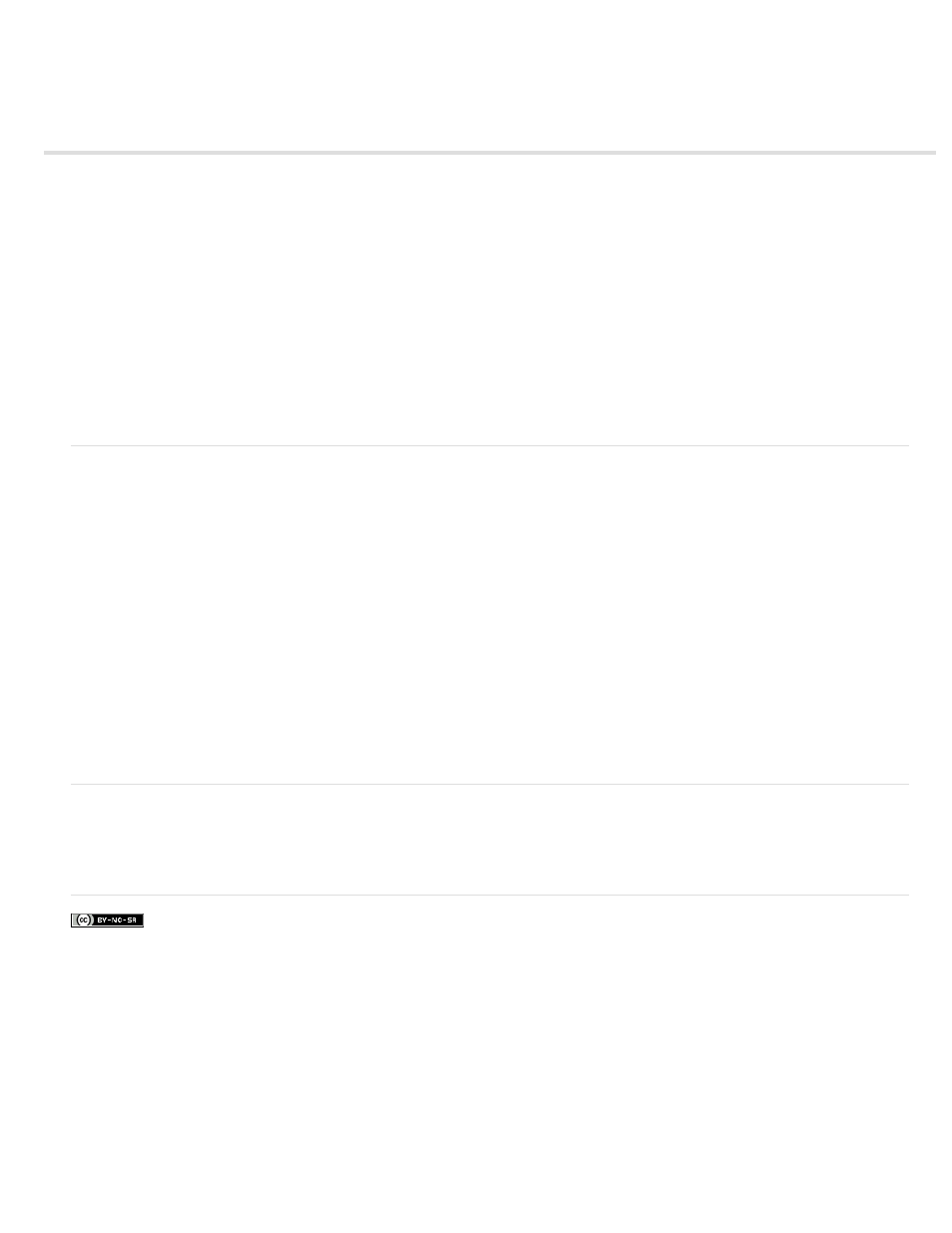
Editing audio in Adobe Soundbooth (CS5)
Edit audio in Adobe Soundbooth
Undoing edits made in Adobe Soundbooth
Adobe Soundbooth lets you use advanced techniques to edit audio. If you have installed Adobe Soundbooth, you can apply the Edit In Adobe
Soundbooth command to an audio clip.
Note: Adobe Soundbooth is to be used with Premiere Pro CS5 and earlier. To edit audio in Premiere Pro CS5.5 and later, use Adobe Audition.
Selecting an audio-only master clip, subclip, or clip instance in a timeline, and choosing Edit In Soundbooth > Edit Source File opens the source
file in Soundbooth. If an In/Out range was marked in Premiere Pro, these markers become visible in Soundbooth. When the file is saved in
Soundbooth, the original file on disk is overwritten and all instances of the master clip, its subclips and track items are updated automatically to
reflect the changes. The changes cannot be undone.
Selecting an audio-only or A/V master clip, subclip, or clip instance in a timeline, and choosing Edit In Soundbooth > Extract Audio extracts the
audio, and generates a new project item. Edits are made to this copy in Soundbooth. The original master clip is preserved in the project and on
disk.
Note: The Edit In Adobe Soundbooth command isn’t available for Adobe Dynamic Link clips.
Edit audio in Adobe Soundbooth
1. In the Project panel or Timeline panel, select a clip containing audio.
2. Select Edit > Edit In Adobe Soundbooth, and choose one of the following:
Edit Source file lets Soundbooth record changes to the source file on which the master clip is based, and any sub-clips and clip instances
based on that master clip. Edit Source File works on audio-only clips, not those containing video.
Render And Replace renders a new audio clip that you edit in Adobe Soundbooth. The edited clip replaces the original clip in a Timeline
panel; the original master clip in the Project panel remains untouched. Effects or markers applied to the original sequence clip are inherited
by the edited clip. The new file appears in the Project panel in Premiere Pro.
Extract Audio copies the audio from the source clip into a new file that you can edit in Soundbooth. The new file appears in the Project
panel in Premiere Pro and opens in Adobe Soundbooth.
Note: Extract Audio doesn’t replace the original audio in a video master clip. If you add the video master clip to a sequence and you want
the edited audio to accompany the video, you need to unlink and delete the audio from the master clip, and then link the remaining video
with the edited audio.
3. Edit and save the clip in Soundbooth.
4. Return to Premiere Pro. The audio file remains open in Soundbooth until you close it.
Undoing edits made in Adobe Soundbooth
In the Project panel, the Undo command deletes an extracted audio clip that has been edited in Soundbooth. For a clip in a sequence, the Undo
command reverses the Render And Replace actions by returning the original audio clip to the sequence. In this case, the newly created audio file
isn’t deleted from the Project panel.
302