Adobe Premiere Pro CS6 User Manual
Page 425
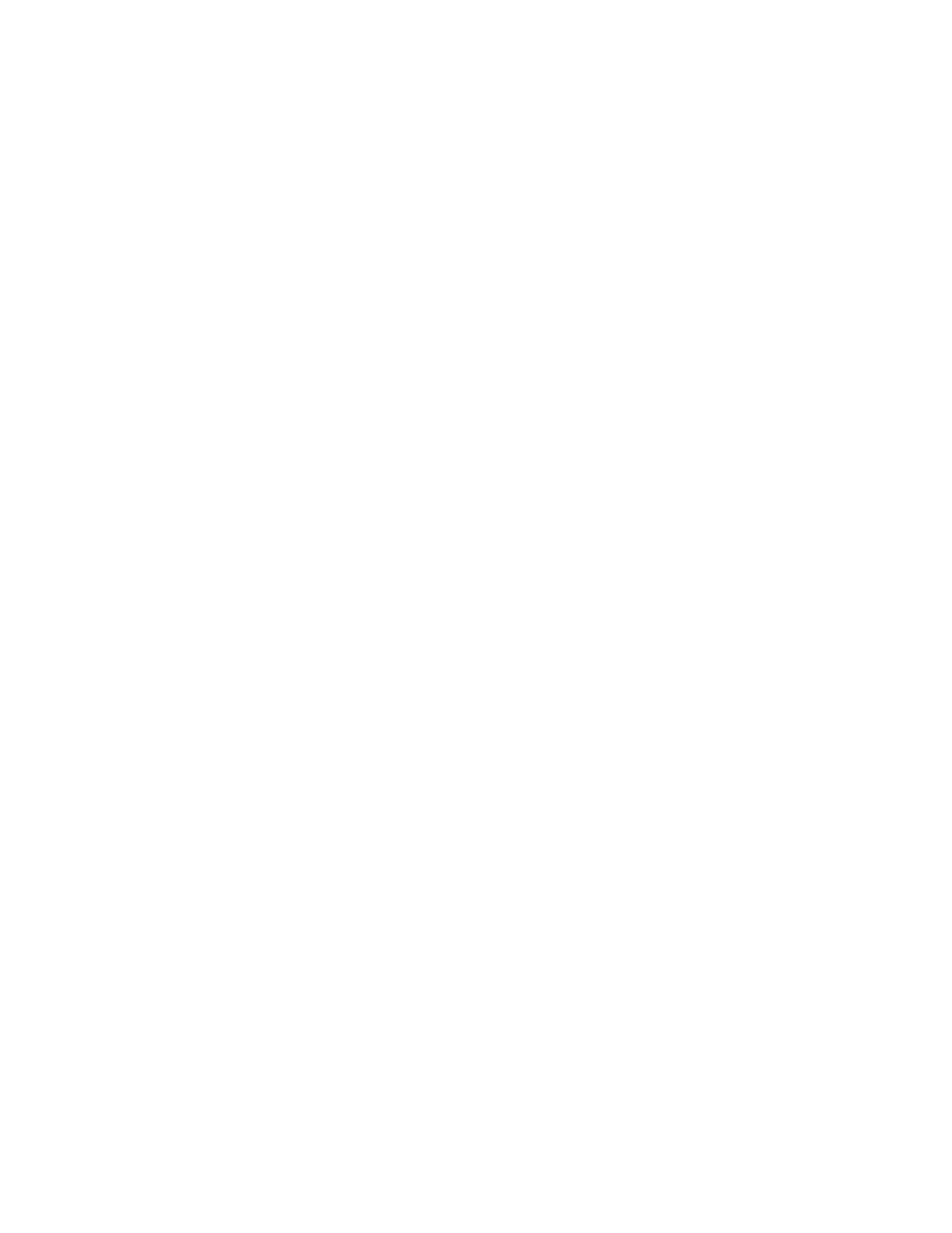
Stretch Width or Height The width or height of the fractal used to calculate the roughness.
Offset (Turbulence) Determines the portion of the fractal shape used to create the distortion.
Complexity Determines the level of detail in the roughness.
Note: Increasing complexity results in longer rendering times. Reduce the Scale value rather than increasing Complexity to achieve similar
results.
Evolution Animating this setting results in changes of the roughness over time.
Note: Although the Evolution value is set in units called revolutions, it’s important to realize that these revolutions are progressive. The evolution
state continues to progress infinitely at each new value. Use the Cycle Evolution option to return the Evolution setting to its original state at each
revolution.
Evolution Options Provide controls that render the effect for one short cycle and then loop it for the duration of your clip. Use these controls to
prerender the roughen elements into loops, and thus speed up rendering time.
Cycle Evolution Creates a loop that forces the evolution state to return to its starting point.
Cycle (In Revolutions) The number of revolutions of the Evolution setting that the fractal cycles through before it repeats. The timing of
the Evolution cycles is determined by the amount of time between Evolution keyframes.
Note: The Cycle control affects only the state of the fractal, not geometrics or other controls, so you can get different results with different
Size or Offset settings.
Random Seed Specifies a value from which to generate the fractal noise. Animating this property results in flashing from one set of fractal
shapes to another within the same fractal type. For smooth transition of the fractal noise, use the Evolution control.
Note: Create new roughness animations by reusing previously created Evolution cycles and changing only the Random Seed value.
Using a new Random Seed value alters the noise pattern without disturbing the evolution animation.
Solarize effect
The Solarize effect creates a blend between a negative and positive image, causing the image to appear to have a halo. This effect is analogous
to briefly exposing a print to light during developing.
Strobe Light effect
The Strobe Light effect performs an arithmetic operation on a clip or makes the clip transparent at periodic or random intervals. For example,
every five seconds the clip could become completely transparent for one-tenth of a second, or a clip’s colors could invert at random intervals.
Strobe Color The color of the strobe light.
Blend With Original The effect’s transparency. The result of the effect is blended with the original image, with the effect result composited on top.
The higher you set this value, the less the effect affects the clip. For example, if you set this value to 100%, the effect has no visible result on the
clip; if you set this value to 0%, the original image doesn’t show through.
Strobe Duration (Secs) How long, in seconds, each strobe lasts.
Strobe Period (Secs) The time, in seconds, between the start of subsequent strobes.
Random Strobe Probability The probability that the strobe operation will apply to any given frame.
Strobe Choose Makes Layer Transparent for each strobe to make the clip transparent. Choose Operates On Color Only to use the operation
specified by Strobe Operator.
Strobe Operator The operation to use for each strobe.
Random Seed The probability that the strobe seed will apply to a given frame.
Texturize effect
The Texturize effect gives a clip the appearance of having the texture of another clip. For example, you could make the image of a tree appear as
if it had the texture of bricks, and you can control the depth of the texture and the apparent light source.
Texture Layer The source of the texture.
Light Direction The angle at which light hits the texture.
Texture Contrast The magnitude of the result.
Texture Placement How the texture layer is applied to the clip:
Tile Texture Applies the texture repeatedly.
Center Texture Positions the texture in the middle.
Stretch Texture To Fit Stretches the texture to the dimensions of the clip.
Threshold effect
The Threshold effect converts grayscale or color images to high-contrast, black-and-white images. Specify a luminance level as a threshold; all
pixels that are as bright as or brighter than the threshold are converted to white, and all darker pixels are converted to black.
421