Finding photos in the catalog, Find photos using the library filter bar, Find – Adobe Photoshop Lightroom CC User Manual
Page 143: Photos using the library filter bar
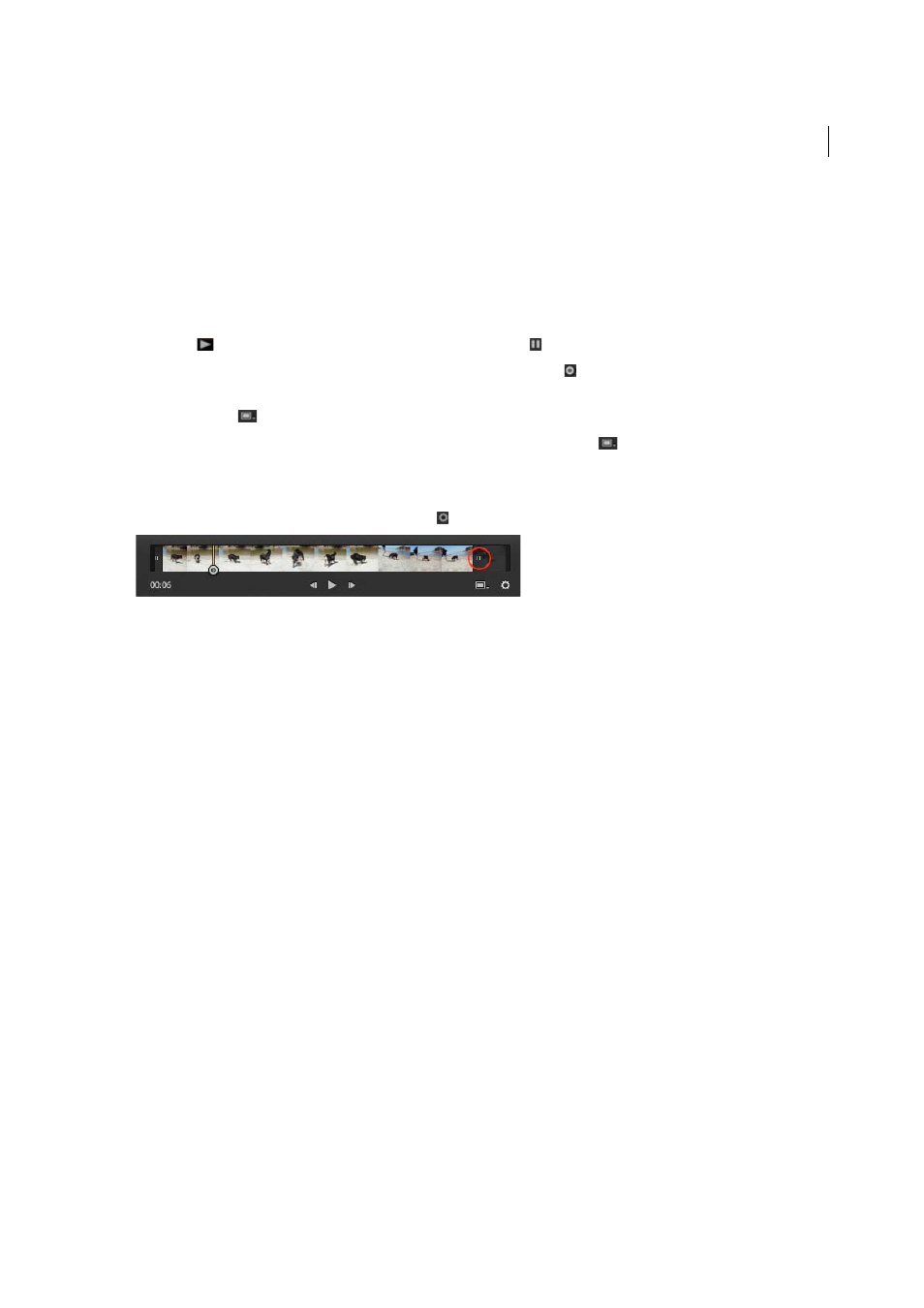
138
Organizing photos
Last updated 4/20/2015
If you edit the metadata of a video file in the Library module, the changes are stored in the Lightroom catalog. The
information is not available to other applications. You cannot see or edit the video camera’s capture time in Lightroom.
For more information about the limitations of working with video in Lightroom, se
• To import video files into Lightroom, follow the same steps as you would to import photos. Se
• To preview a video, double-click it in the Grid view of the Library module to enter Loupe view. Then, click the Play
button
in video playback control bar. Click the Pause button
to pause playback.
• To manually preview (scrub) the clip, drag the current-time indicator in the video playback control bar.
• To set a new thumbnail image (poster frame), move the current-time indicator to the desired frame, then click
Frame button
and choose Set Poster Frame.
• To create a JPEG still image from the current frame, click the Frame button
and choose Capture Frame.
Note
: Lightroom stacks the capture frame with the video clip. To view the capture frame, expand the stack in the
Grid view of the Library module. Be sure you are not viewing Previous Import in the Catalog panel.
• To shorten the clip, click the Trim Video button and then drag the start or end marker to the desired location.
• To export videos from Lightroom, follow the same steps as you would to export photos. Se
.
Finding photos in the catalog
For detailed instructions, click the links below.
Find photos using the Library Filter bar
The Library Filter bar at the top of the Grid view of the Library module offers three modes for filtering photos: Text,
Attribute, and Metadata. You can select and use any one mode, or combine them to perform more complex filtering.
Text
Allows you to search any indexed metadata text field, including filename, caption, keywords, and EXIF and IPTC
metadata.
Attribute
Filters by flag status, star ratings, color labels, and copies.
Metadata
Provides up to eight columns of metadata criteria that you can select to filter photos.
• Click any mode name to show and hide its options. The mode label is white when those options are open. One, two,
or all three filter modes can be open at once.
• Shift-click a second or third label to open multiple modes at once.
• Click None to hide and turn off all filter modes.
note: When Metadata filter options are open, you can resize the Library Filter bar by moving the pointer over the lower
edge of the bar. When it becomes a double-arrow, drag the edge up or down.