Keys for working with collections, Keys for working in the develop module – Adobe Photoshop Lightroom CC User Manual
Page 257
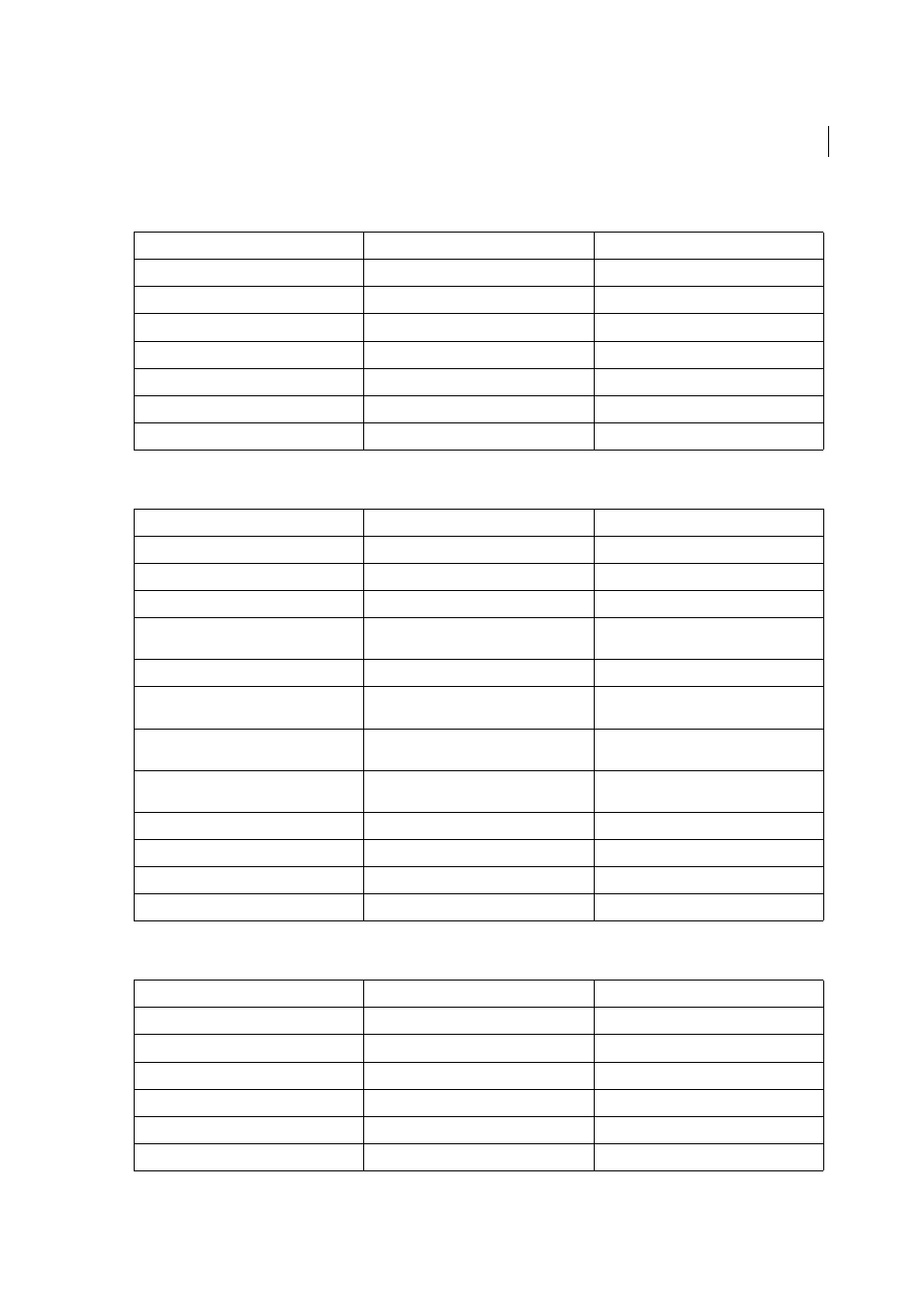
252
Keyboard shortcuts
Last updated 4/20/2015
Keys for working with collections
Keys for working with metadata and keywords in the Library module
Keys for working in the Develop module
Result
Windows
Mac OS
Create a new collection in the Library module Ctrl + N
Command + N
Add to Quick Collection
B
B
Add to Quick Collection and go to next photo Shift + B
Shift + B
Show Quick Collection
Ctrl + B
Command + B
Save Quick Collection
Ctrl + Alt + B
Command + Option + B
Clear Quick Collection
Ctrl + Shift + B
Command + Shift + B
Set as target collection
Ctrl + Alt + Shift + B
Command + Option + Shift + B
Result
Windows
Mac OS
Add keywords
Ctrl + K
Command + K
Edit keywords
Ctrl + Shift + K
Command + Shift + K
Set a keyword shortcut
Ctrl + Alt + Shift + K
Command + Option + Shift + K
Add/remove keyword shortcut from selected
photo
Shift + K
Shift + K
Enable painting
Ctrl + Alt + K
Command + Option + K
Add a keyword from a keyword set to selected
photo
Alt + 1-9
Option + 1-9
Cycle forward / backward through keyword
sets
Alt + 0 / Alt + Shift + 0
Option + 0 / Option + Shift + 0
Copy/paste metadata
Ctrl + Alt + Shift + C / Ctrl + Alt + Shift + V
Command + Option + Shift + C / Command +
Option + Shift + V
Save metadata to file
Ctrl + S
Command + S
Open Spelling dialog box
Command + :
Check spelling
Command + ;
Open Character palette
Command + Option + T
Result
Windows
Mac OS
Convert to grayscale
V
V
Auto tone
Ctrl + U
Command + U
Auto white balance
Ctrl + Shift + U
Command + Shift + U
Edit in Photoshop
Ctrl + E
Command + E
Copy/paste Develop settings
Ctrl + Shift + C / Ctrl + Shift + V
Command + Shift + C / Command + Shift + V
Paste settings from previous photo
Ctrl + Alt + V
Command + Option + V