Adobe Photoshop Lightroom CC User Manual
Page 17
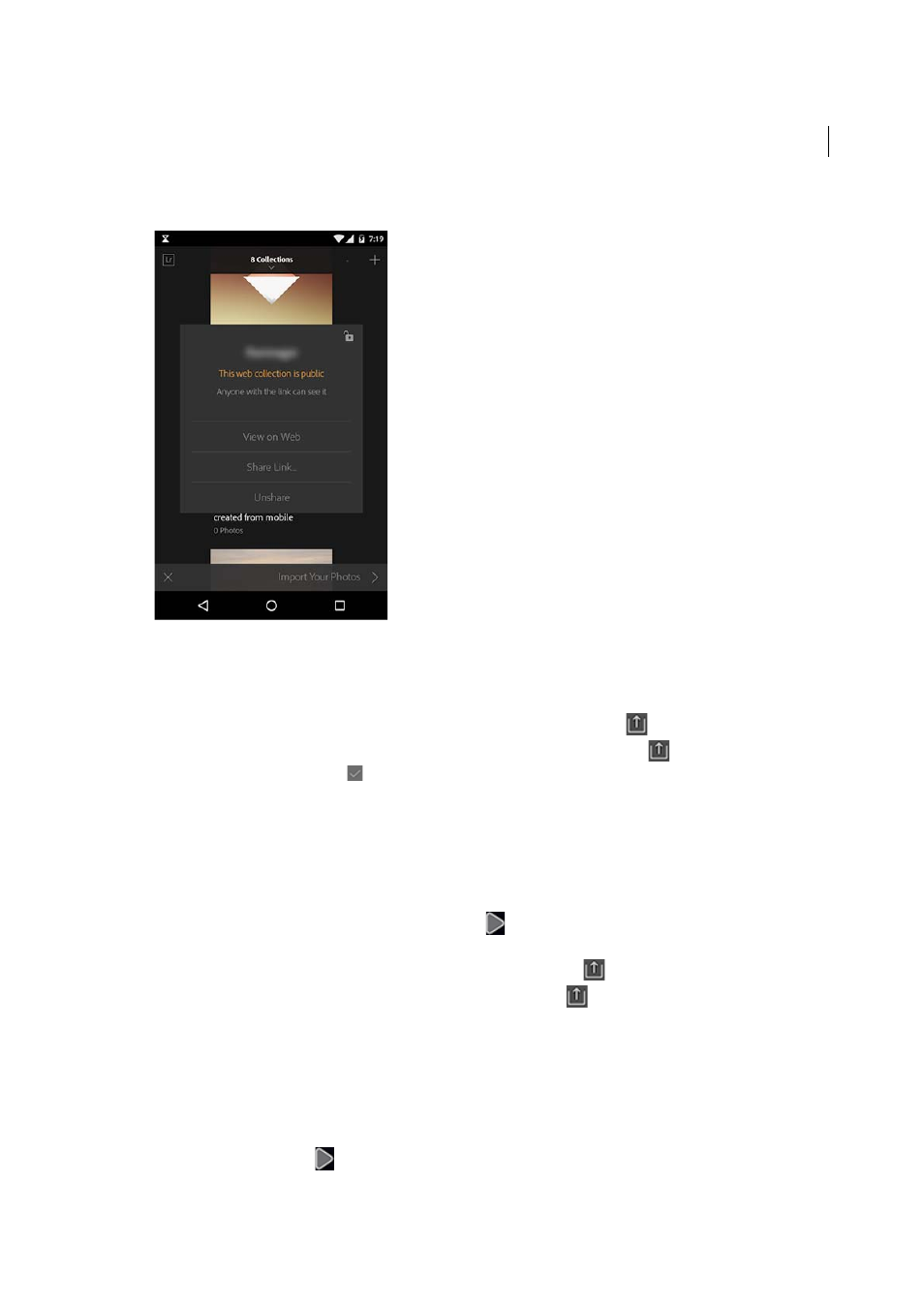
12
Lightroom on mobile
Last updated 4/20/2015
Note: Tap Unshare if you want to revoke the sharing of a web collection.
• Message or Mail photos
1
You must first select the photos you want to share by a mail or message. Do one of the following:
• If you're in Loupe view (viewing an individual photo), tap the Share icon (
), and then tap Share.
• If you're in Grid view (viewing all photos in a Collection), tap the Share icon (
), select multiple photos,
and then tap the confirm (
) icon.
2
Tap the Message or Mail icon.
3
Follow the on-screen instructions and provide the necessary information to send a mail or message containing
the photos.
• View photos as a slideshow
You can view the photographs in your Collection as a slideshow. To start a slideshow, do one of the following:
• (iOS) In the Collections view, tap the Slideshow icon (
) at the lower-left corner of a Collection tile.(Android)
Tap the Collection options icon (...) and select Play Slideshow.
• In the Grid view (viewing photos in a Collection), tap the Share icon (
), and then tap Slideshow.
• In the Loupe view (viewing individual photos), tap the Share icon (
), and then tap Play From Here.
Slideshow options
To specify the type of transition and the duration of each slide:
1
During a slideshow, tap a photo.
2
At the top-center of the screen, tap Slideshow Options.
3
Modify the settings you would like to change.
4
Tap the slideshow icon (
) at the top-right corner of the window.