Chapter 4 : updating the device – Analog Way Optimizer HD - OHD888-AG User Manual
Page 19
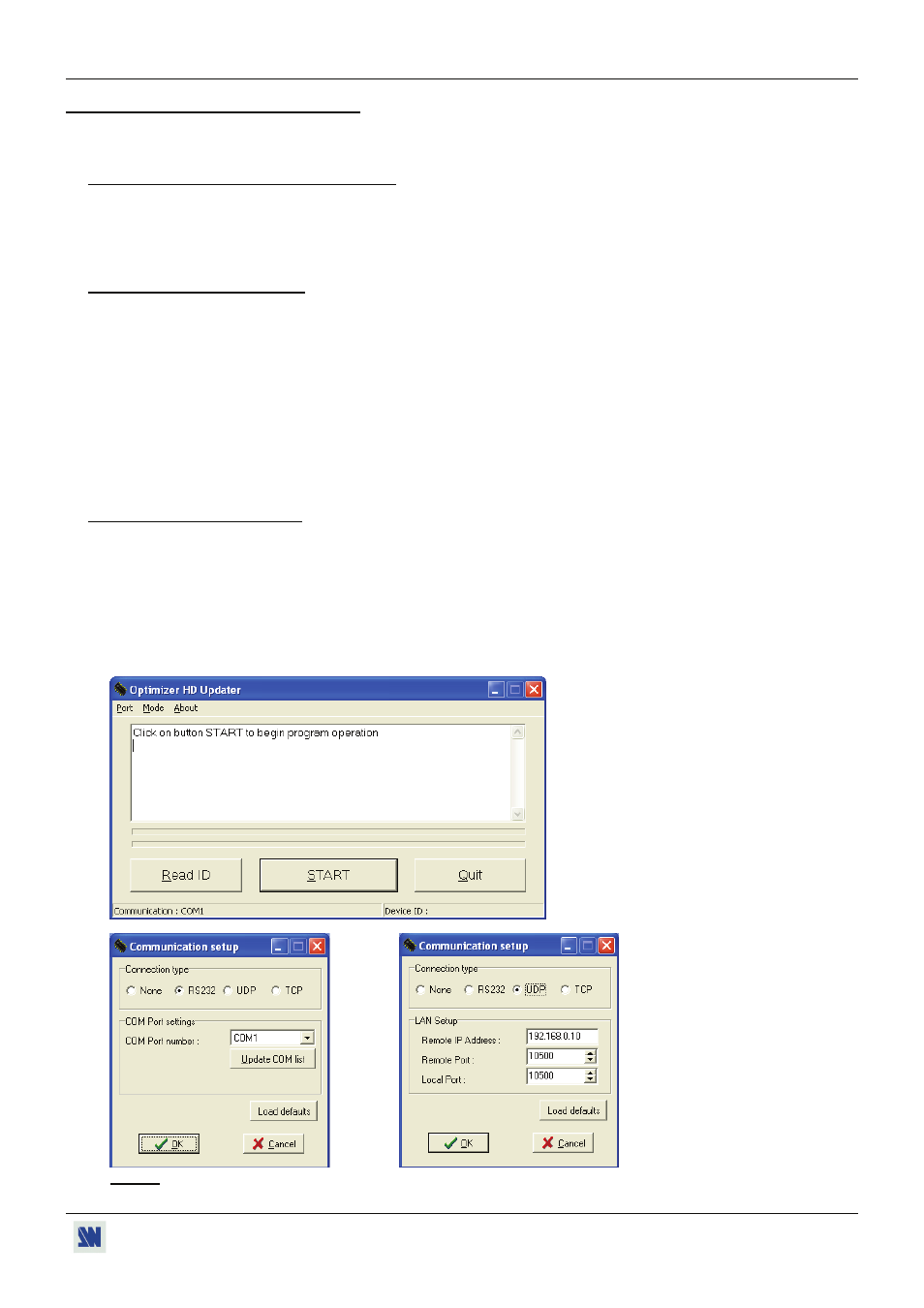
OPTIMIZER HD
PAGE 19
Chapter 4 : UPDATING THE DEVICE
The OPTIMIZER HD can be updated using a computer (PC) via its RS-232 communication port or via its LAN
communication port.
4-1. UPDATE SOFTWARE INSTALLATION
c Download the Optimizer HD Updater available our Web site http://www.analogway.com
d Copy the file (eg: OptimizerHD_UP_V0041700.exe) onto the computer used for the RS232 and execute it. Then
follow the installation instruction (don’t forget to accept the license agreement).
4-2. DEVICES CONNECTIONS
c Connect the device to an AC power outlet.
d Switch ON the device (REAR PANEL SWITCH = I).
e Connect the device to the computer used for the update via the desired communication port.
• For the RS232 communication port: Connect the RS232 connector of the device to the serial port of your
computer with a DB9 M/F straight cable. Then with the front panel display menu activate the RS232
communication port (CONTROL > RS232/LAN > RS232).
• For the LAN communication port: Connect the RJ45 connector of the device to your network according to your
installation. Then with the front panel display menu configure the LAN communication port (CONTROL > LAN
setup) and activate the LAN communication port (CONTROL > RS232/LAN > LAN).
4-3. UPDATE INSTRUCTIONS
c Open the file: Optimizer HD.exe (in Start > Program > ANALOGWAY > Optimizer HD updater).
d In the Port menu select the Setup then select the Connection type (RS232, UDP or TCP) and select the
communication parameters.
e Click on START on the software. The update will start.
f When the software displays: Program operation completed, click on the Quit button to close the update software.
Your Optimizer HD is now ready to work.
NOTE: The updater files are available on our web site: http://www.analogway.com