Multi-column label setting manually – Argox CP Series User Manual
Page 21
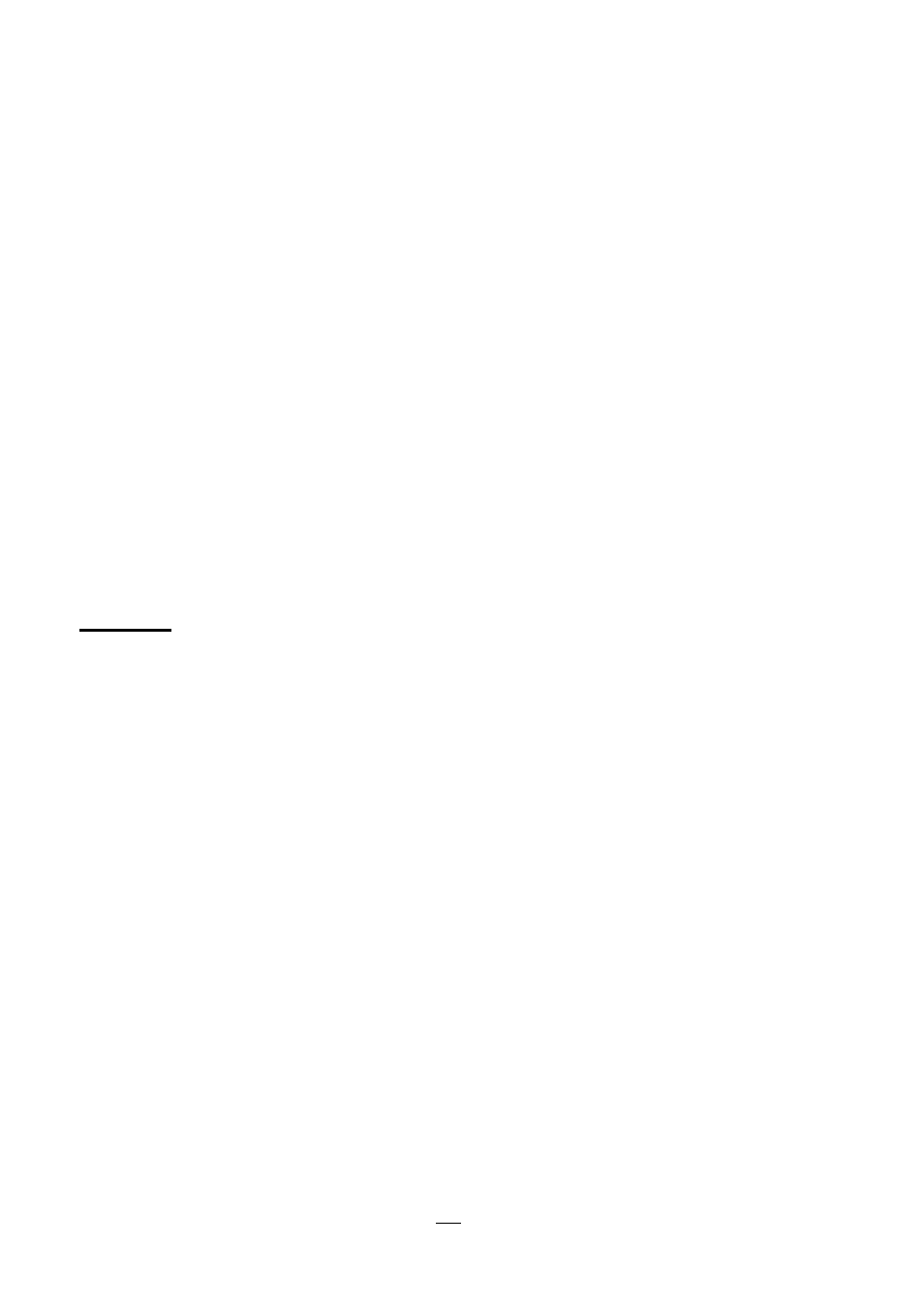
21
Compact Printer Series - User
’s Manual
Multi-Column Label Setting Manually
With specific firmware versions, CP Series printers now get the
sensor setting able to be achieved manually. Once there is need to
detect multi-column labels, but there is no PC around, or utility
software is not installed, or it’s necessary to over ride printer’s
previous settings from commands/ software setting, the procedures
provided below can be quick and easy to set Reflective Sensor Force
Mode manually.
CP Series provides two modes of media sensor type settings to set
manually, with no need to connect PC and to select by software:
Mode A. To always detect multi-column labels, force CP series
printers to enter Reflective Sensor Force Mode.
Thus, no matter which media type/ sensor type is set by Driver/ Utility/
printer commands, printer will always detect multi-column labels by its
movable Reflective sensor. Steps:
1. Push the Release Latch to open the printer module. Ready LED
will start flashing.
2. Press and hold Feed button for about 5 seconds, when Power
LED and Ready LED start to flash alternately, the setting is
complete. Release Feed button immediately.
3. In about 3 seconds, Ready LED will be flashing again. Close the
printer module and then press firmly at the both sides to properly
latch it until you hear a click.