Hardware operation, How to adjust the controls for the lowest noise, How to use the headphone / line mixer output – ART Pro Audio TubeFire 8 - Eight Ch. Mic Pre with Firewire User Manual
Page 10
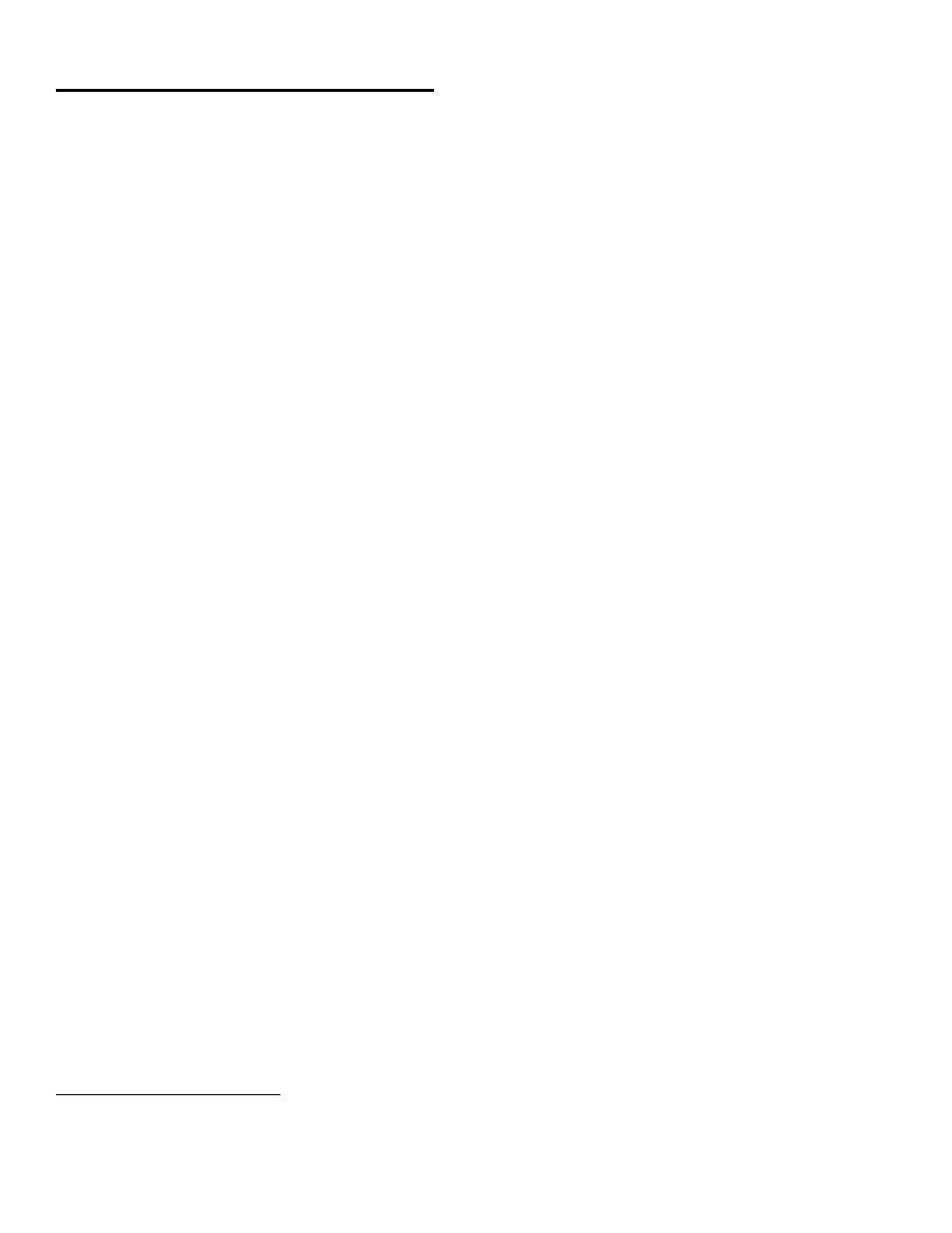
HARDWARE OPERATION
How to adjust the controls for the lowest noise
Start with the GAIN and OUTPUT knobs centered, and the Pad switch IN. This provides about 20dB of gain.
Increase the Gain control until the Clip LED in the meter just barely comes on during the loudest peaks in
level, and then back off the control slightly from that point. (The Clip LED can come on occasionally at most.)
If there is not enough level with the Gain control set fully clockwise, back off the gain to 12 o’clock and place
the Pad switch in the out position. Adjust the gain control as above.
Adjust the Output control until the -10 light is on most of the time during loud passages.
Increasing the input gain and decreasing the Output level control can add more tube warmth.
Remember, that the Clip LED looks at both the preamp input and output peaks, whereas the -10, -20, -30
LED indicators only look at the output level which feeds to the A/D converter.
How to set the Output Level switch (on the rear panel)
Setting this switch correctly can lower the noise in the signal chain by optimizing the operating levels between
the TubeFire 8™ and external gear.
One way to determine how this switch should be set is to send audio through the TubeFire 8™ from a
computer and run it into a line input on a mixer or signal processor. Check the meters on the mixer or signal
processor to see if the level appears to be too high (clipping) or too low (barely showing any indication on the
meters). Set the Output Level switch so that the level meters in the external gear do not indicate excessive
clipping yet still provide good full-scale (or near full scale) deflection.
How to use the Headphone / Line Mixer Output
The TubeFire 8™ has eight D/A outputs that return audio from the computer and are assignable to the
headphone output through the Output Source switches. This is done in pairs to support stereo operation.
When a switch is in the OUT position, the corresponding channel pair of D/A’s (audio from computer) is
selected to be mixed into the headphone output. When depressed, the corresponding channel pair of analog
tube preamp outputs is mixed into the headphone output.
First, determine which D/A’s to use as a source from the computer. A good start would be to use channels
7 & 8, since channels 1 & 2 are the most flexible for use as inputs. Make sure that the CHAN. 7 - 8 Output
Source switches are in the OUT position.
Next, decide which inputs you wish to monitor, and depress these switches. You can turn down the Output
level controls on the unused channels. Make sure to select the Record Arm switches in your recording
software for the channels that you want to record.
Remember that the Output Level controls on each preamp affect the signal levels sent to the computer. To
vary the balance in the mix between the pre-computer and post-computer audio, adjust the volume level from
the computer (Channels 7 & 8 output levels on the computer program in this example).
When the mix balance is set, adjust the Mix Level output knob for level as well as a mono or stereo mix. If
using a mono source (a vocal for instance) you can run mono mode to pan the vocal in the center of the mix.
1
You can maintain a stereo mix in this example by patching the analog output of channel 1 into the input of channel 2 and adjust its
gain until the analog input is panned in the center. This assumes Channel 2 is unused of course!
9