Installation of viewcheck – Artesyn ViewCheck on PrAMC-7311 Installation and Use (May 2014) User Manual
Page 37
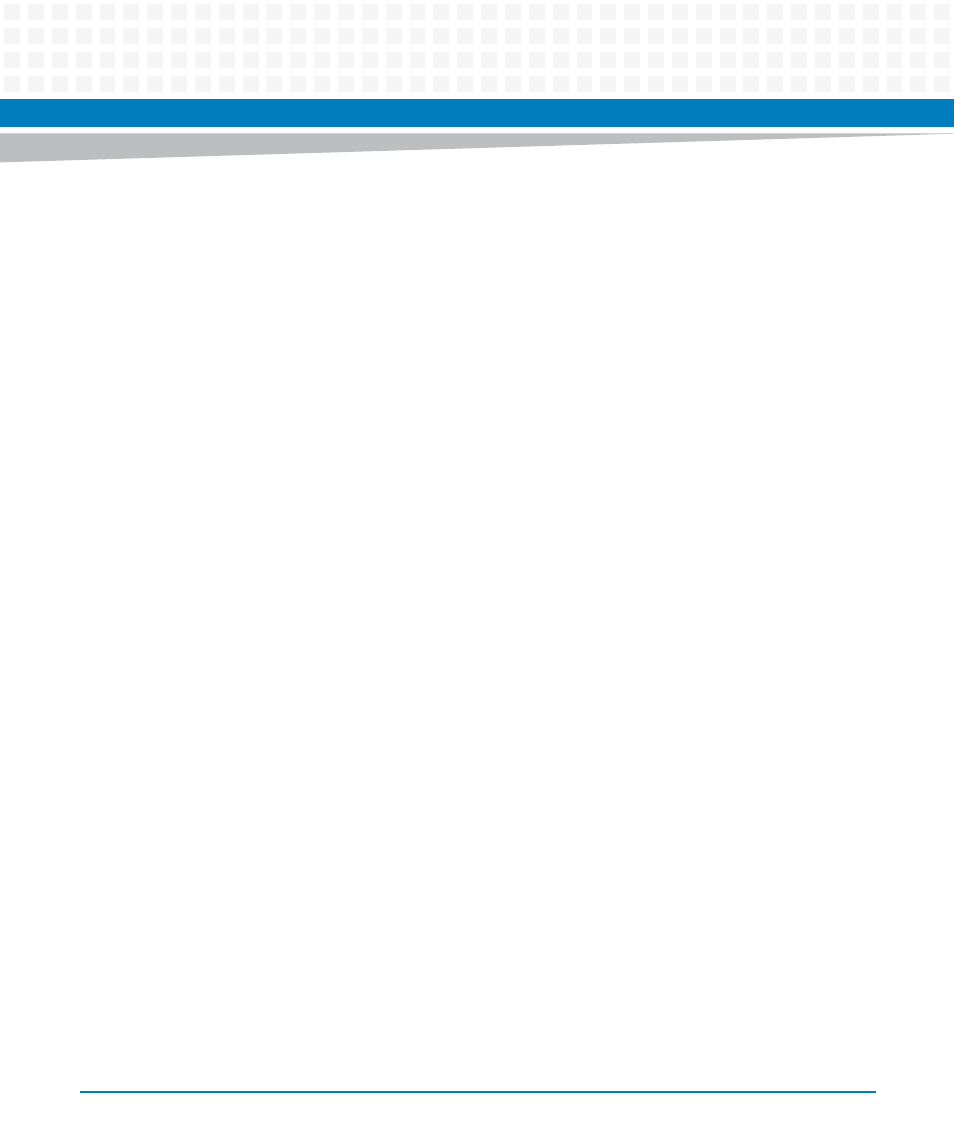
Installation of ViewCheck
ViewCheck on PrAMC-7311 Installation and Use (6806800S45C)
37
show-test-result Show test result
show-test-status Show test status
show-upper-threshold-info Show upper threshold info.
start-monitor Start a monitor
start-test Start a test
stop-monitor Stop a monitor
stop-test Stop a test
After logging into the CLI, user can start, stop and query a test from the CLI.
Below is an example of FloodPingTest in the network interface device category. In network
interface category mode test ID 1. For more information, refer to
You can view the details of the test by giving show-test-help command.
A list of device Instances supported under a device category can be viewed by giving list-
device-instances
. To start the test, user can run start-test command with testId,
deviceInstance
and arguments as input to the command. The arguments can be
neglected for tests that does not take any arguments as input.
After the test is executed, the results can be viewed by show-test-result command,
which outputs the test result and the raw log generated by that test.
Using CLI, you can list all the Inservice diagnostics monitors in a device category. By default, all
the monitors are started when ViewCheck application is initialized. User can use start-monitor
and stop-monitor commands to start and stop any monitor.