Prism setup instructions, Commlink iv technical guide 11 operator interface, Prism setup – Auto-Zone Control Systems CommLink IV Technical Guide, Installation Instructions for the CommLink IV Communications Interface (Version 01E) User Manual
Page 11
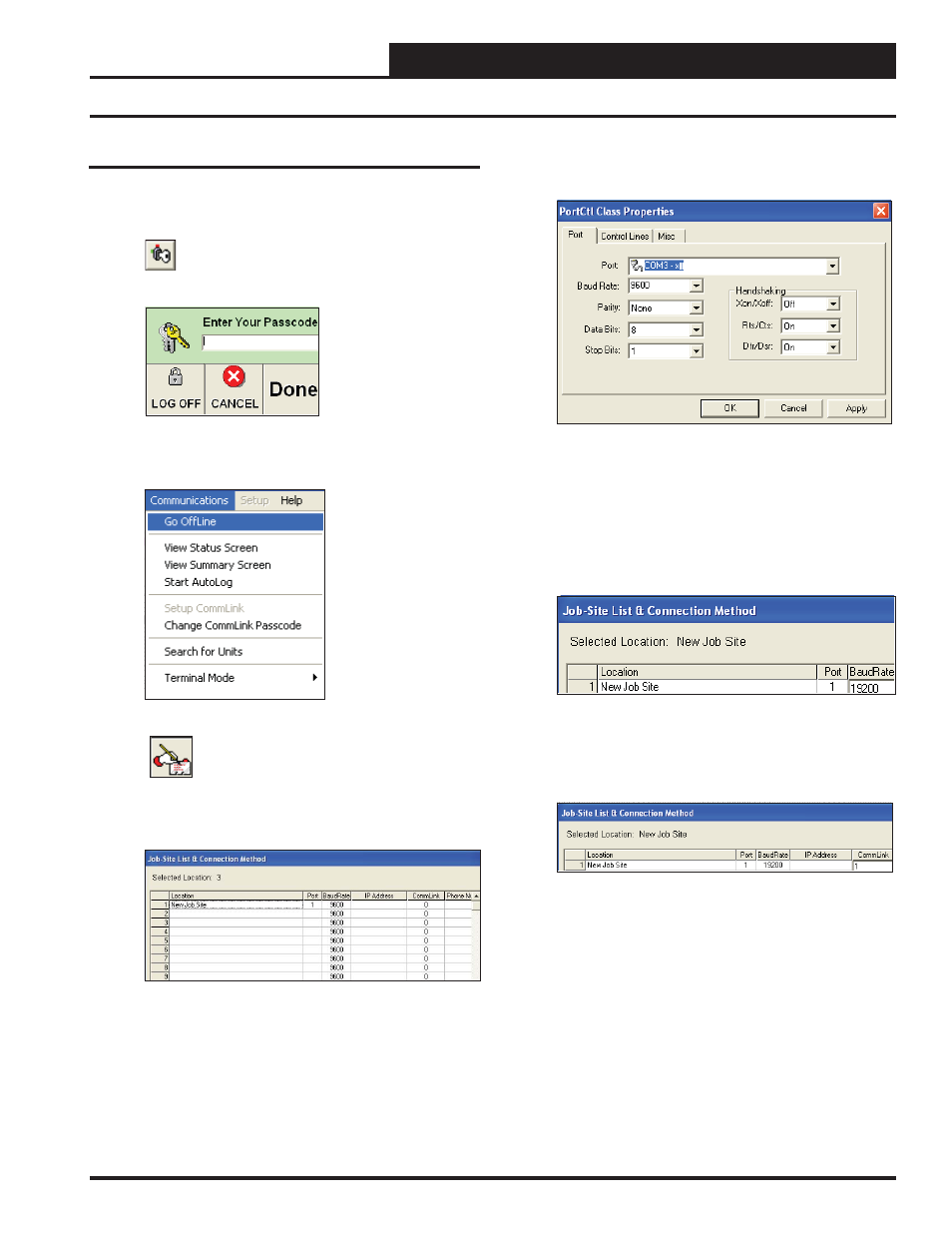
CommLink IV Technical Guide
11
Operator Interface
6. Double-click in the Port location on the same line as the job
name. The PortCtl Class Properties Window will pop up.
7. Click on the down arrow on the Port pull down box and se-
lect the COM port number that the CommLink IV is using.
Click
<Apply>
and then click
<OK>
.
8. In the Job Site Window’s Baud Rate fi eld, type in the baud
rate 19200 and press
<Enter>
.
9. If you are using a single loop CommLink, type a “1” in the
CommLink fi eld in the Job Site Window and press
<En-
ter>
. For all other confi gurations, leave “0” in the fi eld.
10. Click
<Done>
.
11. Click
<Communications>
again and select
<Go On-
Line>
.
Prism Setup Instructions
Prism Setup
1. Open your Prism software.
2.
Click on the
<Key>
button and type in
your level 3 passcode (default “sm”).
Click
<Done>
.
3. If Prism is online, click
<Communications>
and then
click
<Go Offl ine>
.
4.
Click on the
<Edit Jobsite>
button to enter
jobsite information.
5. Click on an empty location. Type in a job name and press
<Enter>
.