Prism ii setup instructions, Commlink iv technical guide 12 operator interface, Prism ii setup – Auto-Zone Control Systems CommLink IV Technical Guide, Installation Instructions for the CommLink IV Communications Interface (Version 01E) User Manual
Page 12
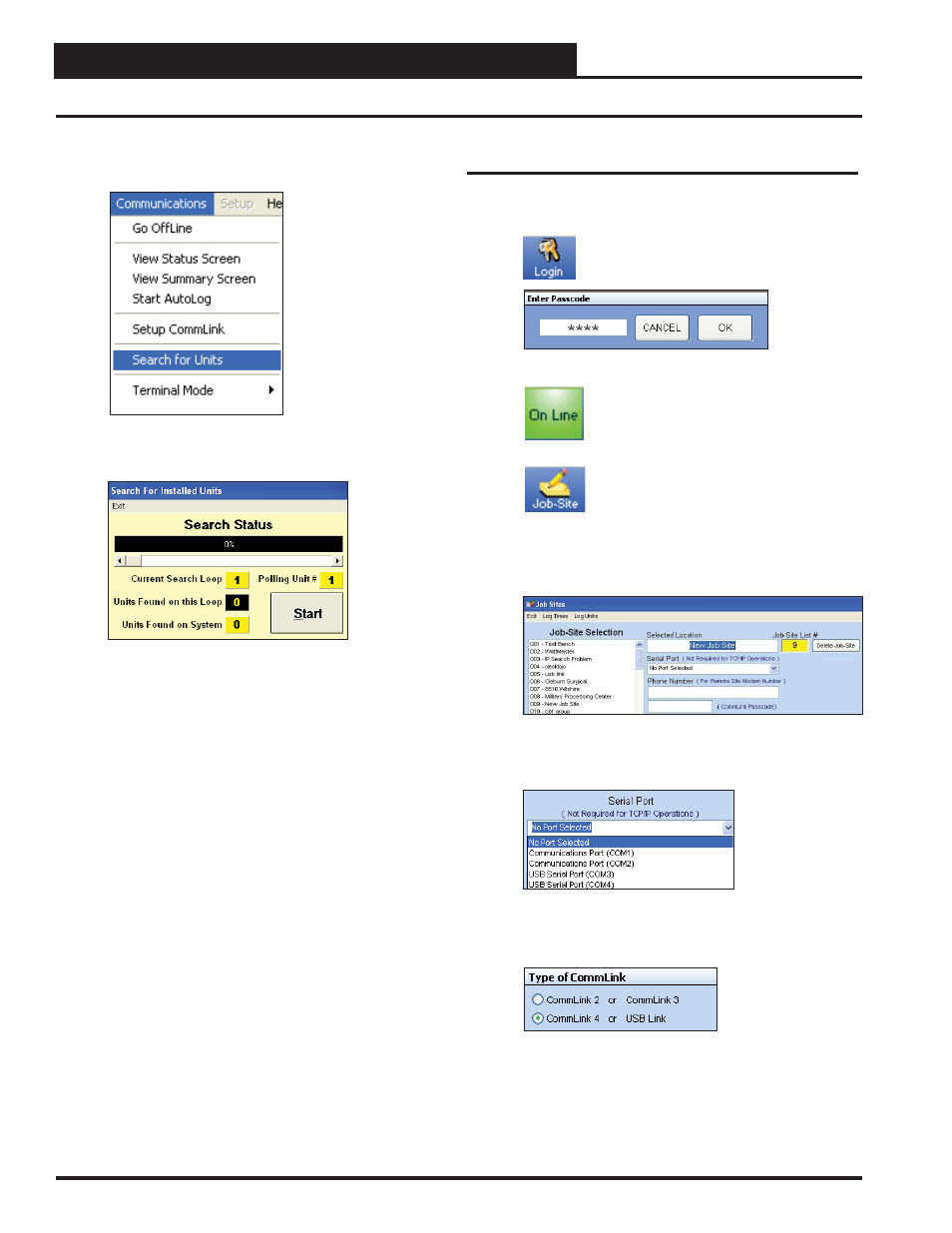
CommLink IV Technical Guide
12
Operator Interface
Prism II Setup Instructions
12. Click
<Communications>
again and select
<Search
for Units>
.
13. The Search for Installed Units Window will pop up. Click
<Start>
to start the search.
14. If everything is working correctly, Units Found on this
Loop should increment.
15. If Units Found on this Loop stays at zero, check the wir-
ing to the CommLink IV and the AHU/RTU
Controllers and/or read through these directions again to
make sure all steps were followed.
Prism II Setup
1. Open your Prism II software.
2.
Click on the
<Login>
button and type in
your level 3 passcode (default “9288”).
Click
<OK>
.
3.
If Prism II is online, click the
<ON LINE>
button to make it go
<OFFLINE>
.
4.
Click the
<Job-Site>
button to open the
Job Sites Window.
5. Click on any empty location in the Job-Site Selection Win-
dow and then type in a job name in the Selected Location
box and press
<Enter>
.
6. In the Serial Port fi eld, click on the pull down box and se-
lect the COM Port number that the CommLink IV is using.
7. In the Type of CommLink selection box, select the radio
button next to CommLink 4.