Avery Dennison 9840 Technical Reference Manual User Manual
Page 117
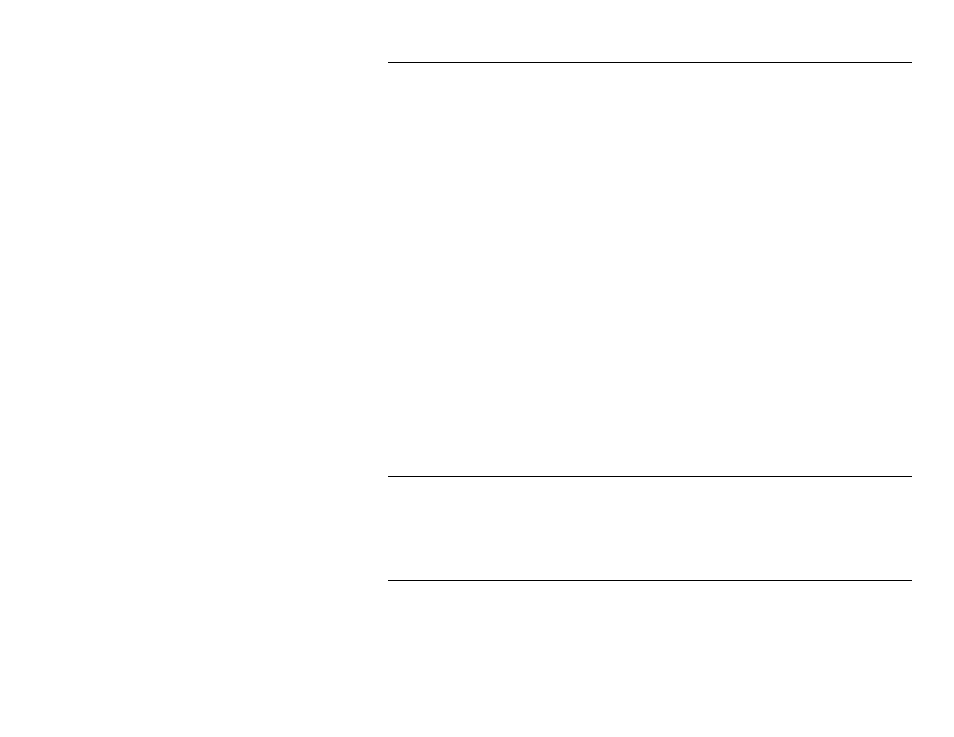
NetworkAlert for NetWare
6-3
S e l e c t i n g A l e r t s
Selecting alerts is accessed through the main screen's menu Options -
Configure pulldown menu. The Select Alerts screen displays the types of
device SNMP/IPX traps and notification type that are available. Checking the
View box on a device SNMP/IPX trap will configure NetworkAlert to display
this alert on the main screen. Checking the Notify box on a device SNMP/IPX
trap, will configure NetworkAlert to notify the user when this device trap is
received. There are three types of Notification available.
Minimized Program
Icon Color Change
Notifies you by changing NetworkAlert's icon
background color to yellow.
Pop-up Dialog Box Notifies you by displaying a dialog box with the
trap information.
Batch File
Execution
Notifies you by executing the batch file notify.bat
with the devices hardware address and port
number as parameters.
The batch file can then parse the incoming notifications and execute the
desired action for each specific device (by hardware address) and port
number.
Alerts can be received on the following printer problems:
♦
Printer went on-line
♦
Printer went off-line
♦
No printer is attached.
M o n a r c h N e t U t i l i t y
The MonarchNet for NetWare utility is accessed through the main screen's
Tools menu. It installs, configures and manages Monarch NetWare print
server devices. This is the utility that you will use to configure devices to
send SNMP/IPX traps to the NetworkAlert utility.
D e b u g D e v i c e
Debug device is available through the main screen's Tools menu. Selecting
this menu option will bring up MonarchNet for NetWare with the currently
selected device. This can be used to change the device configuration of a
specific print server.