5 audio projection – Awind WIGA / WGA-210 User's Manual User Manual
Page 12
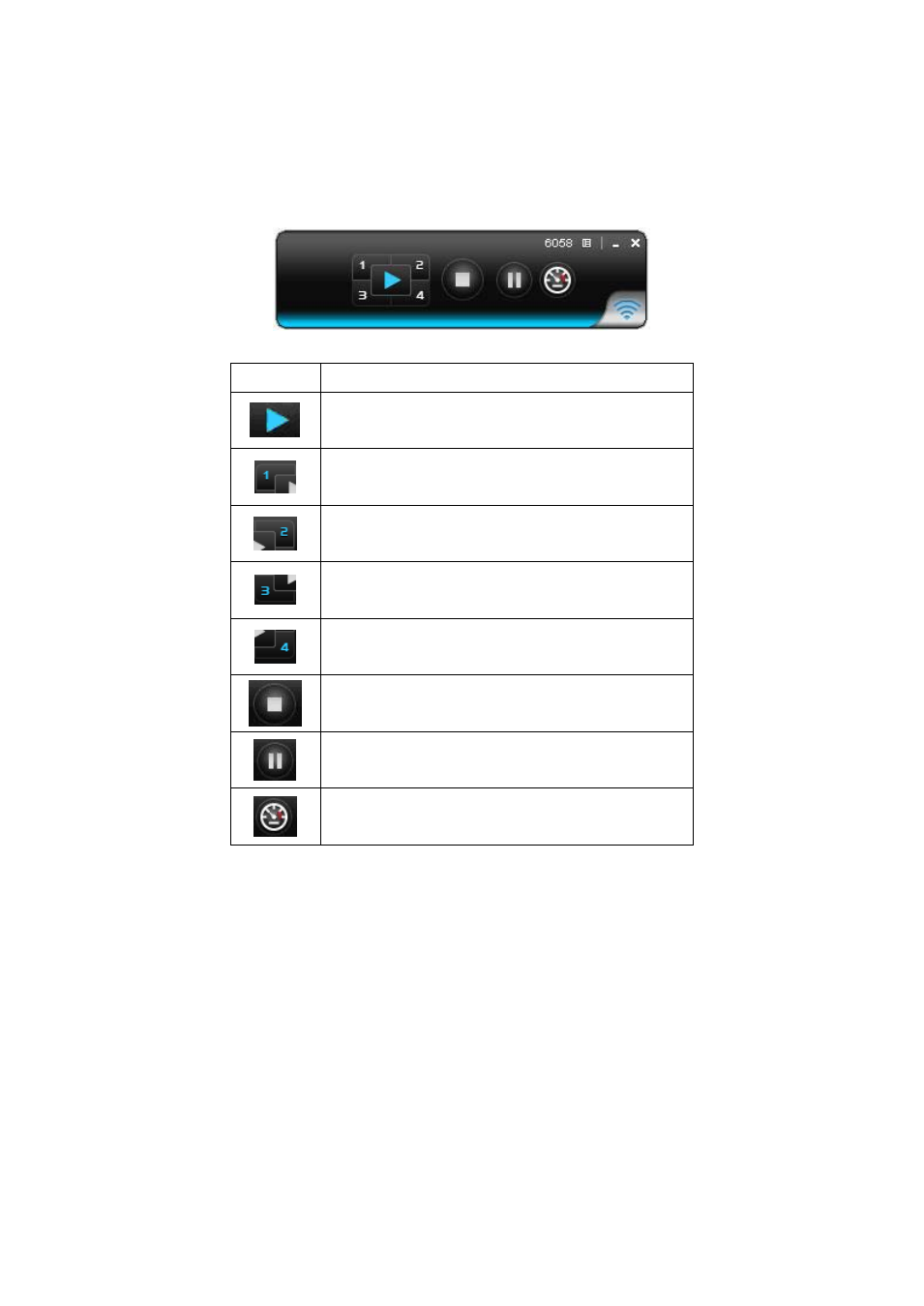
12
clicking speedy mode button, the projection will enter speedy mode for faster
projection.
*. 4-1 function will be disabled in speedy mode.
*. To enable audio projection, you have to install provided audio driver first.
Button Description
Full Screen projection
Project to Split #1
Project to Split #2
Project to Split #3
Project to Split #4
Stop projecting
Pause projecting
Change to Speedy mode
3.5 Audio Projection
First, before starting the Audio Projection, please install the “VAC.exe” (Virtual
Audio Control) on your computer which is Windows XP. Please find the software
in USB Token. (Windows Vista and Win7 don’t need to install VAC)
Second, it applies only under “Normal” option of the “Projection Quality”.
Make sure these two steps, and you can hear the audio from device when
projecting.