B) setting the gui environment – Axel Menu User Manual
Page 20
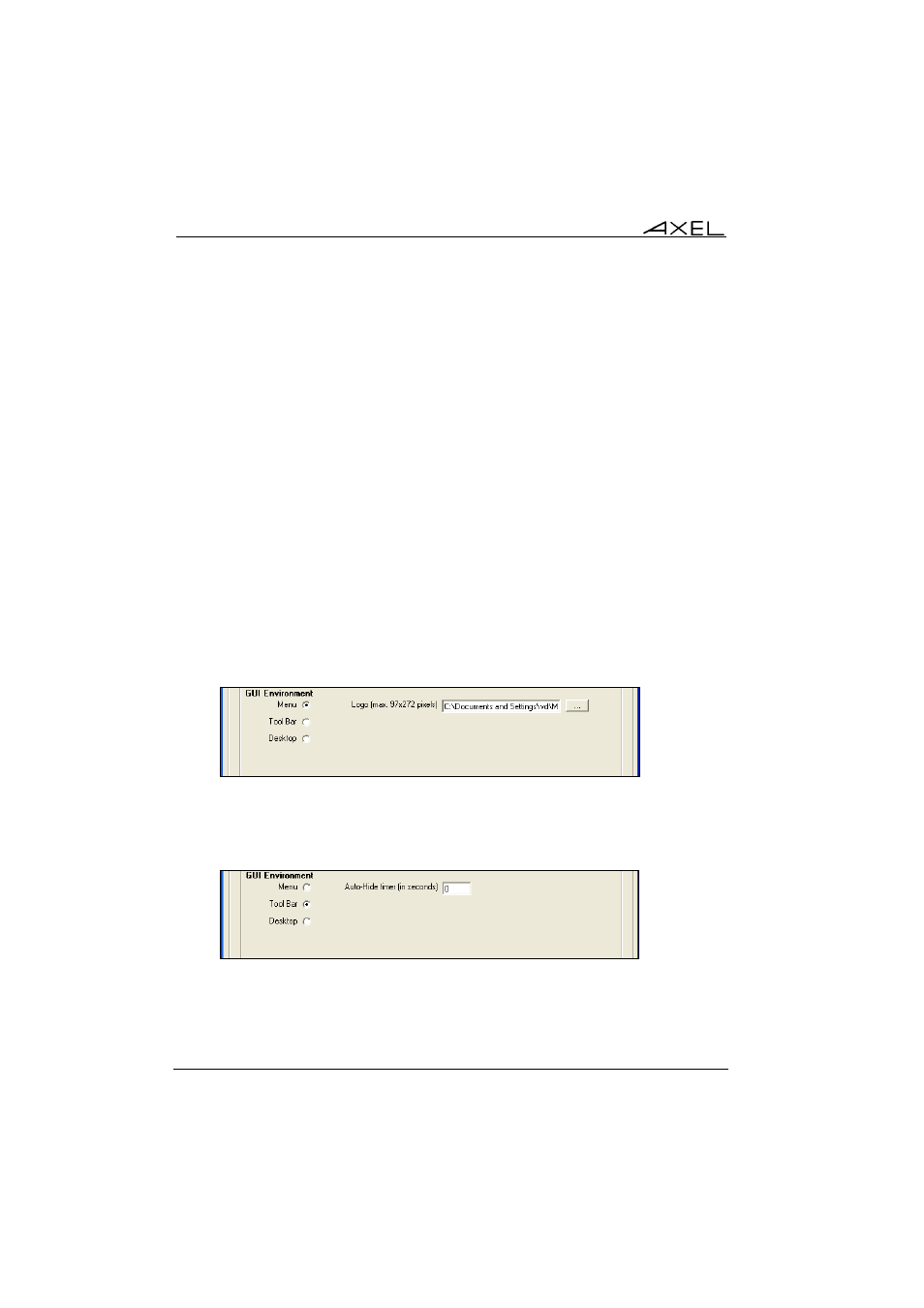
1 -
A user profile is selected if this profile is equal to the operator
username.
2 - Else, a group profile is selected if this profile is equal to the operator
group name.
3 - Else, if existing the wildcard profile (*) is selected.
4 - Else, no profile matches. AxMenu is exited.
5 - If the selected profile contains the "Include" command, then commands
of this Include Profile are included to the selected profile.
Important: there is no verification that a user created in the configurator exists
as a Windows user. Users must be created and able to log onto Windows
before they can be added to the AxMenu system.
b) Setting the GUI Environment
Select the environment type for each profile by clicking on the appropriate
button. This is a cosmetic choice based on user preference.
All three options provide the same level of functionality and security:
Menu: a menu is displayed in the centre of the screen.
Settings:
- The Axel logo can be replaced (graphics file: bmp, jpeg...).
Toolbar: a tool-bar is displayed at the top of the screen.
Settings:
- This tool-bar can be displayed permanently, or automatically hides
after the number of seconds set.
16 Axel
Menu